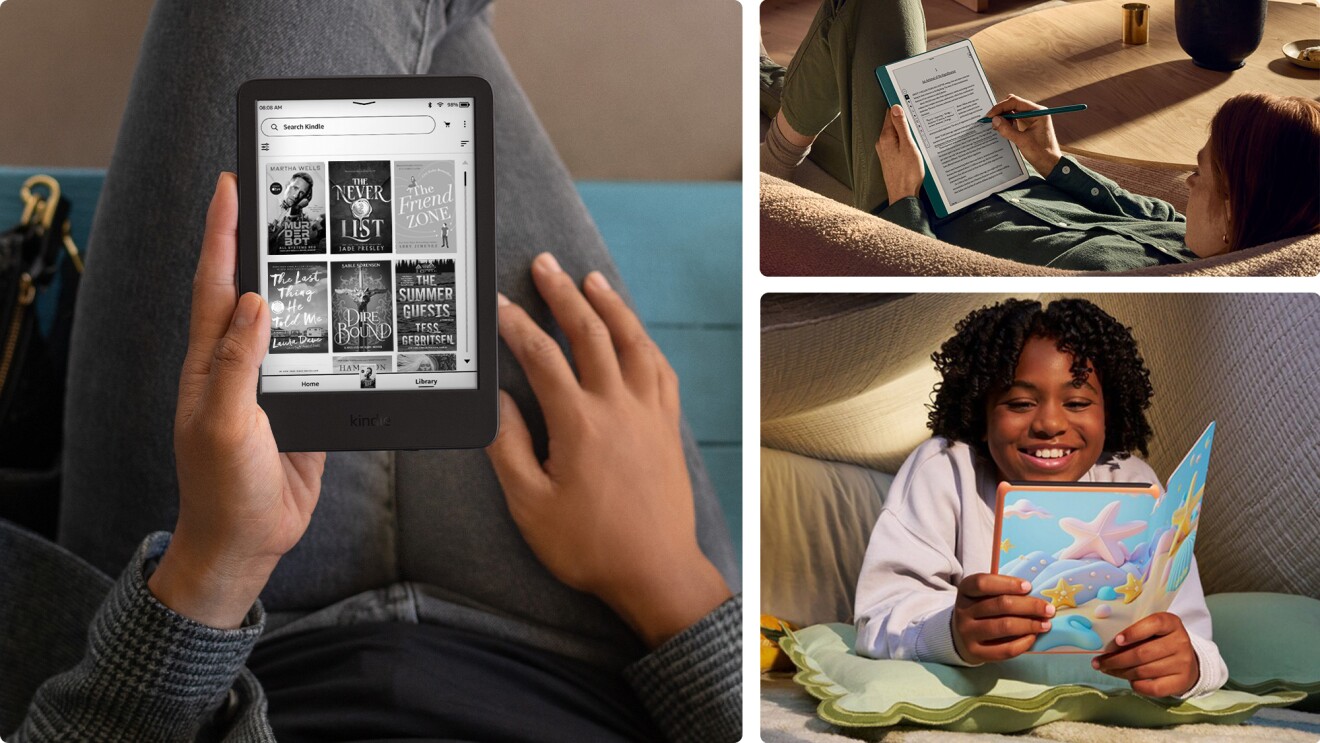Follow along as we make an Amazon return at Whole Foods Market in five simple steps.

Page overview
Initiate your return
To start the process, sign in to your Amazon account and go to “Your Orders.” Find the item you want to return, and click “Return or replace items.” Follow the prompts to select the reason for your return and the type of refund you’d like to receive. You can receive a credit to your Amazon account balance or request a refund to the card you used to purchase the item.

Next up, you’ll choose your drop-off location. Your location options will vary depending on the size, weight, and type of product you ordered, as well as your location. If you see “Whole Foods Dropoff” as an option, select it.
After you choose Whole Foods Market as your drop-off location, you’ll receive a QR code that you’ll scan in-store at the Pickup & Return desk. You will also receive a confirmation email that you have created a return request. You can access the code through the app or email when you arrive at the store.
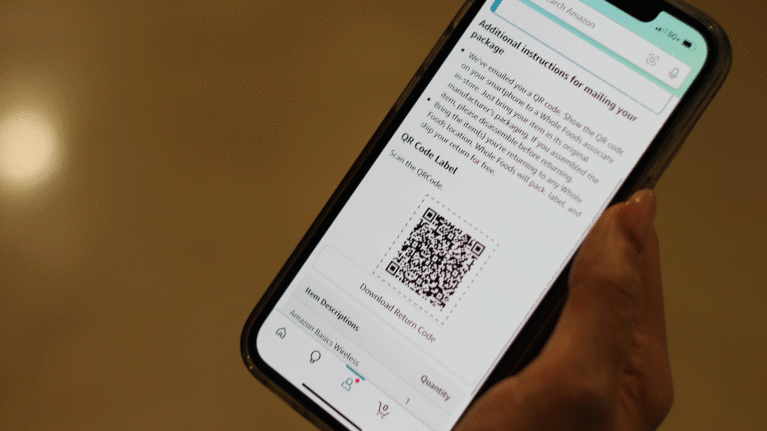
Pro tip: Take a quick screenshot so you have it ready to go when you arrive.
Next, head to the Whole Foods Market store you selected in the app with the item you’re returning, and find the Pickup & Return desk.
This will typically be located near the entrance. If you’re not sure where it is, ask an employee.

Once you’re at the desk, you’ll have two options: You can hand the item to the employee at the desk and have them scan your QR code to drop off the return.

Or, many locations have a self-service kiosk next to the Pickup & Return desk. The kiosk will prompt you to scan the QR code, answer a few questions, attach the label, then drop the item in the designated bin.

There’s no need to bring your own shipping box and tape—even if there are multiple items included in your order. We’ll help take care of the packaging.
Once the return has been processed, Amazon will issue your refund in the payment form you requested, typically within several hours. You can check the status of your refund on the “Orders” page in your Amazon account.
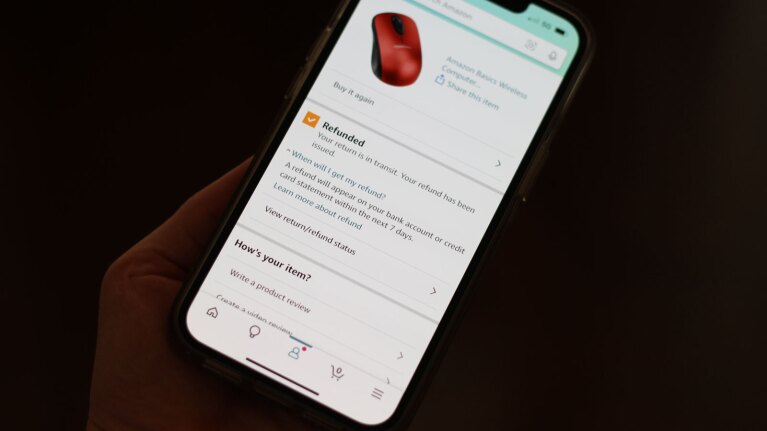
Learn more about the benefits of Prime
Trending news and stories
- Meet Project Rainier, Amazon’s one-of-a-kind machine ushering in the next generation of AI
- 6 practical tips to help you stay safe and avoid impersonation scams
- Amazon efforts lead to criminal sanctions and $180 million in penalties against bad actors
- Josh Gad turns family trips into reading adventures with new Kindle Kids virtual book club