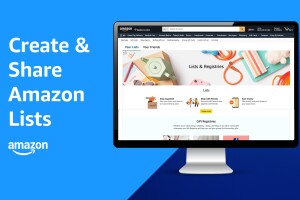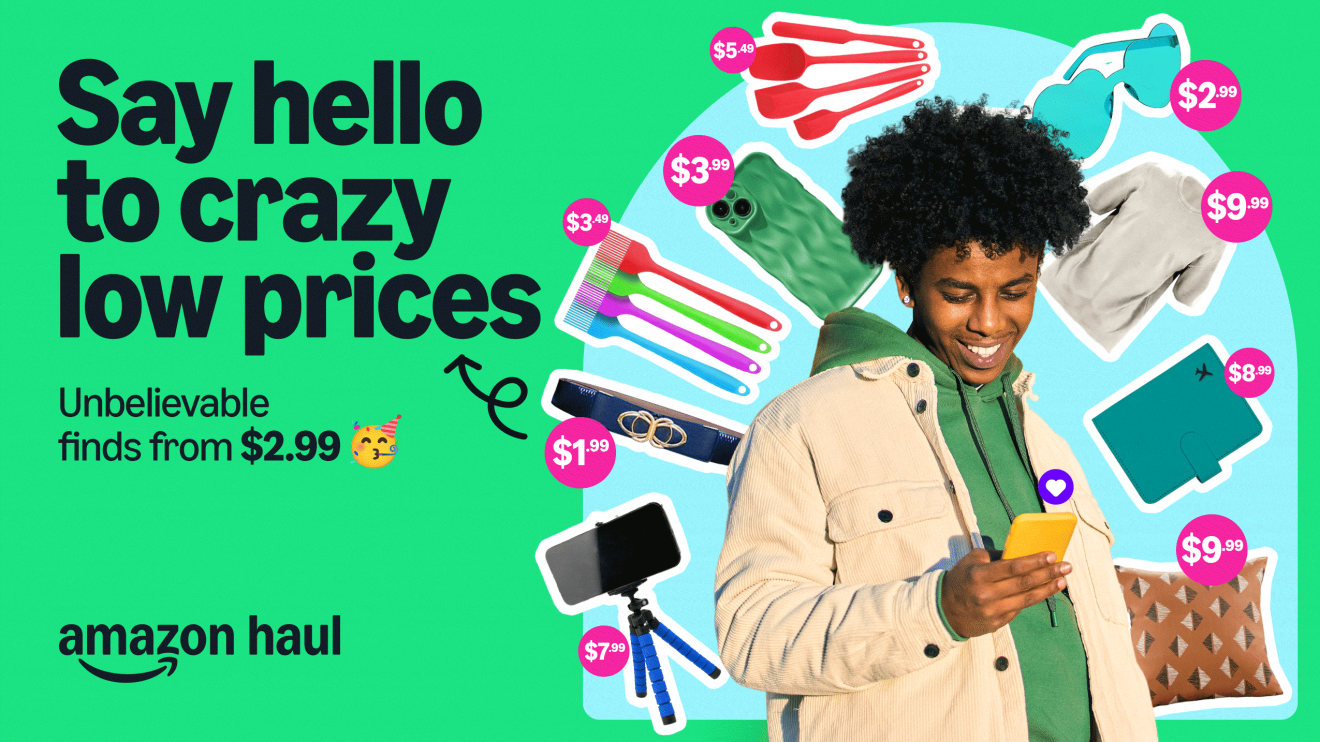Wedding planning can be stressful, but creating a wedding registry is one part of the process that doesn’t have to feel like work. Amazon’s wedding registry is a convenient way to organize and keep track of the items you want, making it easy for your friends and family to find the perfect gift for you and your partner.
Benefits of using a wedding registry on Amazon
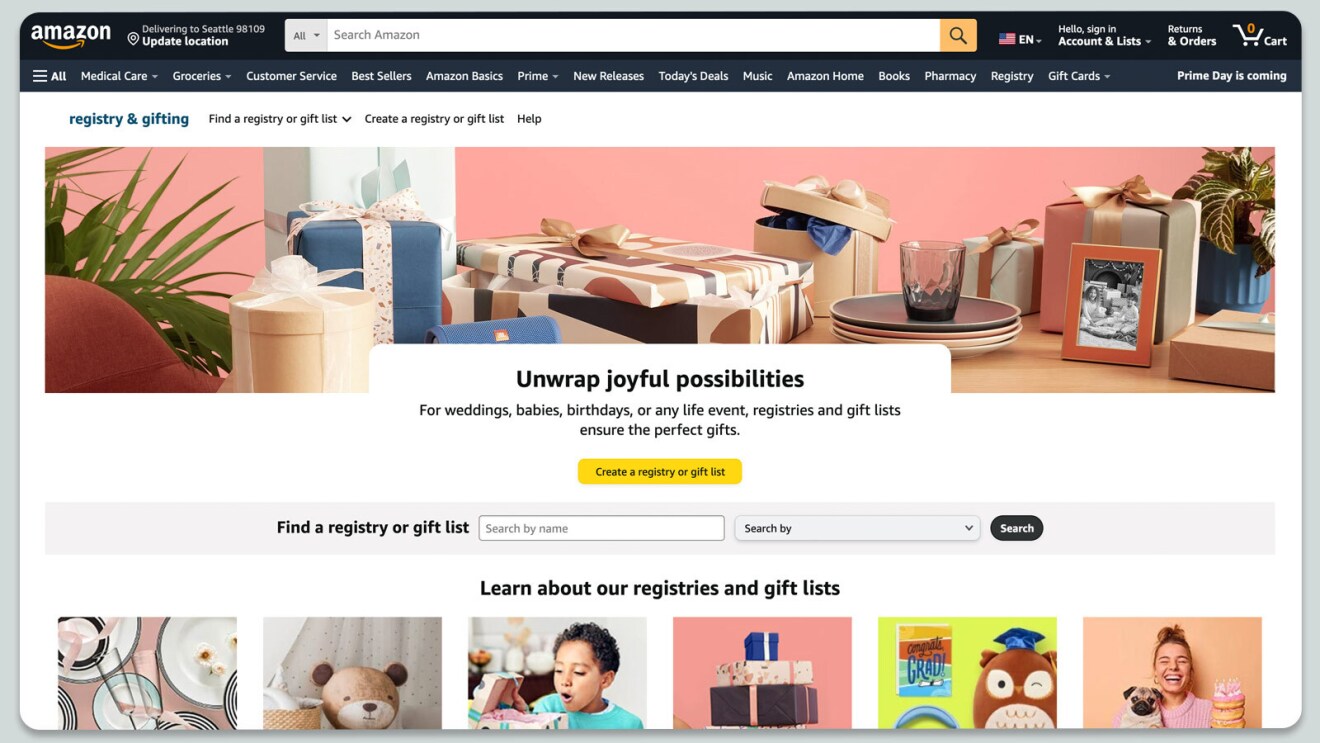
There are plenty of perks that come with creating an Amazon wedding registry. You can enjoy features like Gift Advisor that help you select the right number of gifts from different price ranges, and group gifting that lets multiple people contribute funds to bigger-ticket items and a Gift Card Fund so you can decide what to buy later. There’s also the option to personalize your registry, leave notes for guests, and highlight the gifts you want most.
Once you’ve received a gift, there’s a 180-day return window in case it’s not quite right, and after your wedding day, qualifying registrants can utilize the 20% completion discount to purchase any remaining items shipped and sold by Amazon on their registry. To ensure you don’t forget any thank-you notes, there is also a gift tracker.
And you control who sees your wedding registry. If your registry is set to public, your guests can simply search for it on Amazon. Or, if you prefer, you can share a link with only those you choose, or keep your registry private so it stays between you and your co-registrant until you’re ready to share it.
How do I set up a wedding registry?
There are a few simple ways to create an Amazon wedding registry.
On your desktop: When logged into your Amazon account on your browser, you should see “Account & Lists” at the top right of the page. When you hover over that, you’ll see a column titled “Your Lists,” and underneath an option to select “Find a List or Registry.” Click on that, and it will lead you to the Registry and Gifting page.
From there, click on the yellow button that says “Create a registry or gift list” in the center of the page. Then, click on “I’m getting married” to get started.
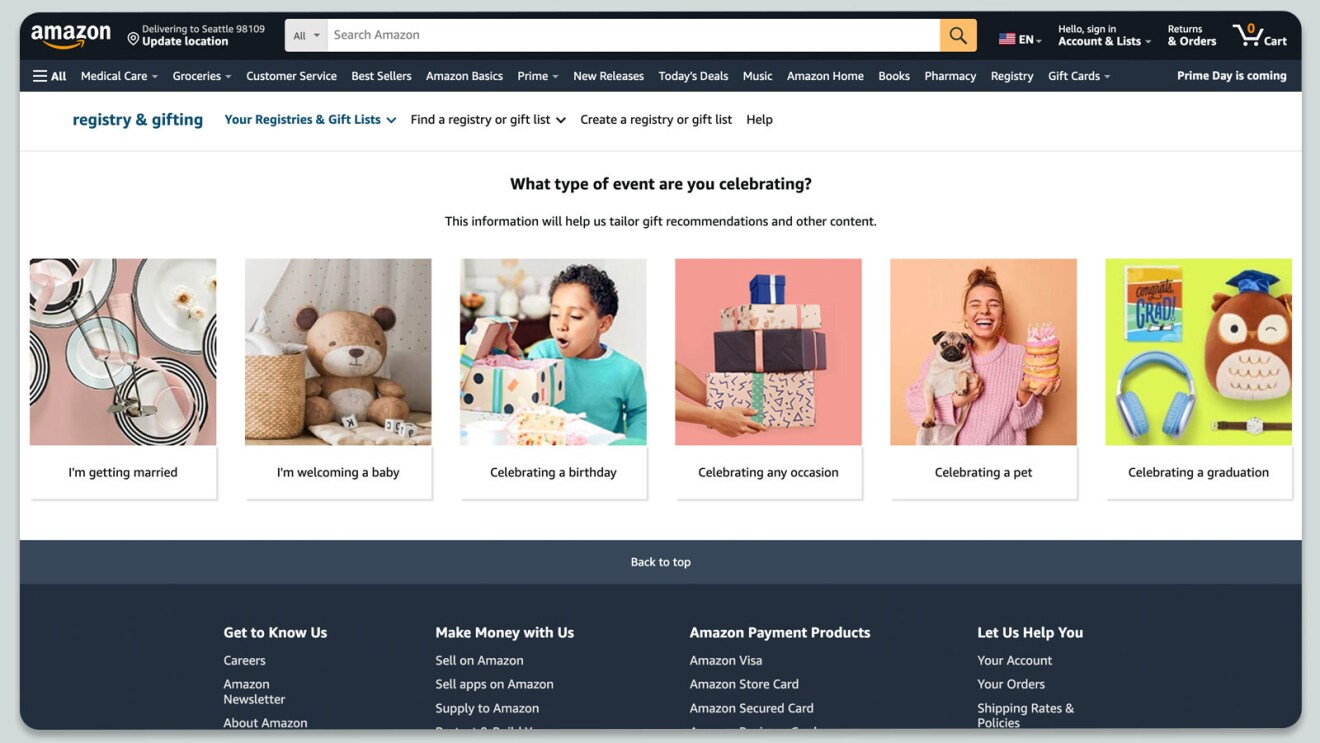
There are four quick steps to creating your wedding registry.
- Input your and your partner’s names, then click “Continue.”
- Click the calendar icon in the left-hand field to select your wedding date (don’t worry if you don’t have one yet; you can always put an estimate then change it later in Settings). You can also include your guest count in the right-hand field; this will enable Amazon’s Gift Advisor feature to help you choose the right number of gifts. Click “Continue.”
- Select the address where you’d like gifts to be delivered from the drop-down menu. Here, you can also check a box to let guests send you additional gifts that aren’t included on your registry. Once you’re done, click “Continue.”
- In the final step, you’ll have the option to select your registry privacy settings: private, shareable with a link, or public. There’s also an option to make it searchable via TheKnot.com. (You can update your registry’s privacy at any time in Settings.) Then, hit “Create.”
On the app: If you’re using the Amazon app on your mobile device or tablet, you can create a wedding registry by tapping the icon with three horizontal lines in the bottom right-hand corner. You’ll then see “Registry & Gift List” at the top of the screen. Select that to see your existing registries and gift lists, or create a new one.
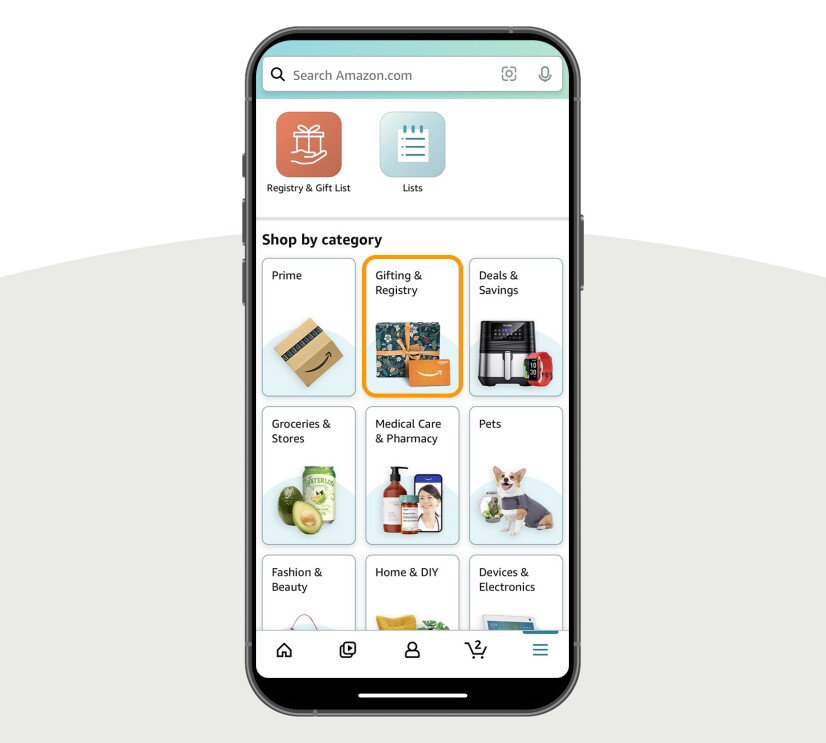
From a product page: You can also create a registry or gift list directly from a product page on your desktop or the Amazon app. Look at any item on Amazon and you’ll see a drop-down menu on the right side of your screen that says “Wedding Registry” (on desktop) or “Add to Registry & Gifting” (on the app). Click that, then follow the steps to “Create.”
How to add items to your wedding registry
Any time you’re on an Amazon product page on the browser or app, you should see the option to add the item to your wedding registry. If you’re using the Amazon app, you can also add items from a product page; just find the product you’d like, scroll down, then tap “Add to Registry & Gifting” and select your registry from there.
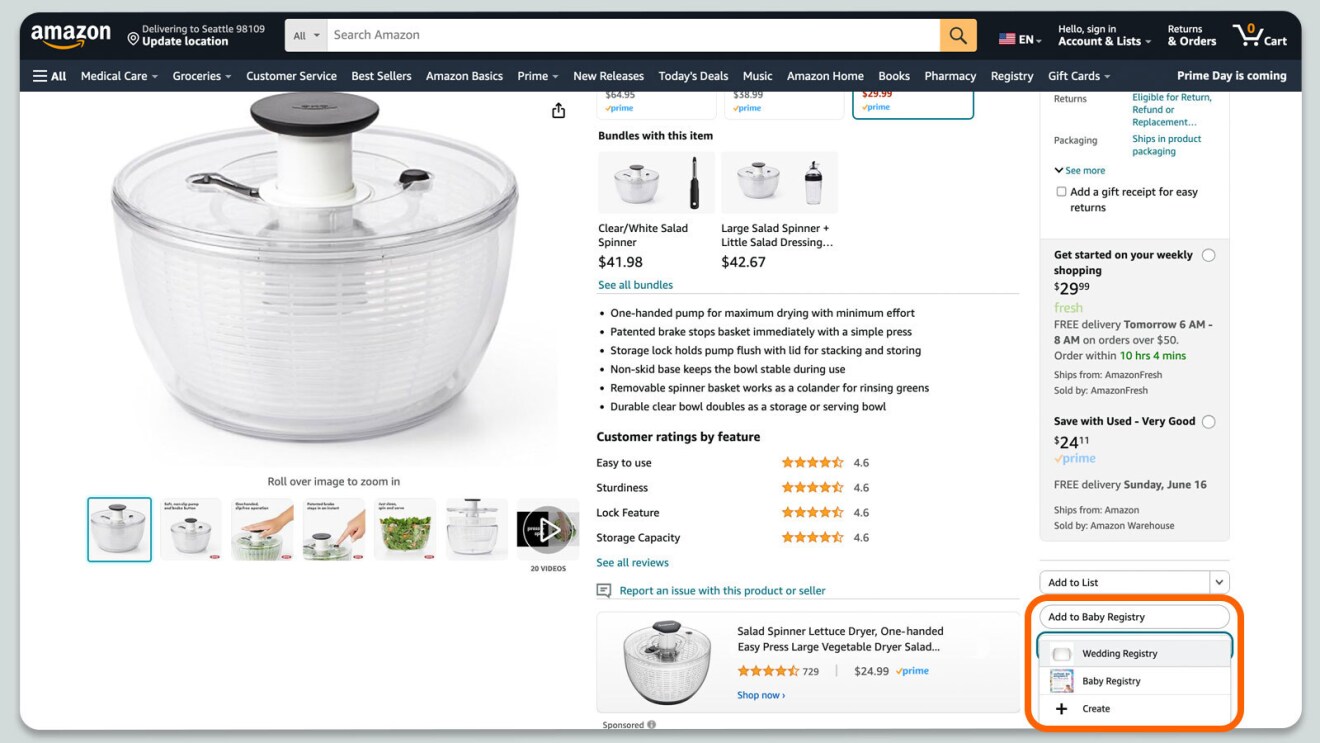
You can also add items from your registry page directly. When you’re logged in to your registry, click on “Add items” from the menu close to the top of the page. Then, you should see a list of products, broken down by categories like “Popular,” “Kitchen,” and “Home.”
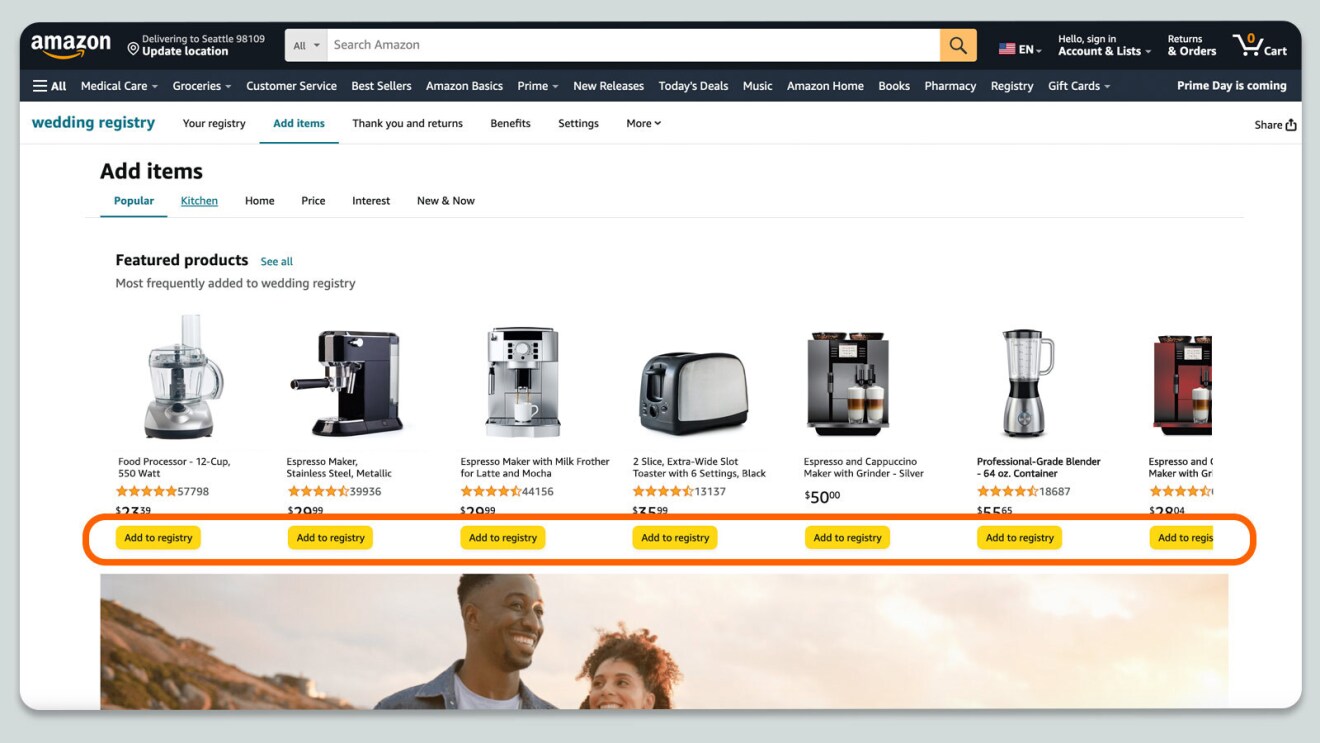
Once you’ve added a product to your registry, you can make any changes to the item whenever you like. Just find the item you want to amend and click “Edit item” to change the requested amount, mark it as “most wanted,” add comments for your guests, or remove the product.
And don’t worry, whenever someone purchases a gift from your wedding registry, it will be marked as “Purchased” to others viewing it.
How to share your wedding registry
When you create an Amazon wedding registry, you can choose your desired privacy setting, and you can change that at any time in Settings on your registry page. To do so, select Settings in the menu close to the top of the page, then scroll down to the privacy options to choose your preference before selecting “Save Changes.”
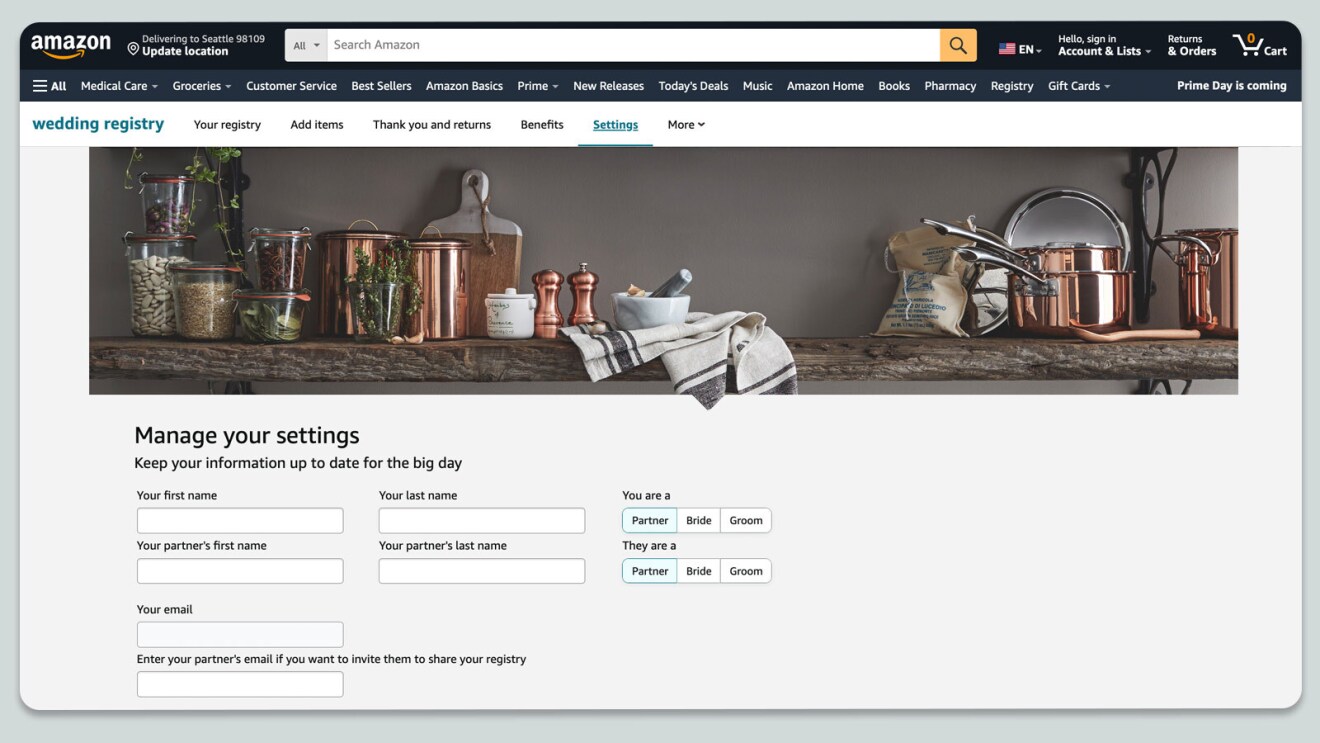
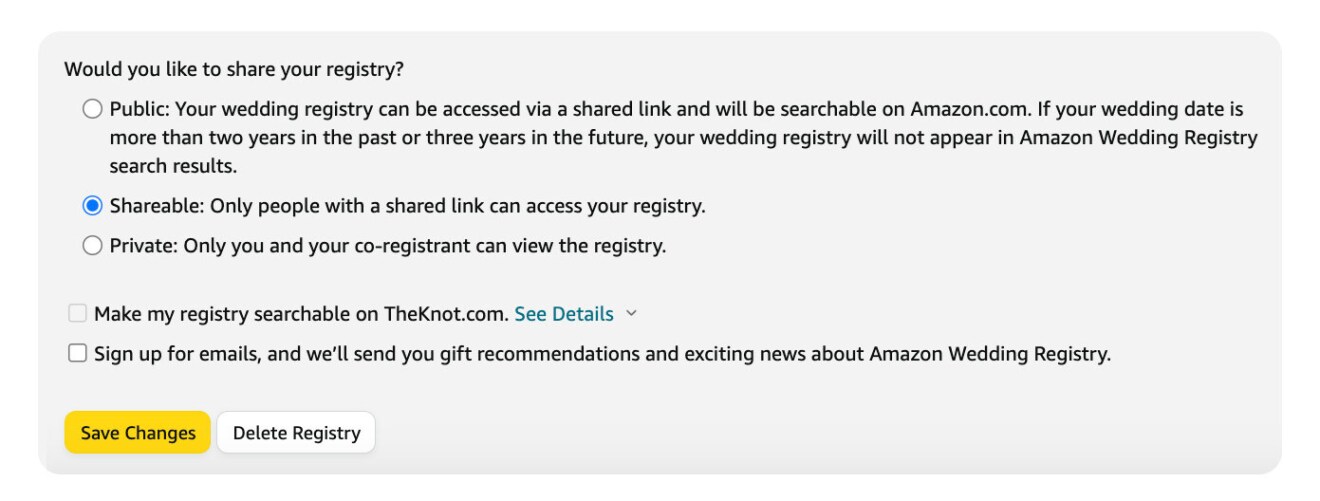
You can also easily change your privacy setting by selecting “Your registry” from the menu close to the top of your wedding registry page. In the top left, under your and your partner’s names and a countdown to your wedding date, it will say “Your registry is,” followed by the privacy setting you’ve chosen (“Private,” “Shareable,” or “Public”).
Whenever you’re ready to share your wedding registry, you’ll see a “Share” button next to an icon of an arrow pointing up in the top right of your screen. You can copy the link from there, or even choose to change the link if you’d like to customize it, for example with your and your partner’s names. There’s also the option to share the link on social media.
How to find someone else’s wedding registry
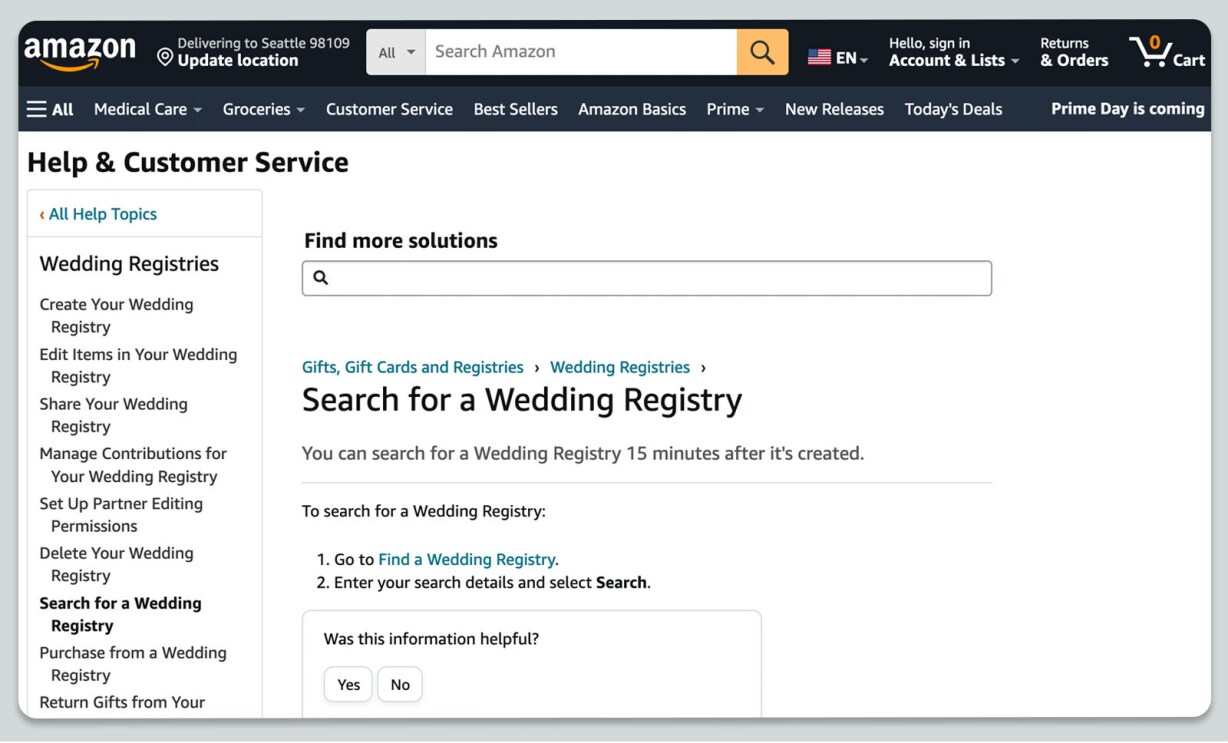
Looking for a couple’s registry? If their Amazon wedding registry is set to public, you can easily search for it on Amazon using this link.
You can also find a registry from your Amazon homepage. If you’re logged into your Amazon account on a browser, you should see “Account & Lists” at the top of the page. Hover over that, and you’ll see a column titled “Your Lists,” and underneath an option to select “Find a List or Registry.”
To search for a registry on the Amazon app, tap the icon with three horizontal lines in the menu at the bottom of your screen, then select “Registry & Gift List.”
If you can’t find a couple’s registry, ask your loved ones to share their wedding registry link with you directly.
Next up, learn how to create a Wish List or Shopping List for yourself. Whether you want to keep tabs on price changes or organize products you’re eyeing to buy at a later date, Amazon Wish Lists are a great tool for shoppers.
Trending news and stories
- Amazon unveils 7 new robots powering faster, safer deliveries: Go inside our most innovative delivery station yet
- Introducing Vulcan: Amazon's first robot with a sense of touch
- This new AI tech will make sorting packages easier for Amazon's delivery station employees
- How Amazon helps data center communities thrive