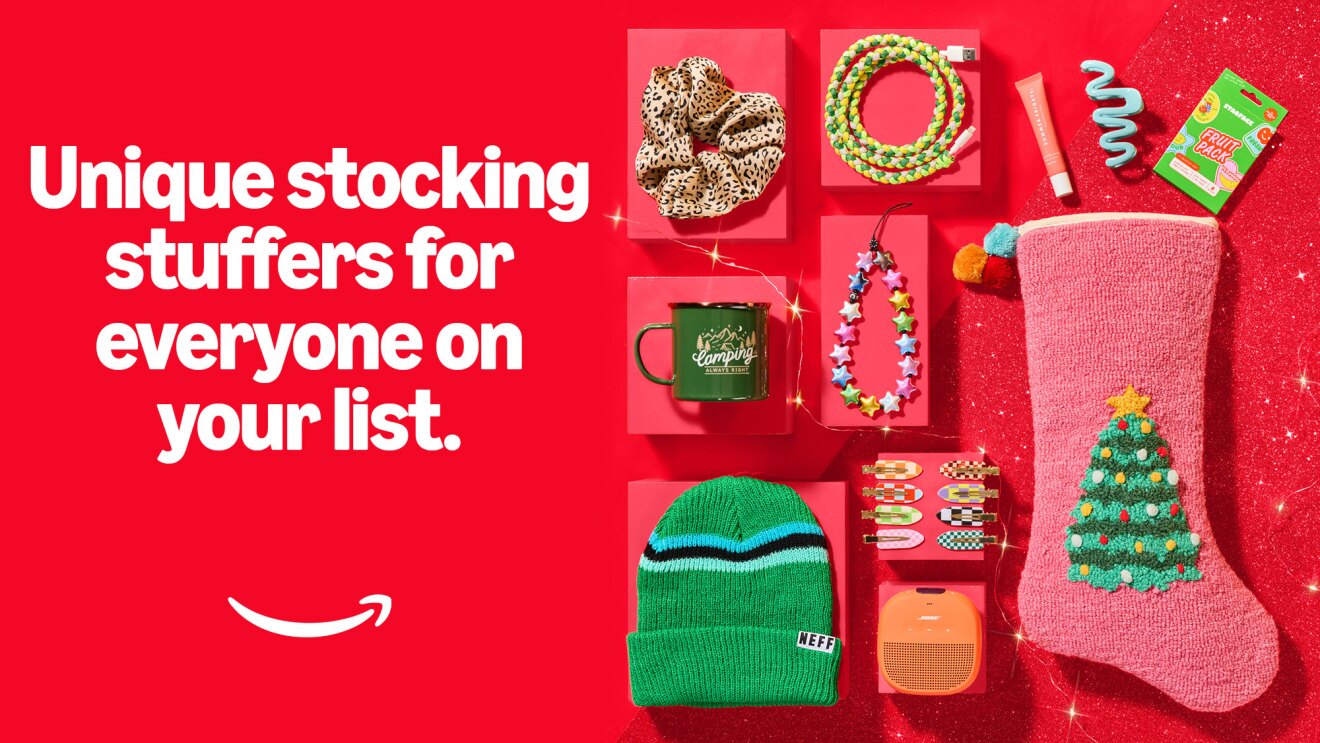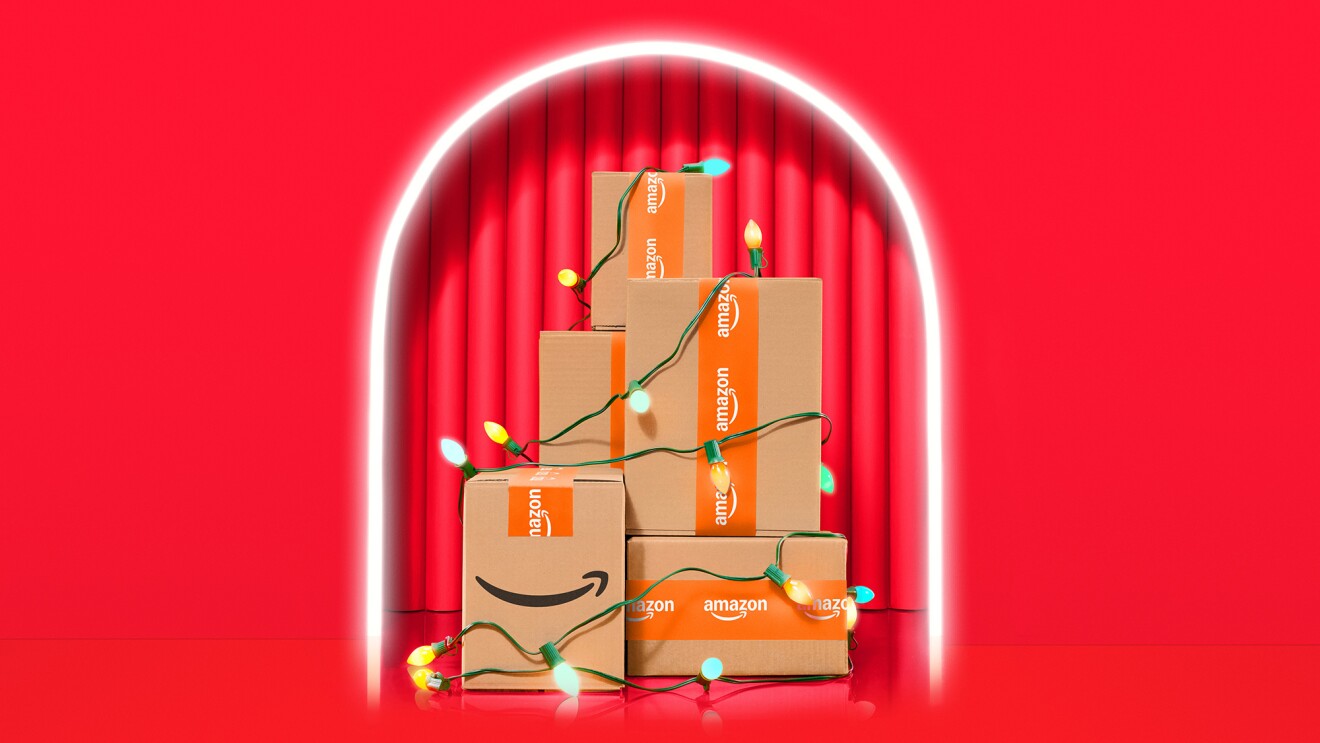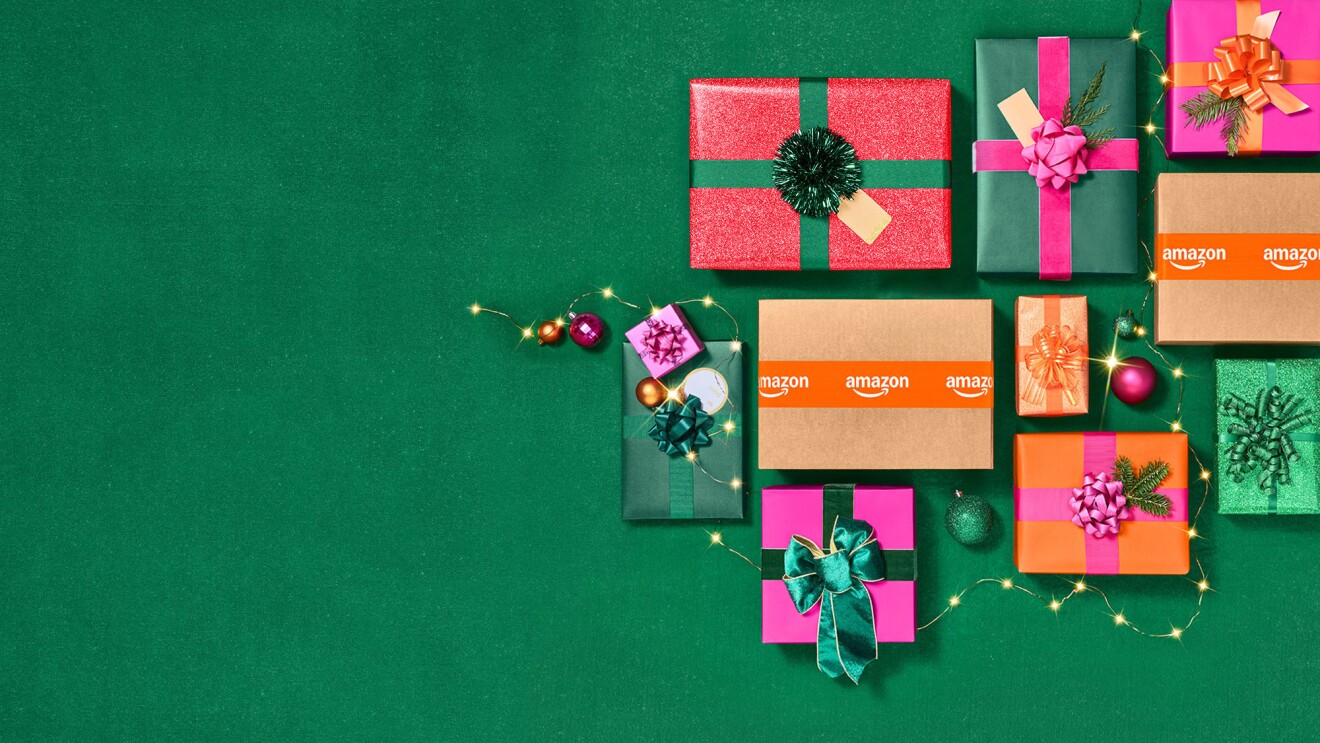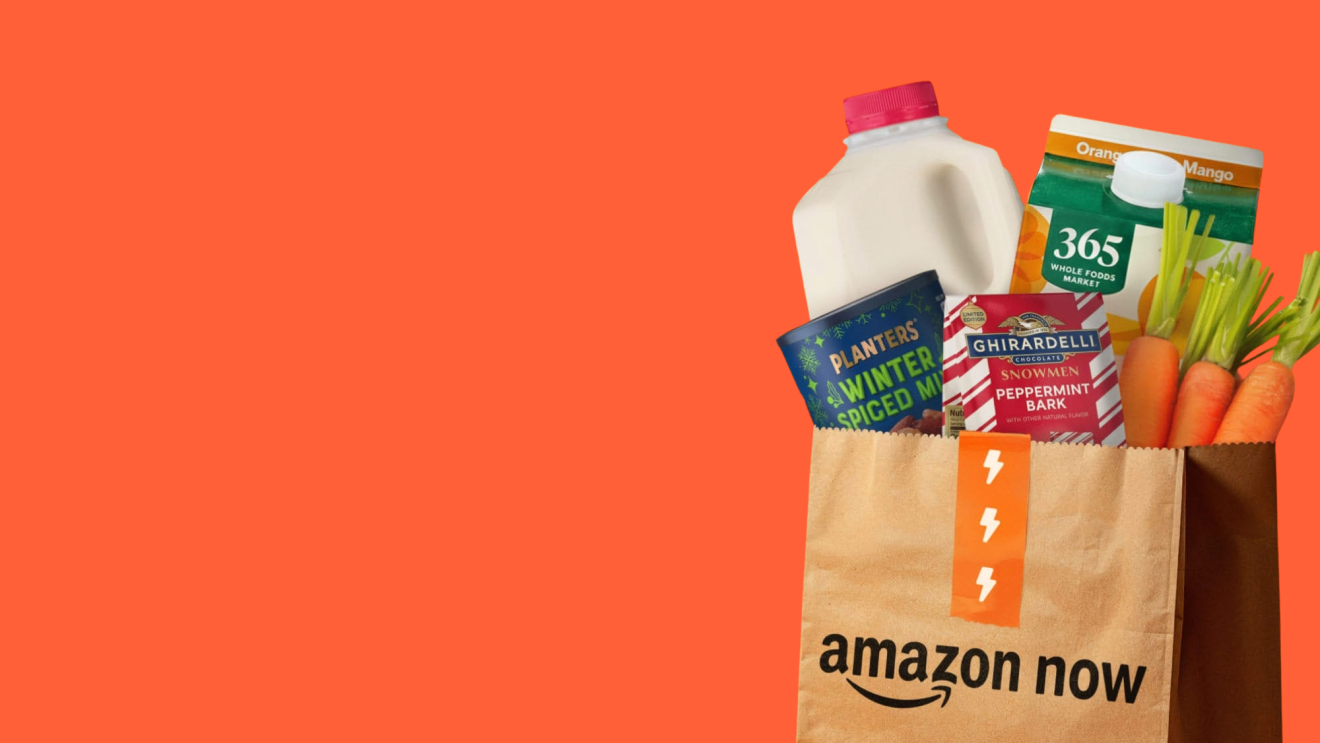Expecting a baby is exciting, but it can be overwhelming trying to prepare for this big life change. Amazon’s baby registry makes it easy to keep track of everything you want and need ahead of your little one’s arrival, and lets you share your list with your family and friends so they can find the right gift for your growing family.
Here’s how to create and use an Amazon baby registry.
Benefits of using a baby registry on Amazon
An Amazon baby registry comes with some major perks: It’s easy to use, and with millions of items to choose from, you’ll find everything you need and want, from strollers and car seats to diapers and feeding essentials. And don’t worry: If you change your mind, there are free returns for up to a year on eligible items.
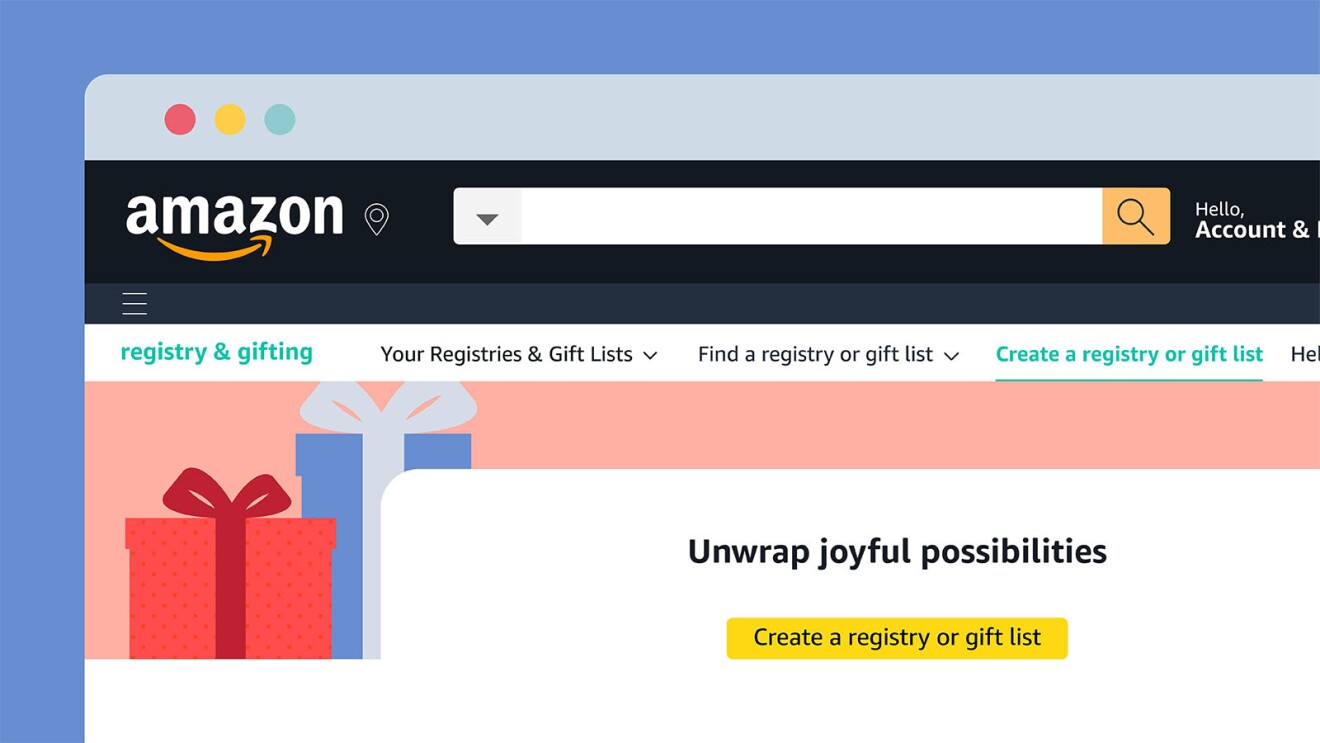
Other perks include a diaper fund, which friends and family can contribute to, and the option to do “group gifting” so your loved ones can chip in on larger-ticket items. A gift tracker is another handy feature to keep a running list of who’s purchased what, which can facilitate sending thank-you notes.
Prime members who create an Amazon baby registry also receive a free welcome box (a $35 value) with full-size and sample-size products.
And closer to your due date, there’s another perk for parents: a 15% discount on registry items that lets you save as much as $300 in the 60 days leading up to the baby’s arrival—and for 90 days after.
How to make an Amazon baby registry
On the app: From your phone or tablet, simply select the icon with three horizontal lines in the bottom right of your screen. Then, you should see “Gifting & Registry” as an option at the top of your screen. Tap that, then “Registry & Gift List” from the menu to find or create a registry or gift list.
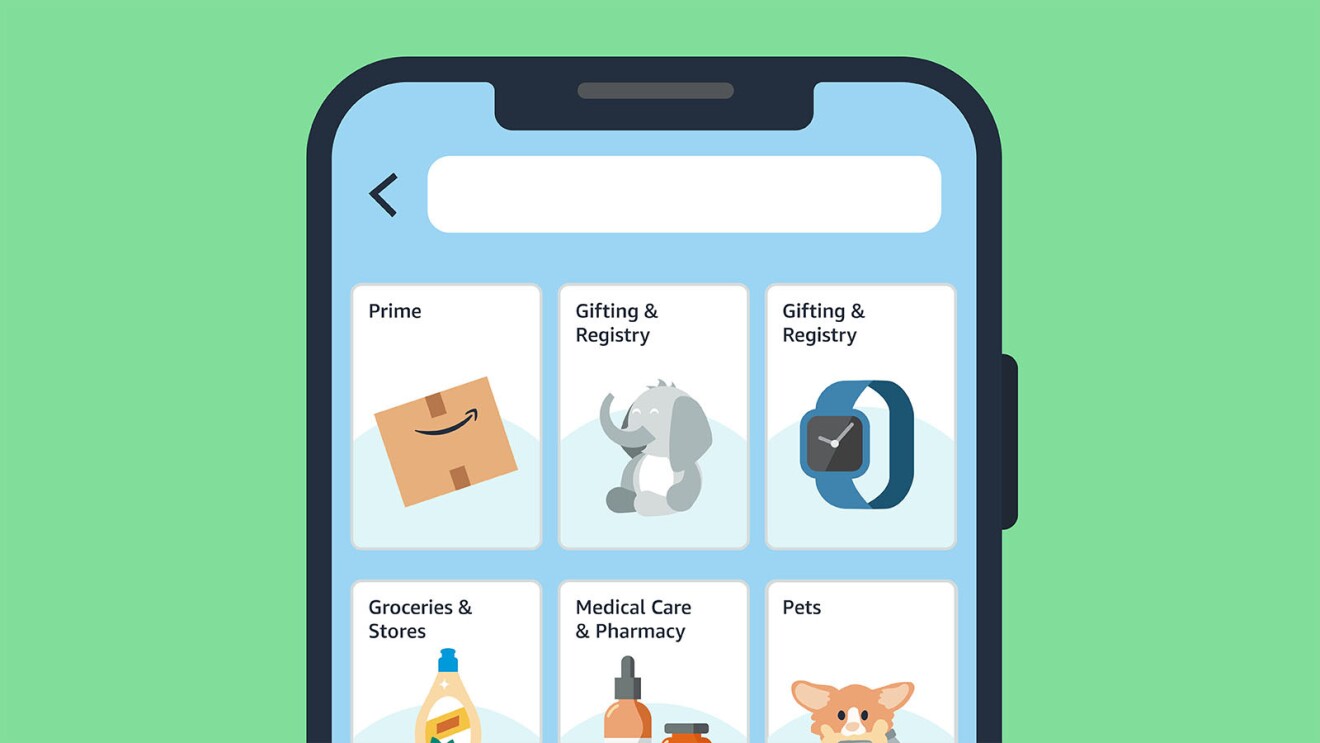
On your desktop: Make sure you’re signed into your Amazon account, and on a browser, navigate to “Account & Lists” at the top right of the page. Hover your mouse over that, then under the “Your Lists,” column, click “Find a List or Registry” and you’ll land on the "Registry & Gifting" page.
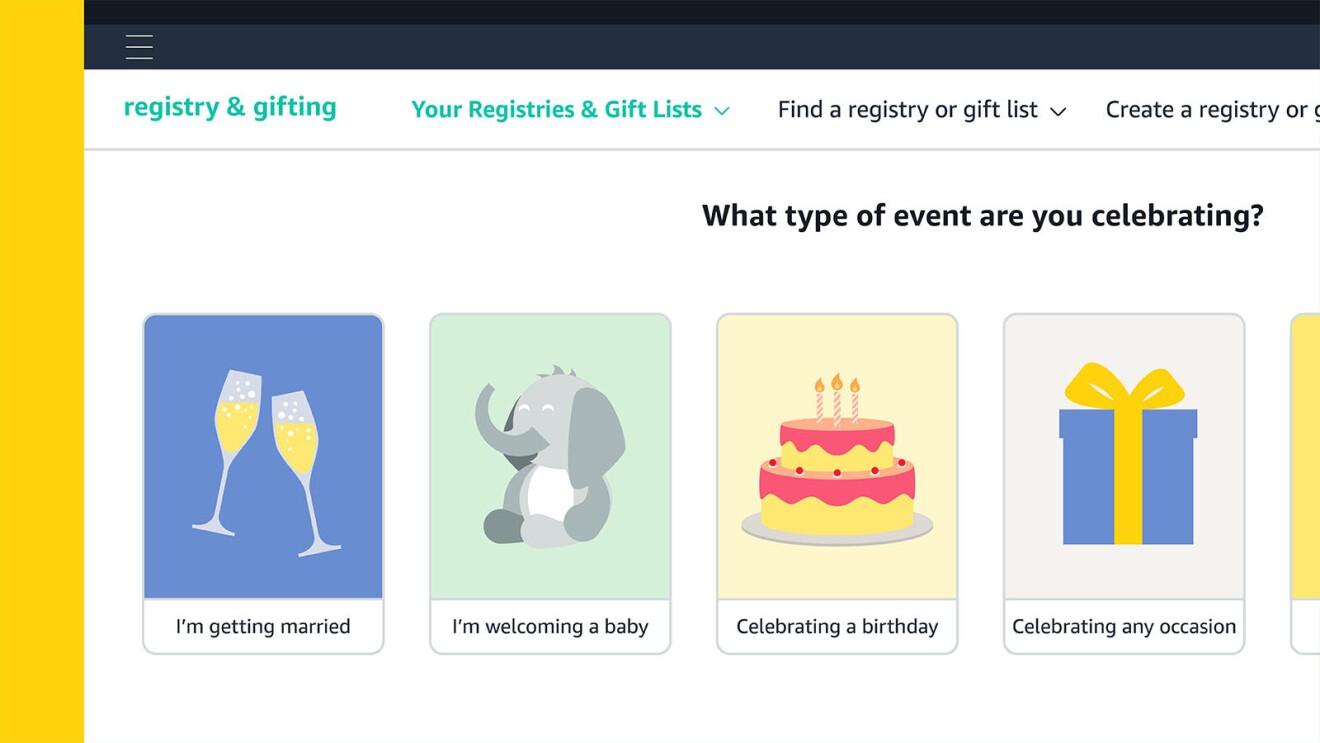
On that page, click the yellow button in the center that says “Create a registry or gift list.” Then, select “I’m welcoming a baby” to get started.
How to add items to your baby registry
Start adding products to your baby registry from your registry homepage by selecting any items you wish and clicking “Add to registry.”
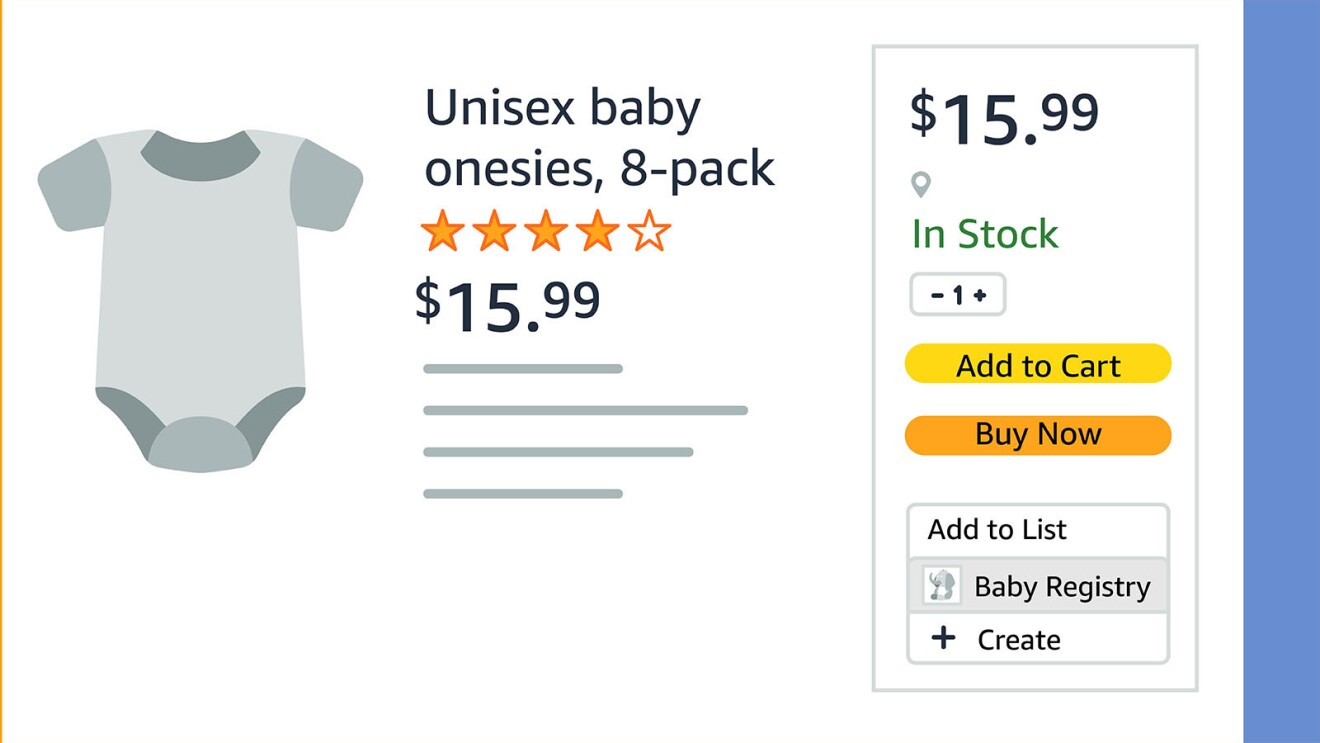
You can also select the “Checklist” from the menu close to the top of the page. Then, you should see a list of items, sorted by categories like “Feeding” and “Baby Clothing.” Each of these categories has a wide selection of products to choose from.
There’s also a “Shopping Guides” section in your registry to find registry must-haves for baby and parent. (Select “Guides” from the menu near the top of the page to find this option.)
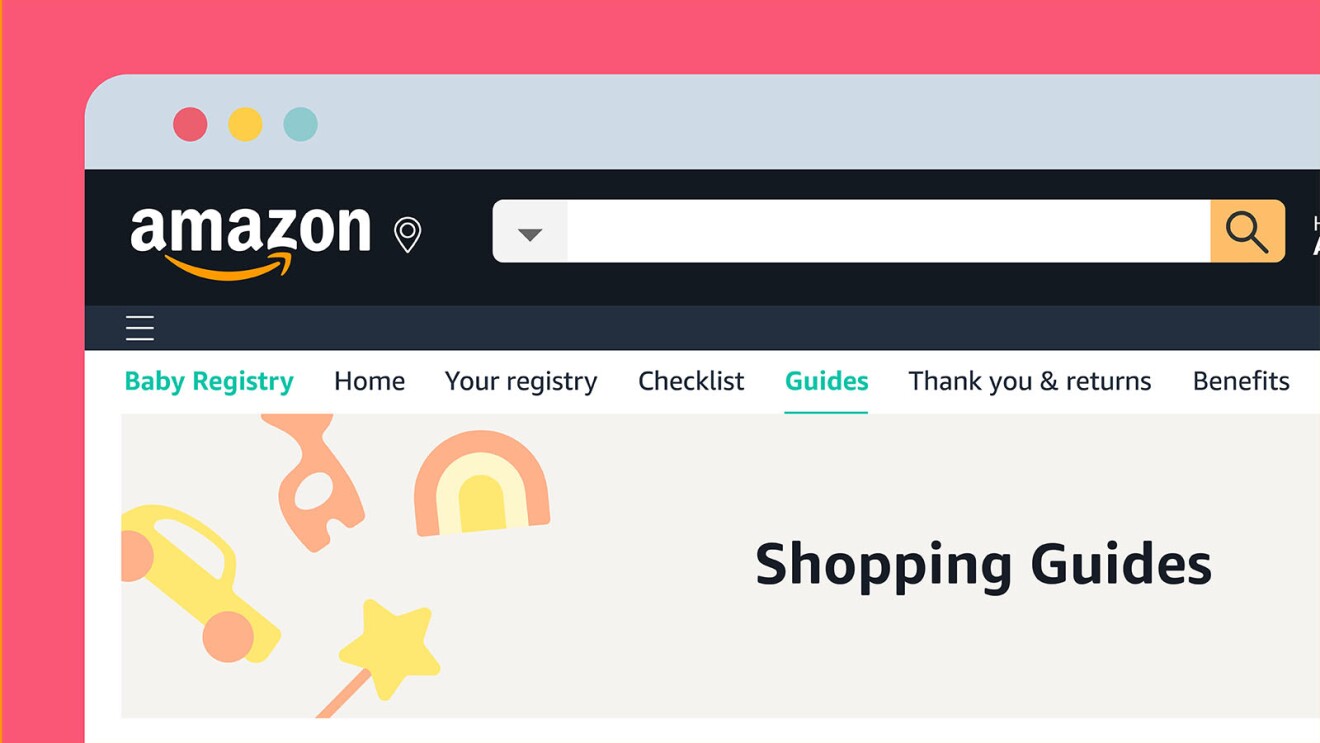
Whenever you’re looking at a product on Amazon, you can directly add the item to your baby registry. To add items from a product page on the Amazon app, scroll down, select “Add to Registry & Gifting,” and choose your registry from the list. You can find the same options on a browser to the right of the product information.
Finally, if you’re shopping in a store and see an item you want to add it to your registry, use Amazon Lens to snap a photo and find the product on Amazon.
Once you’ve started building your registry, you can make changes to any item. Just look for it in your registry, click “Edit,” and you can change the requested amount of that product, allow group gifting on the item, or remove it, among other options.
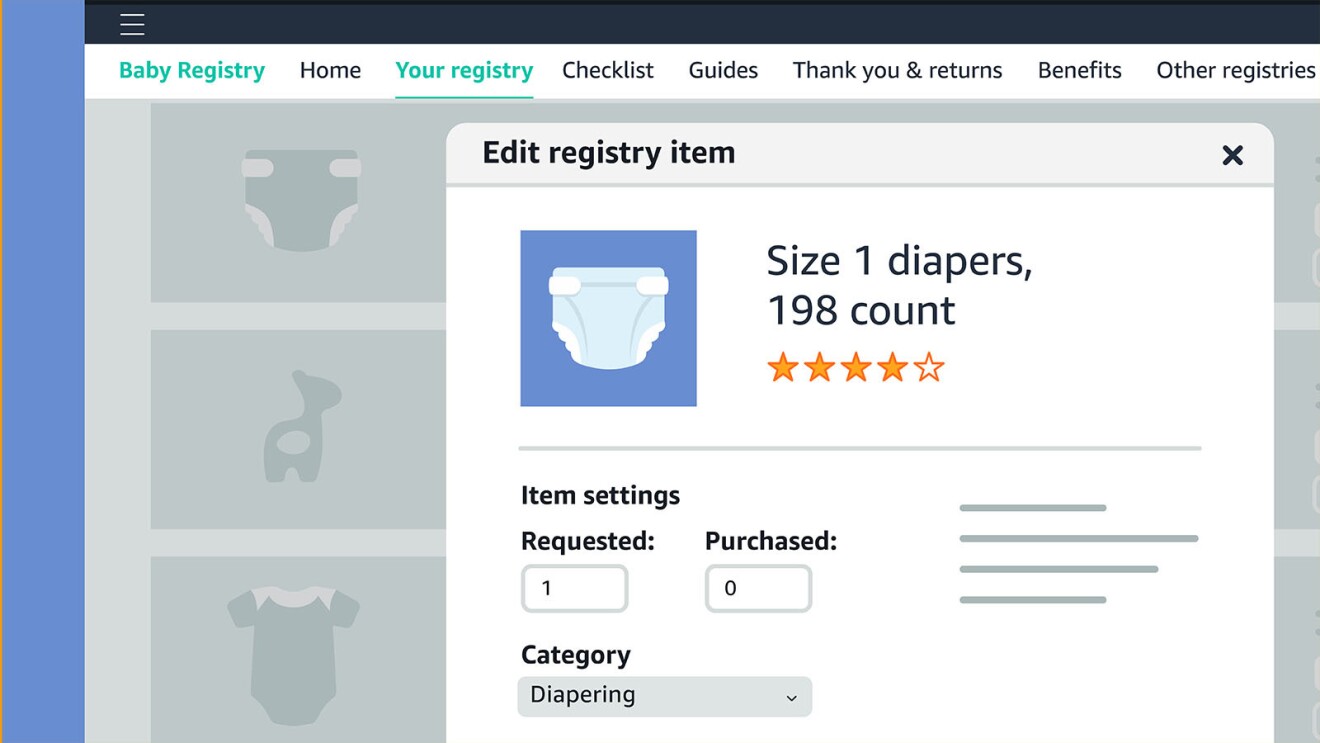
And rest assured, when someone buys a gift from your baby registry, it will automatically be marked as “Purchased” to anyone viewing it.
How to share your baby registry
When you’re ready to share your baby registry, click the “Share” button on your registry page next to the icon of an arrow pointing up in the top right of your screen. Then, simply copy the link to your registry, or select the option to share the link over email or on social media.
To add your baby shower date and a personalized greeting for your family and friends that appears at the top of your registry, go to “Settings” from your registry.
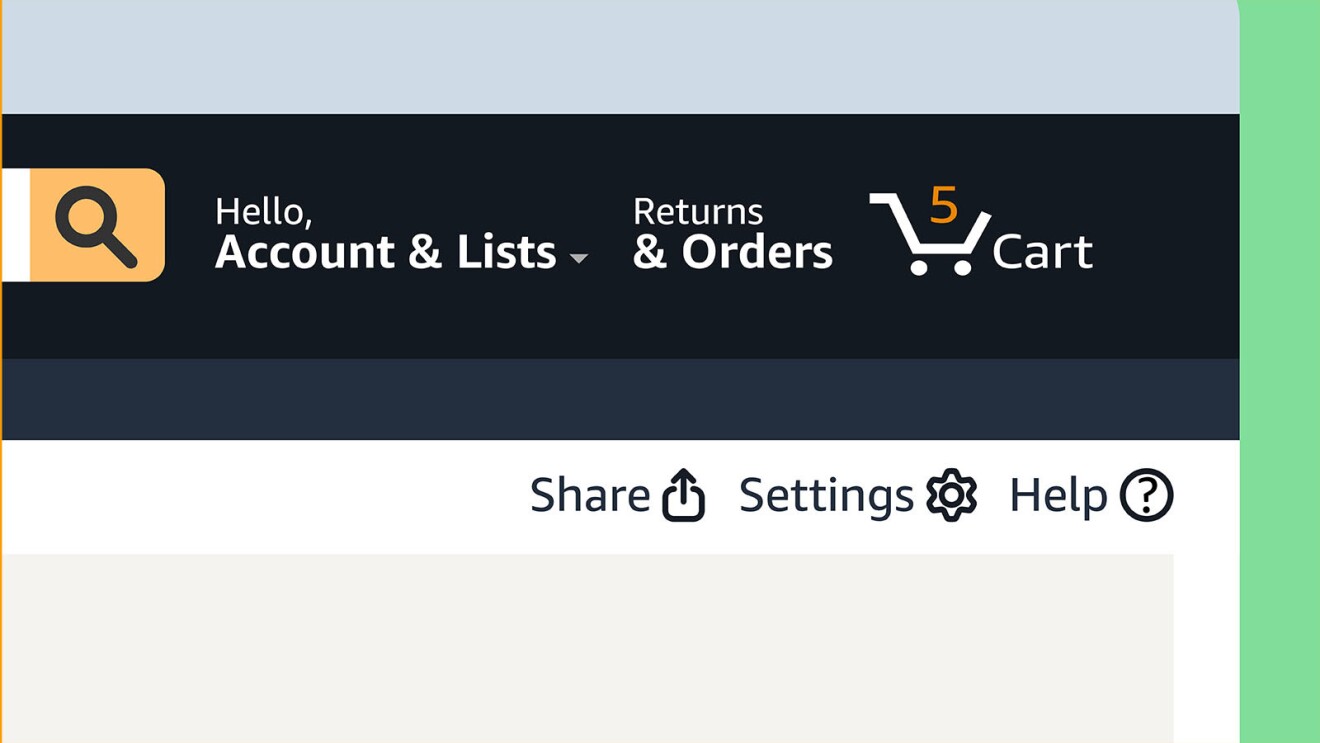
To return to your registry on Amazon, just type “registry” in the search box.
You can change the privacy setting for your Amazon baby registry at any time. On your registry page, just select “Settings” in the menu close to the top of the page, then scroll down to view your privacy options; choose your preferred setting, then hit “Save Changes.”
How to find someone else’s baby registry
If you’re looking for a relative or friend’s baby registry, you can easily search for it—provided it’s set to public—from the Amazon homepage. If you’re logged into your Amazon account on a browser, you should see “Account & Lists” at the top of the page. Navigate over that, then under the column titled “Your Lists,” select “Find a List or Registry.”
Alternatively, you can find someone else’s baby registry from your own registry page. Just select “Other registries” on the menu close to the top of the page to start your search.
On the Amazon app, you can find a baby registry by tapping the icon with three horizontal lines in the menu at the bottom of your screen. Select “Gifting & Registry,” then “Registry & Gift List,” and you’ll be able to search.
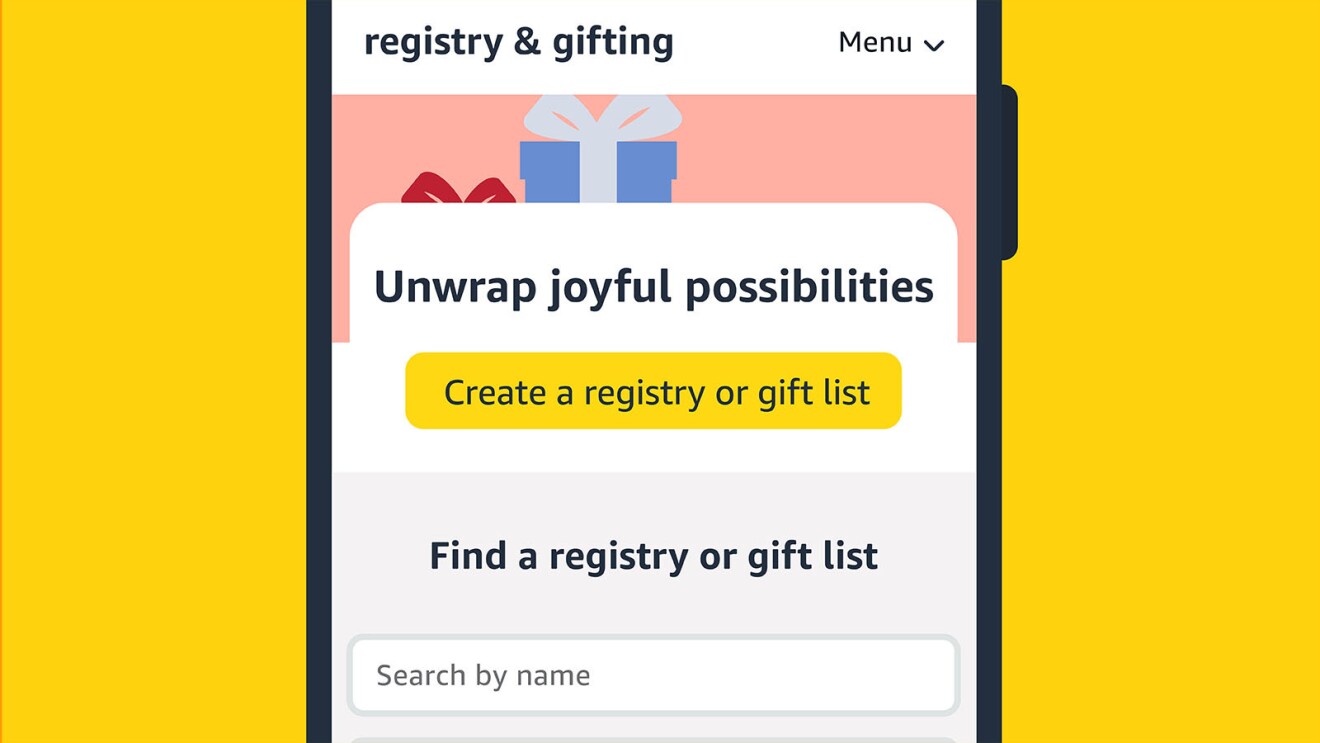
Can’t find the registry you’re looking for? It’s likely not set to public so you’ll need to ask the parents-to-be to send you their baby registry link directly.
Next, consider learning how to create a list that’s personal to you. Amazon Wish Lists are a clever shopping tool for anyone to use, whether you want to keep track of price changes on products you’ve been browsing or you just want a way to organize the items you plan to buy later on.
Trending news and stories