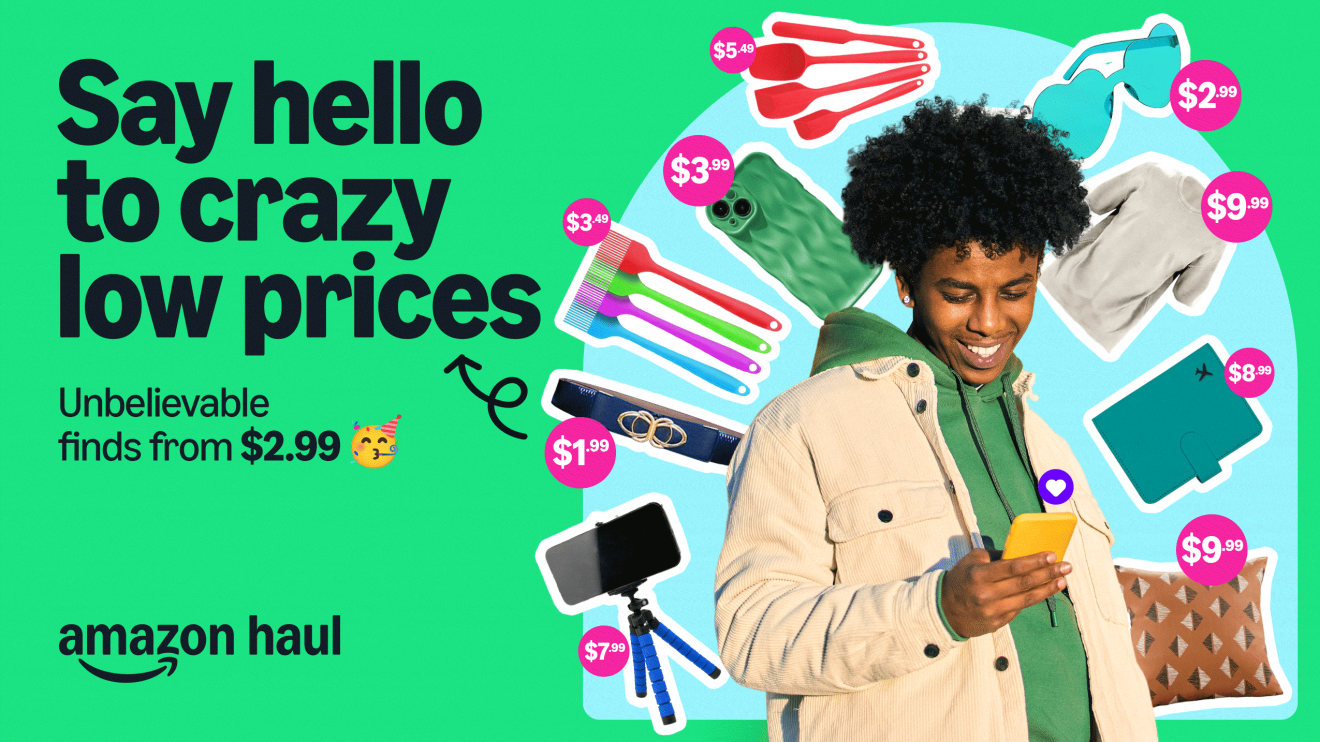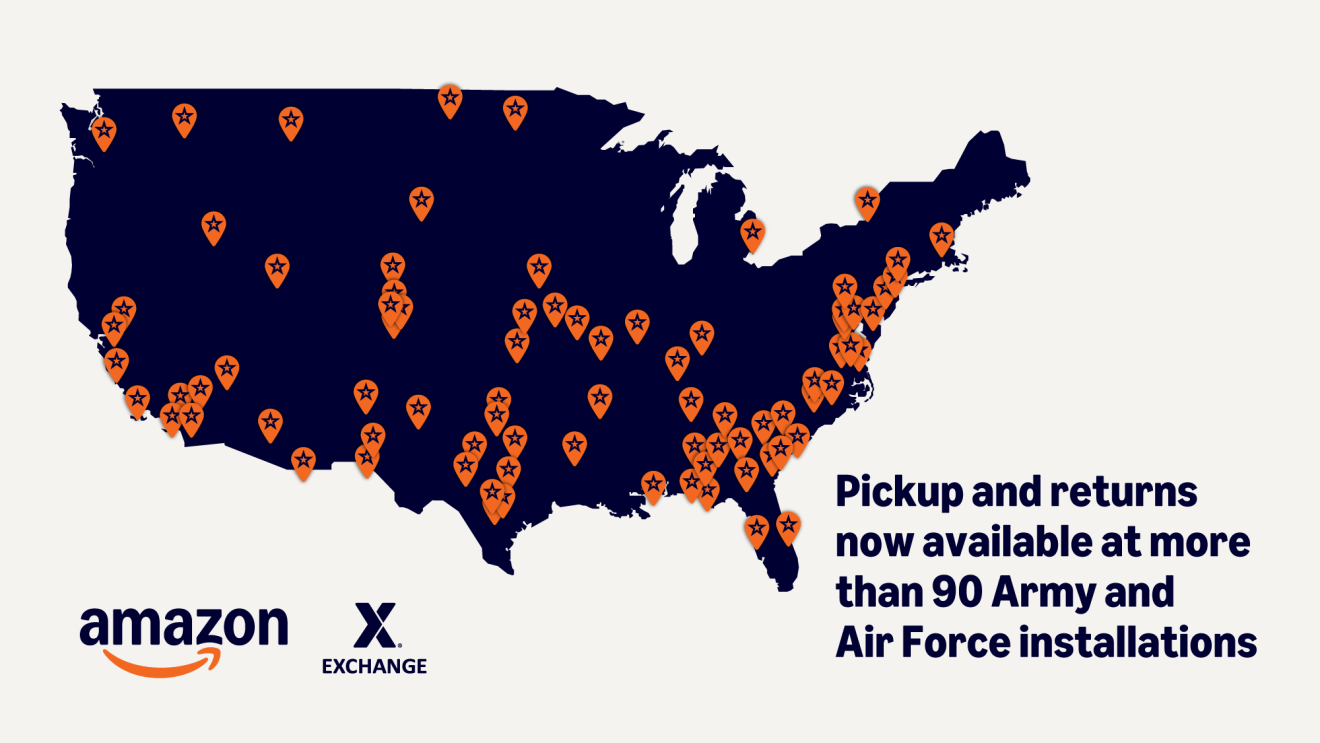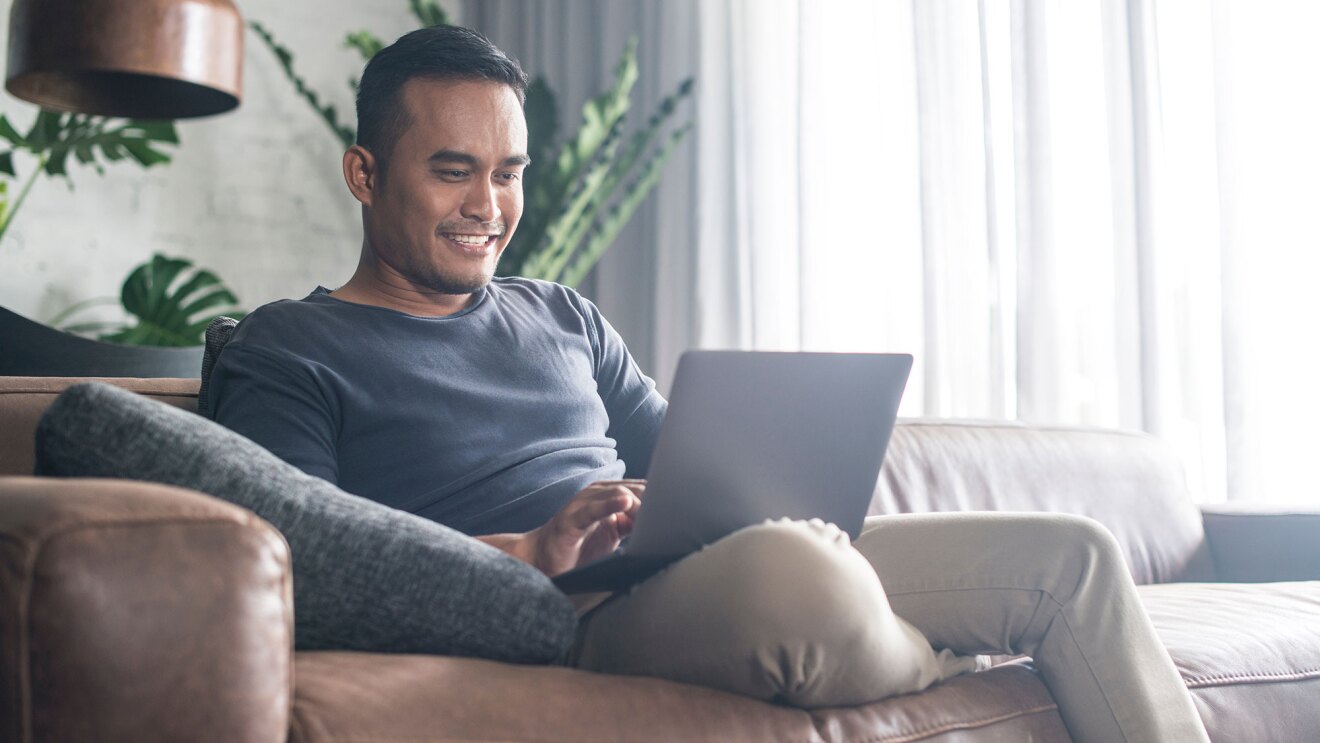Did you know you can set up shopping profiles for each adult member of your family? Or that you can share select Prime benefits and other digital content? Amazon Family, formerly Amazon Household, now provides you with an easy way to manage your shareable Amazon services, subscriptions, and digital content, all in one place.
Here’s everything you need to know about Amazon Family.
What is Amazon Family?
Amazon Family is your hub for managing how you share Amazon services, subscriptions (including select Prime benefits), and digital content with your family, all in one convenient location. This makes it easy to find out what services you’re sharing, who you’re sharing them with, and how you can maximize your Amazon services with your family.
How to set up Amazon Family
To access the Amazon Family hub, simply go to your account settings by selecting “Accounts & Lists” in the upper-right hand corner of your browser, then select “Your Account” and “Your Amazon Family.” In the Amazon Shopping app, tap the “Me” tab, and then select “Your Account,” then select “Manage Your Amazon Family.” Choose “Add Adult” or “Add a Child.” For adults, you can either send an email invite or sign up together to verify your accounts. No invite is necessary to add children.
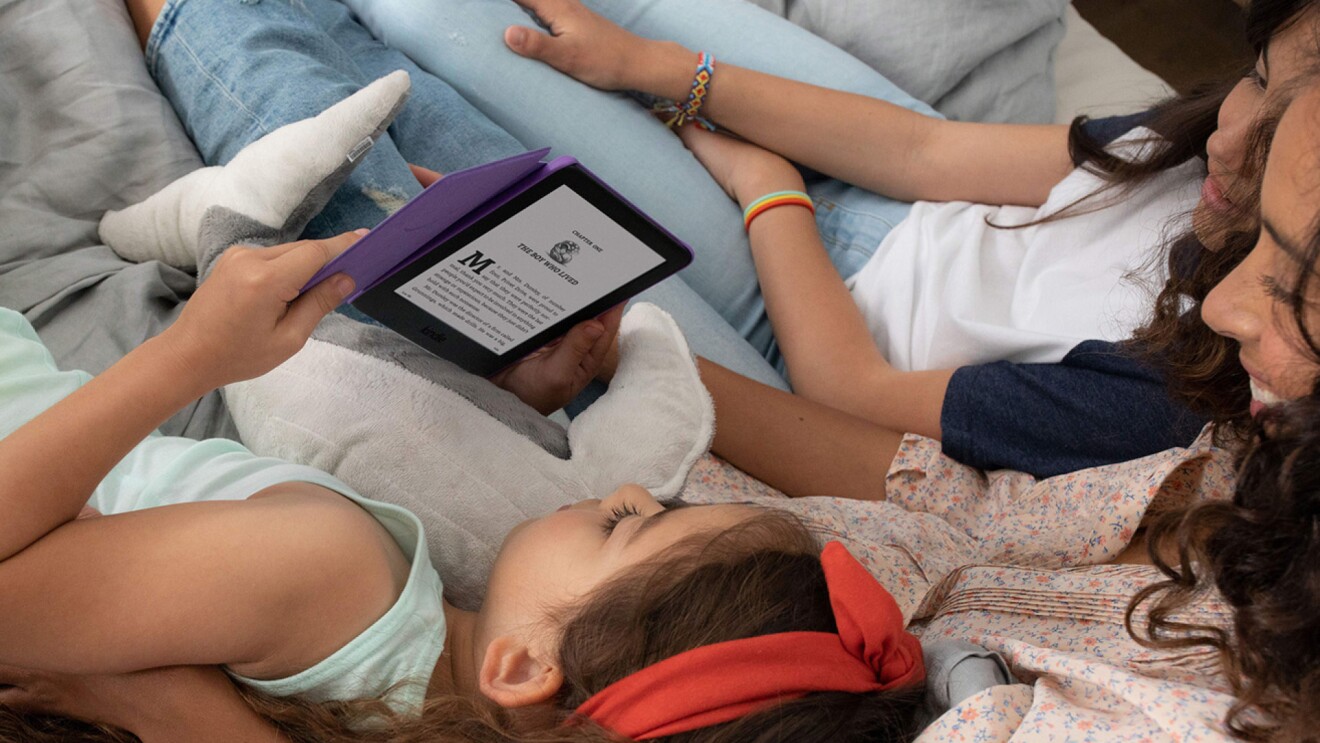
How many adults and children can be part of one Amazon Family?
You can have up to five additional people in your Amazon Family, comprising:
- One additional adult (age 18 and up). This adult must have their own Amazon account.
- Up to four children (children can’t shop on Amazon)
What Prime benefits can you share on Amazon Family?
Amazon Family members can share these Prime benefits:
- Fast, free Prime delivery*
- Prime Video streaming access
- A selection of eBooks, audiobooks, magazines, comics, and manga
- Exclusive deals events like Prime Day and Prime Big Deal Days, as well as discounts every day on thousands of items
*While adults can shop on Prime through Amazon Family, children cannot.
What other benefits does Amazon Family offer?
All customers can use Amazon Family to:
- Get a more personalized shopping experience with Amazon shopping profiles: Your shopping profile, which includes personal shopping history such as your searches, lists, and browsing, is used to provide you with tailored recommendations. To add a shopping profile to your account, go to “Manage Your Amazon Family” and select “New: Add a new member.”
- Easily share digital content: With a Family Library, you can easily share digital content including Kindle eBooks, audiobooks, apps, and games, across family members. This means adults in the Amazon Family can set up shared content libraries, so the whole family can enjoy reading or listening without needing to buy the same title multiple times. Manage which Amazon Family members you are sharing your Family Library with by toggling on or off which type of digital content each person has access to.
- Manage parental controls: Create individual profiles for each child, complete with personalized names, avatars, and birthdays. Through the Amazon Kids Parent Dashboard, you can manage what your kids can access on their Fire tablets and Kindle e-readers, selecting approved books, games, and videos, and setting screen-time limits. Plus, you can enroll your kids’ profiles in other programs like Prime Video, providing a safe and enriching entertainment environment tailored to your family’s needs.
Can Amazon Family members see one another’s orders or content?
It depends on whether they’re an adult or child. Adults cannot see one another’s orders or content as long as they use their own individual accounts. Adults can see and manage content viewed by children in the Amazon Kids Parent Dashboard.
How to use Amazon Family with Alexa
After you’ve set up Amazon Family, you can say “Alexa, switch accounts” to switch between your various Amazon Family accounts. Say “Alexa, which account is this?” to find out the account that Alexa is currently using.
With Alexa-enabled devices, you can view Amazon Photos on Echo devices with a screen, hear notifications from all linked accounts (all members must turn off these notifications in order to stop them), make and receive Alexa calls and messages for all linked accounts, and share shopping lists.
How much is Amazon Family?
Amazon Family is free to set up and use. To share Prime benefits, one adult must be a Prime member.
How to leave Amazon Family
To leave an Amazon Family, go to “Manage Your Amazon Family” and select “Leave” below your avatar name. Once you leave, only the primary Amazon Prime member will keep the Prime benefits, and you’ll no longer have access to shared content in the Family Library. Keep in mind that you can only switch to a new Amazon Family once every 12 months, but you can rejoin your previous Amazon Family at any time.
Trending news and stories
- How Amazon proved its new delivery drone is safe for takeoff
- Amazon’s AI-powered ‘Interests’ feature automatically finds new products that match your passions and hobbies
- Amazon makes it easier for developers and tech enthusiasts to explore Amazon Nova, its advanced Gen AI models
- What to know about grant applications for the Amazon Literary Partnership—and how to apply