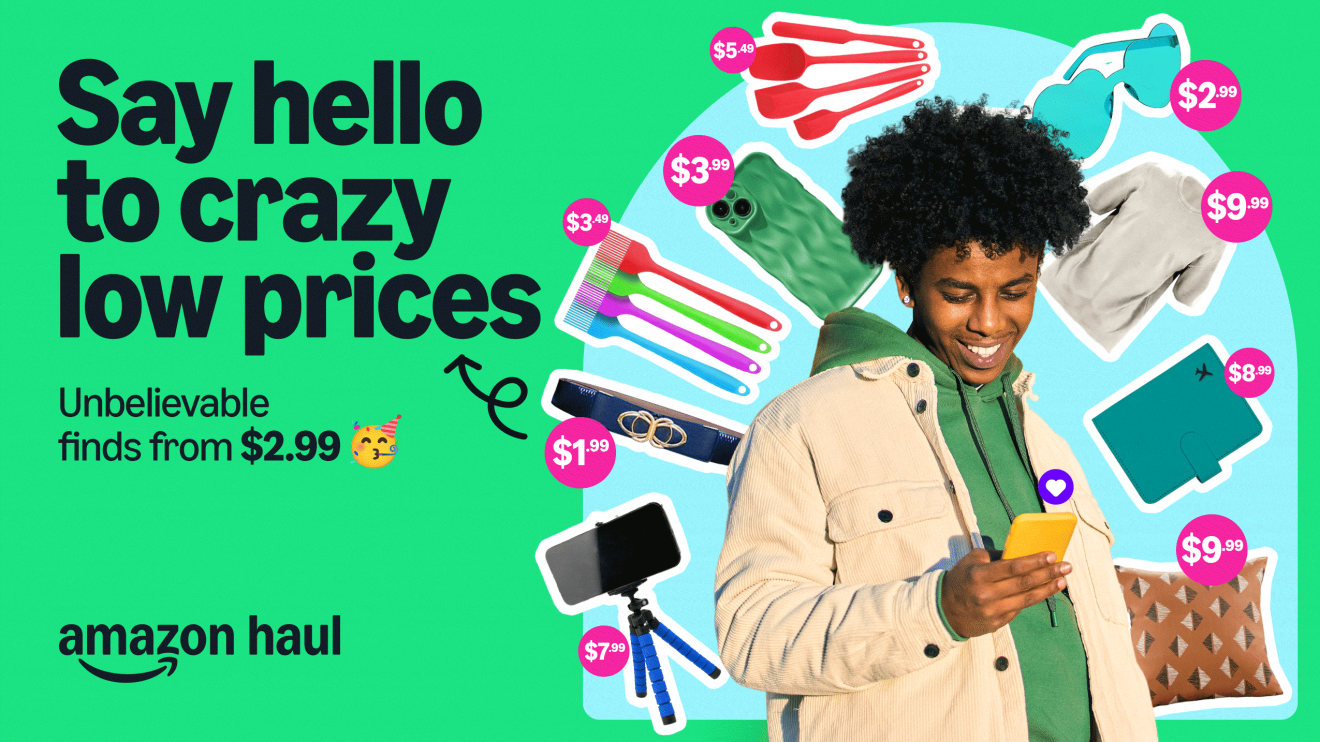Page overview
Leverage AI with AI Shopping Guides in the U.S. app
Since shopping for products you’re unfamiliar with can take time, check out our AI Shopping Guides, which help you reduce the time spent researching before you make a purchase by proactively consolidating key information you need alongside a relevant selection of products, making it easier to find the right product for your needs quickly and easily.
AI Shopping Guides take the guesswork out of shopping for new products and provide insights at your fingertips. Whether you’re looking for the right camping tent for your first backpacking trip, buying the best shoes for running in the rain, or the perfect new kitchen appliance, you can turn to AI Shopping Guides for help. Each guide offers educational content and customer insights to help you make informed purchase decisions.
Major shopping moments like Prime Day aren’t the only time of year you can find deals across your favorite categories. Every day, you can browse and shop deals across Amazon by visiting the Today's Deals page, where you can also search for deals in specific categories.
We offer a variety of limited time deals on popular, well-known brands. And if you’re a Prime member, you can also filter by Prime Exclusive deals to enjoy members-only offers.
Lists are a useful way to keep tabs on items that you want to buy, but may not be ready to purchase at this very moment.
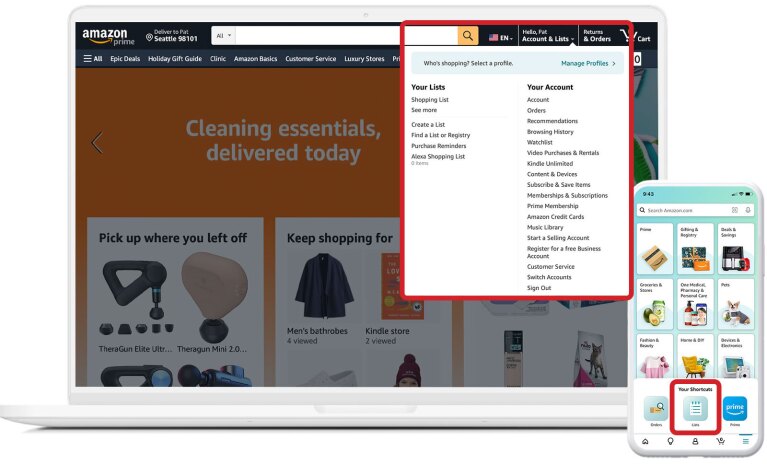
All Lists are private by default to start, but you can share your list and invite others to edit and collaborate on them for occasions like birthdays, parties, and more.
In addition to keeping your items organized in one place, Lists can also help you save money.
If you’re using the Amazon Shopping app, you’ll be notified whenever the price of an item in your List drops, or when a coupon or deal becomes available.
Have to cut your shopping session short? The next time you return to Amazon, checkout the Keep shopping for experience to return to a previously viewed item.
In the Amazon Shopping app, tap the Me tab (it looks like a person) at the bottom of the screen, and you will see Keep shopping for. Desktop users are able to spot the experience toward the top of the Amazon.com homepage.
Here, you’ll find all of the products you were previously considering organized by category. Once you click on a category, Amazon will show you your viewed products and similar items, best sellers, deals, and top-rated items in the same category so you can make the best purchase for your needs.
Sometimes you shop with something specific in mind, but other times it’s fun to “window shop” for inspiration. Enter Shop by Interest, our immersive mobile-first experience for all U.S. customers that can help you discover products, ideas, and deals from like-minded shoppers.
You’ll find shoppable photos, videos, and idea lists curated by Amazon’s community of influencers and customers. Easily browse Amazon’s vast product selection organized around your interests, from Camping and Storage and Organization, to Pets and Bohemian Décor, to PC Gaming and Teaching, and more!
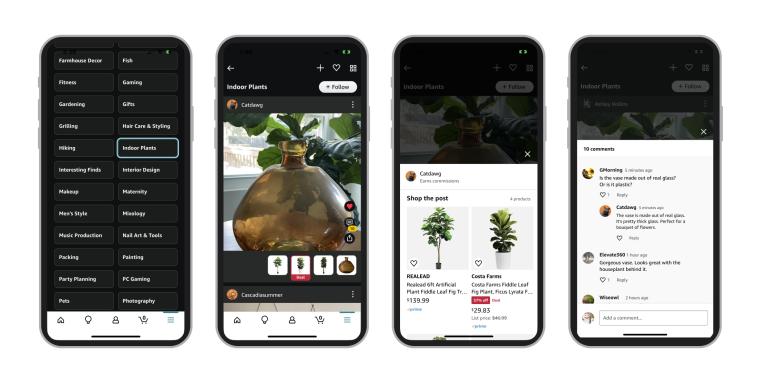
Visit the Amazon Shopping app, and when you select the main menu on the bottom right, tap Inspiration, and then select Shop by Interest. Select an interest by tapping Browse (four square icon in the top right corner).
With this feature, you’ll never have to worry about whether or not your new couch will fit in your space. Customers using the Amazon Shopping app can see exactly how a piece of furniture or decor, like a rug, will look in their home’s space by choosing View in your room on the product detail page. We recently extended our View in Your Room feature to include tabletop items, such as lamps, home decor, and small appliances like toaster ovens and coffee makers.
After scanning your chosen area, this tool places the item in the space so you can evaluate how it fits physically and aesthetically with the rest of your things. You can even move the item around and rotate it. Additionally, you can add more items to the area, then save the room to refer back to later.
Since this tool is so realistic, you can buy furniture and other household items in confidence with the click of a button.
Amazon offers Buy Online, Pick Up in Store for select products, so you can pick up your purchase instead of getting it delivered. This option might be more convenient if you need your purchase immediately or are en route to another destination.
If an item is eligible, you’ll see the choice to switch to Store Pickup in the product detail page, above Add to Cart.
We’ll show you the closest pickup location based on your current location settings.
Shopping for furniture isn’t the only thing we’re making easier—we’re also enhancing the way customers shop for clothing and makeup, without needing to make a trip to the store. Amazon offers Virtual Try-On for select shoes, glasses and sunglasses, and beauty items.
Visit the Amazon Shopping app, and while you’re shopping, look for Virtual Try-On in the product detail page. For shoes and glasses, the Amazon Shopping app will use your phone’s camera to directly “try on” the items. For makeup, you can choose to upload a photo to see how the product looks on your face. No more waiting in line at fitting rooms or tinkering with products at the store.
There are a few ways you can pick the best size for a piece of clothing like a jacket or jeans. First, every clothing item should have a Size Chart detailing each size’s measurements.
Another factor to look at is Fit, which you can usually find above the Size selection. Fit compiles reviewers’ reports of how the item actually fits compared to the size they bought. Thanks to the reports from your fellow Amazon shoppers, you’ll know whether it’s too small, somewhat small, fits as expected, somewhat large, or too large.
Lastly, there should also be a statement above the product description that predicts which size should fit you best based on data from customers who buy the same sizes as you.
The “Search with camera” feature lets you quickly find products on Amazon, whether it’s a cool piece of jewelry your friend is wearing or a household supply you want to re-order. In the Amazon Shopping app, click the camera icon located in the search bar at the upper-right corner of your screen. Then, take a photo of anything you’re interested in learning more about. The app will return similar items to the one you’re searching for. You can also upload a photo from your phone’s photo gallery. To get the best results, make sure:
- The entire product is in the camera view before you tap to start your search.
- The product is well-lit but not too bright.
- You’re not too far from the product. Move closer or pinch and zoom on your camera if so.
For products that you’ve added to your cart and are considering purchasing, you have the ability to Compare with similar items; tap the button conveniently located below the item. Here, you’ll see a few items that may or may not be from the same brand as your current item, but are similar in aesthetic or function.
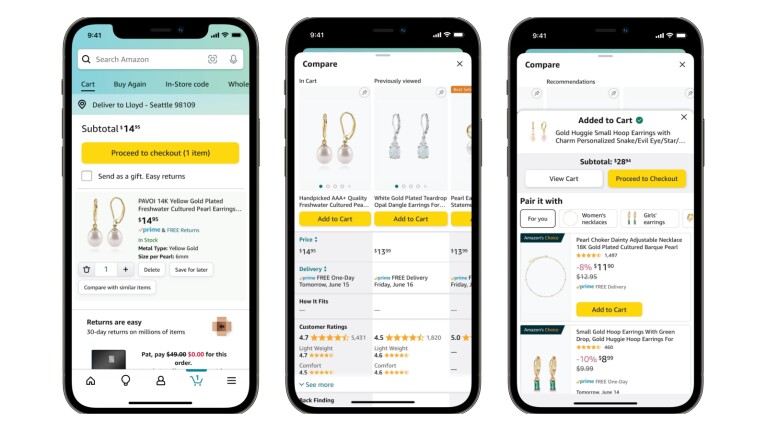
With a quick glance, you can easily compare the Amazon customer rating, price, shipping option, color, dimension, weight, and other aspects of each product. When using the Amazon Shopping app, you can also compare the item against other recently viewed products.
Next time you’re comparing products to see which offers the best value for you, check the Price Per Unit. The price per unit feature displayed in search results (in parentheses next to the list price) can help you determine the best value for you when shopping for everyday essentials on Amazon, and help you decide if you should buy in bulk and which offer has the best value.
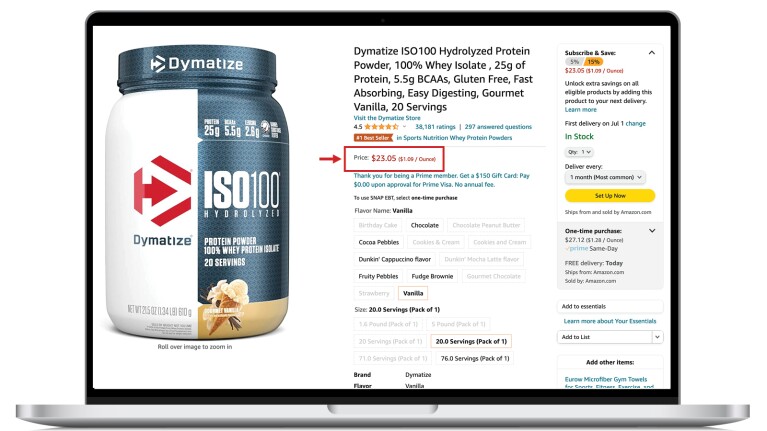
Want more Amazon shopping facts? We'll continue to share tips and tools.
Trending news and stories