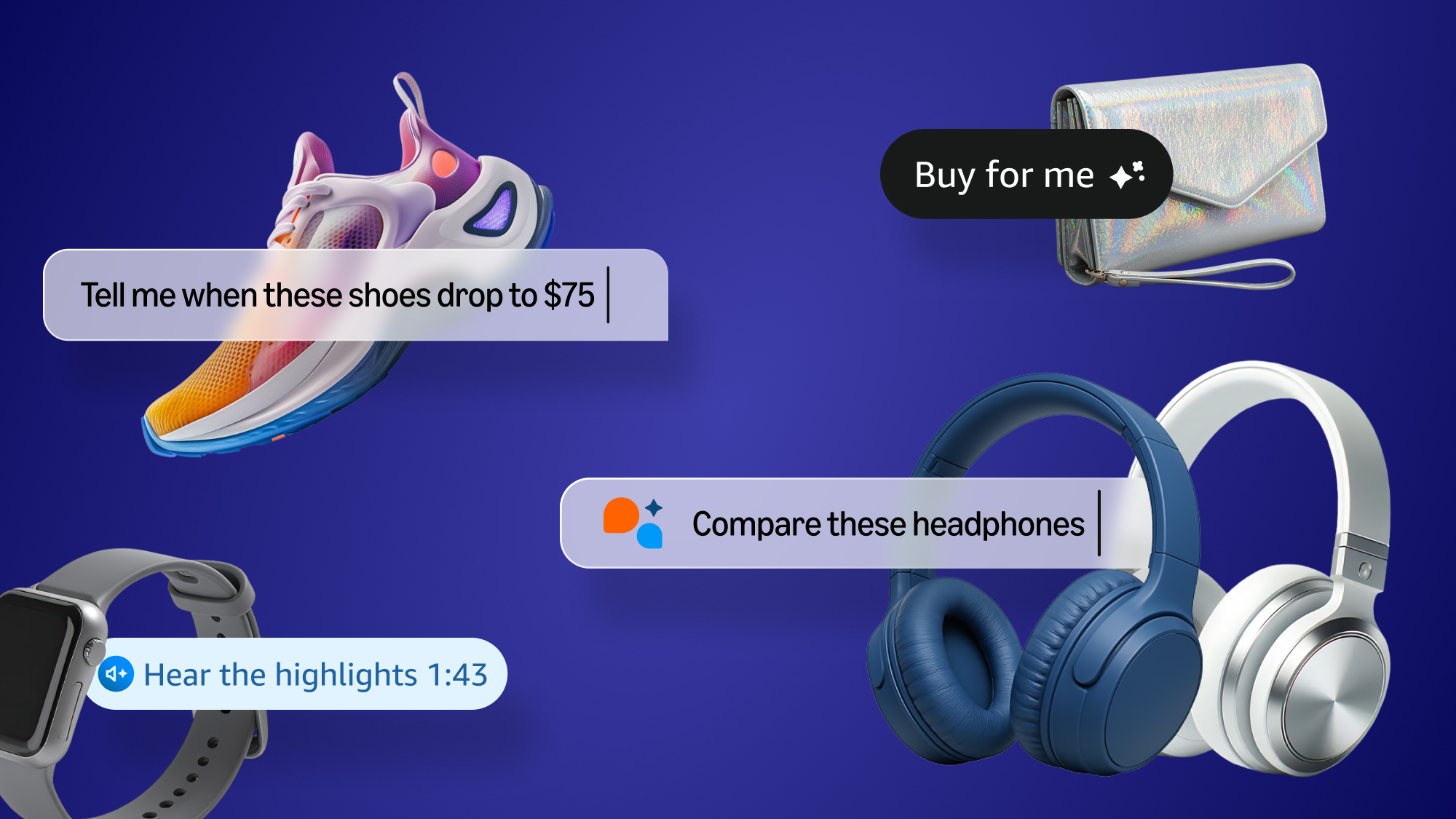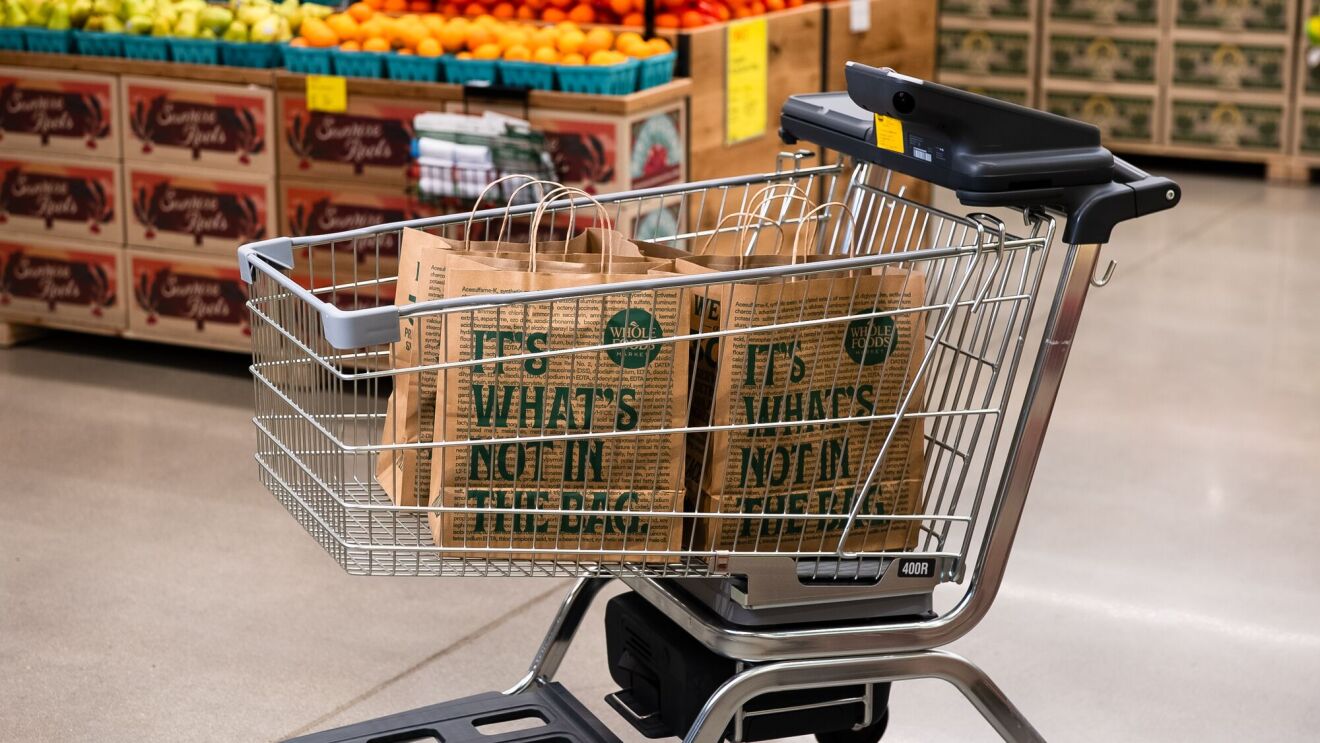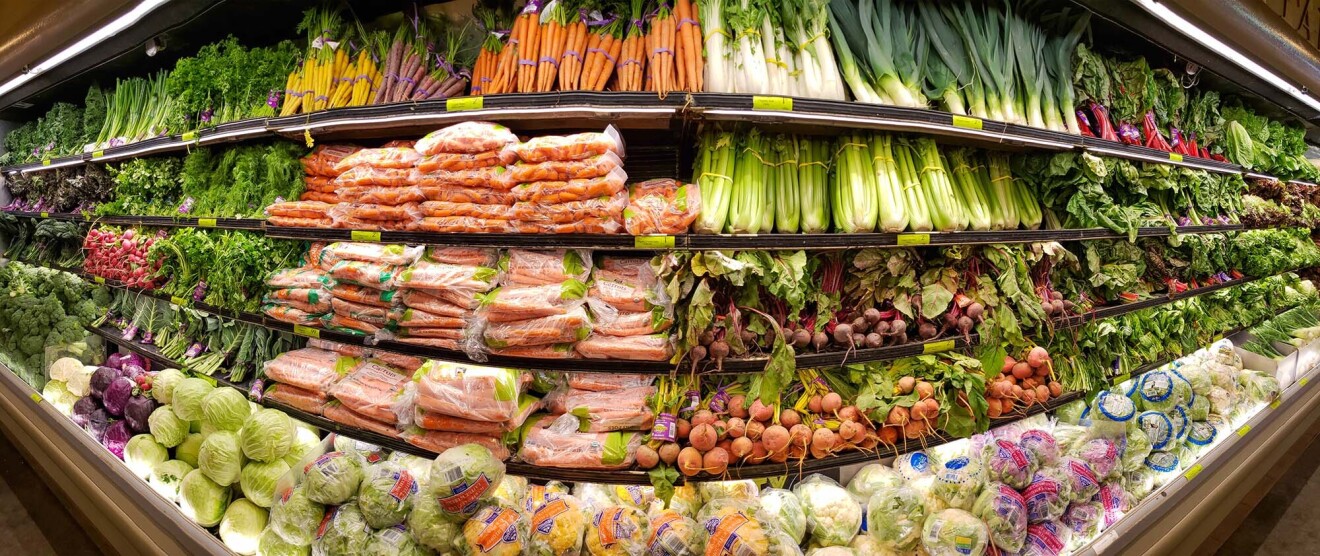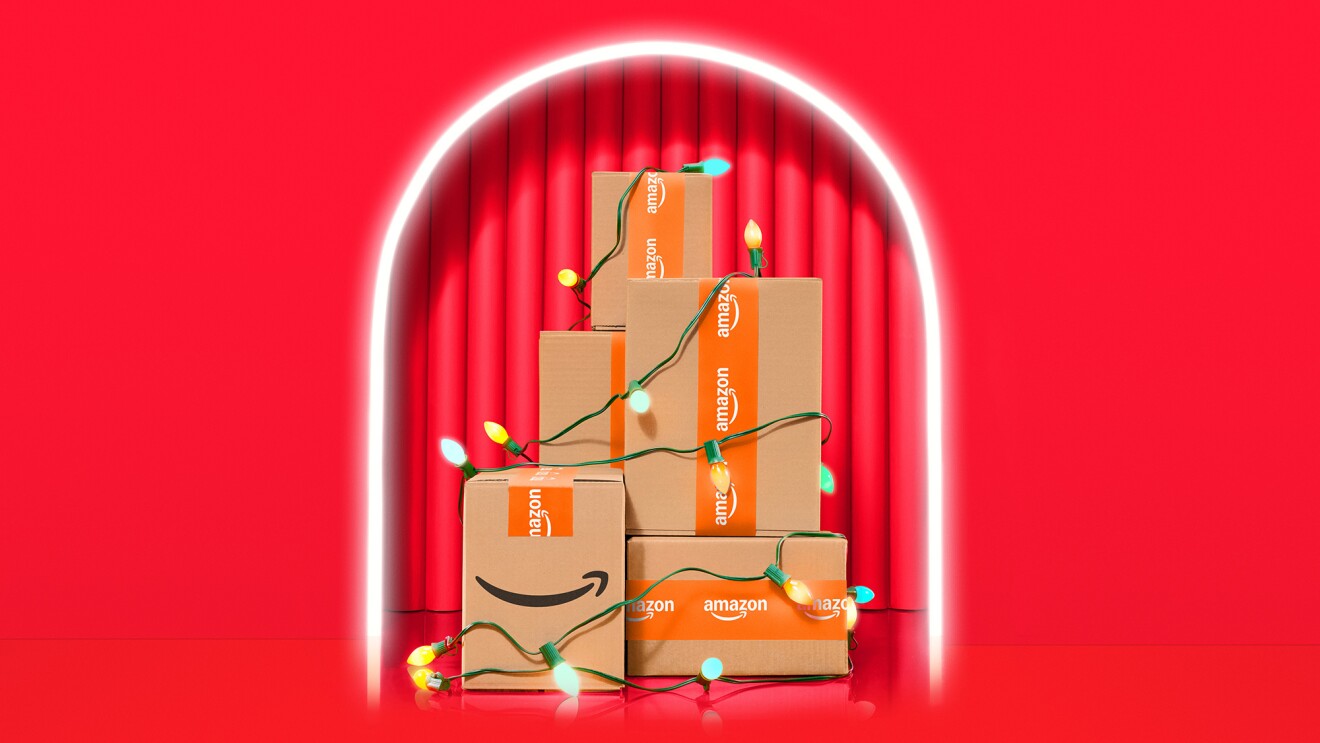Page overview
Simplify and save on weekly essentials with Buy Again
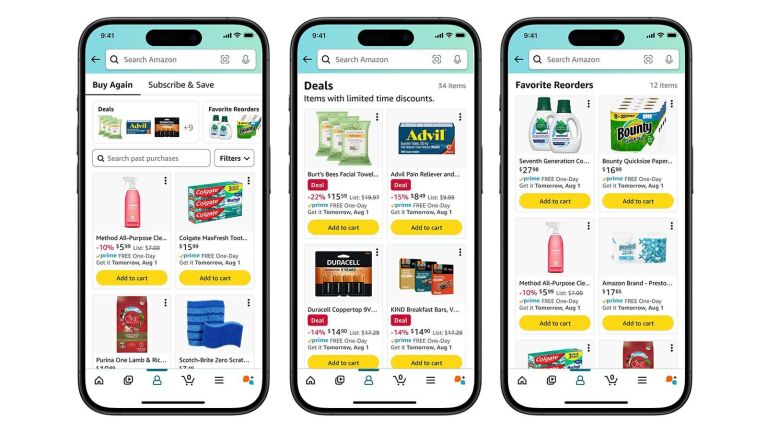
You can easily find and reorder items you’ve previously purchased with the Buy Again tab on desktop or by tapping the “Me” tab at the bottom of the navigation bar in the Amazon Shopping app. This feature is perfect for stocking your pantry with snack favorites for you or the whole household. To easily reorder the products you love, and find the best Amazon deals on those items, try these features:
Subscribe and Save can help you easily identify which items you buy regularly and set up and manage subscriptions for those items. You can even unlock extra savings—up to 15% off—on eligible subscriptions when you receive five or more subscriptions in one auto-delivery.
Favorite Reorders within Buy Again, available on the Amazon Shopping app, helps you save time and avoid searching through your order history. To add a product to your Favorite Reorders, simply tap the heart icon within Buy Again. You can access Favorite Reorders via the Buy Again and Lists pages.
The Deal feed makes it easy to find deals on items you’ve previously purchased within Buy Again, or similar items that are currently discounted.
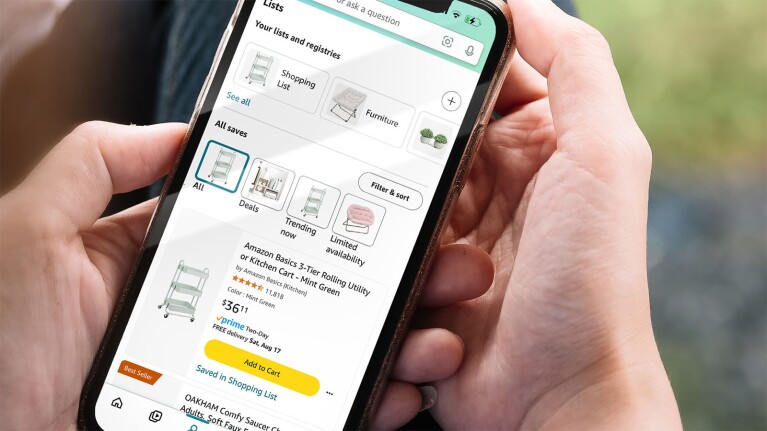
Amazon Lists help you keep track of the items you want most. Getting Your Lists started is easy—Simply save items by tapping the Heart icon on the product detail page, so you can easily find these products later in Your Lists. You can find Your Lists by tapping the “Me” tab in the Amazon Shopping app or under the “Accounts and Lists” menu on desktop.
Your items are now automatically and intelligently organized into useful categories such as “deals,” “price dropped,” “limited availability,” and more. Your Lists does all the organizing for you so you can find what you need, when you need it, with no fuss.
Alexa can also help you add items to Your Lists. Simply say, “Alexa, add bananas to my List” and share content across Alexa-enabled devices in your household. You can then find your list in the Alexa or Amazon Shopping app when you are ready to shop.
Your Lists will remain private until you’re ready to share with others. Once you’re ready to share with your family members, you’ll see an “Invite” button at the top of your list. You can either copy the link, or choose the “Email” or “Text Message” option.
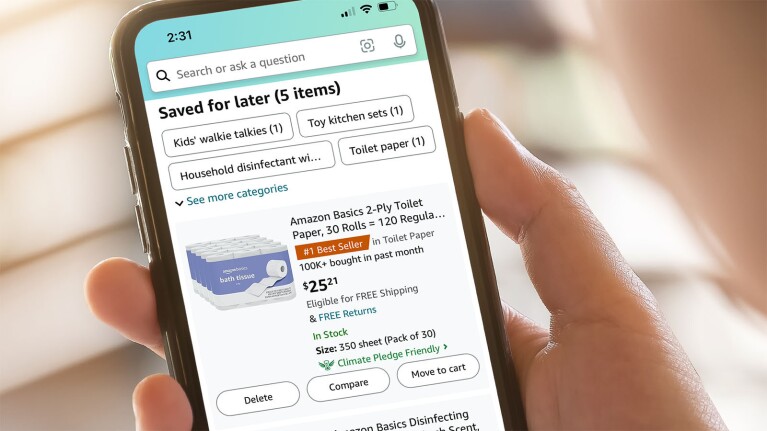
Sorting through your Saved for Later items is easier than ever. In addition to listing all your saved items by date, they are automatically sorted by categories and types so you can easily refine the list to what you’re specifically looking for like lunchboxes or first day outfits.
This feature lets you quickly move items out of your cart without deleting them so you can find them when you’re ready to purchase. It also automatically updates your list with the latest price, as well as any available coupons. When you’re ready to keep shopping for these items again, Saved for Later also allows you to easily move items back into your cart for checkout. To get started, simply scroll past your Cart to find all your saved items.
Our generative AI-powered conversational shopping assistant Rufus is now available to all U.S. customers in the Amazon Shopping app, and customers have asked it tens of millions of questions so far to enhance their shopping experience.
Rufus is designed to help customers save time and make more informed purchase decisions by answering questions on a variety of shopping needs and products right in the Amazon Shopping app—it’s like having a shopping assistant with you any time you’re in our store.
When narrowing down your shopping list, you can ask Rufus questions like, “What are the most popular pantry storage containers?” to help make a product selection, “What do I need for back to school shopping?” to get product recommendations, or “What is the difference between soccer cleats and lacrosse cleats?” to compare options.
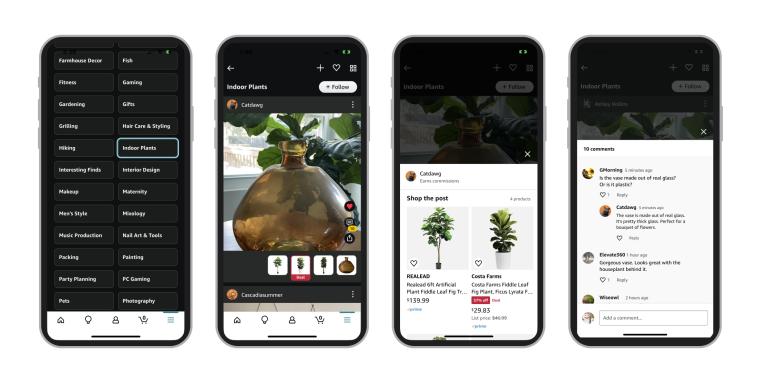
Whether you’re searching for fun games to play with the family or first day of school outfits, Shop by Interest, our immersive mobile-first experience for all U.S. customers, can help you discover products, ideas, and deals from like-minded shoppers.
With Shop by Interest, you can find shoppable photos, videos, and idea lists curated by Amazon’s community of influencers and customers. Browse Amazon’s wide product selection and search for anything from “Cleaning” to “Beauty” to “Storage & Organization,” and more!
Visit the Amazon Shopping app, simply tap the Play icon, and then select the four squares in the upper right corner to browse interests.
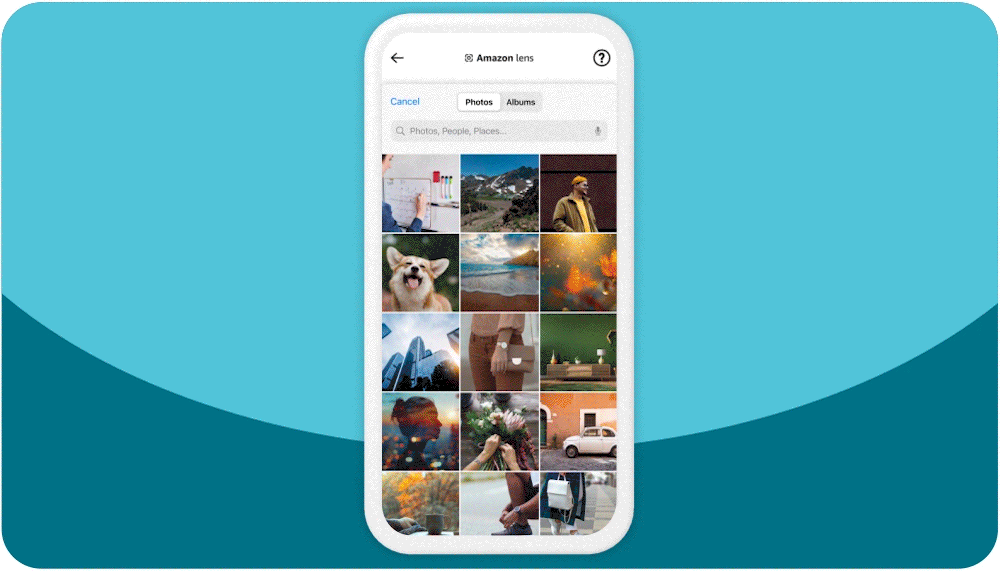
No more wasting time trying to remember the exact product name or link. With Amazon Lens, when you need to search for similar items or a product you don’t know the name of, simply tap the camera icon in the search bar, snap or upload a picture, and our visual search algorithms will find the best possible matches across our wide selection of products. With Circle to Search, you can circle the specific product you’re searching for when there are multiple products in the image. You can also add text to your search once you’ve taken a picture to refine results—for example, type a specific brand or change the color of the product. And anytime you see something you like—such as your friend’s magnetized fridge calendar that’s perfect for organizing you or the family—take a picture, upload, and add to cart - so you can have one delivered fast, free for Prime members.