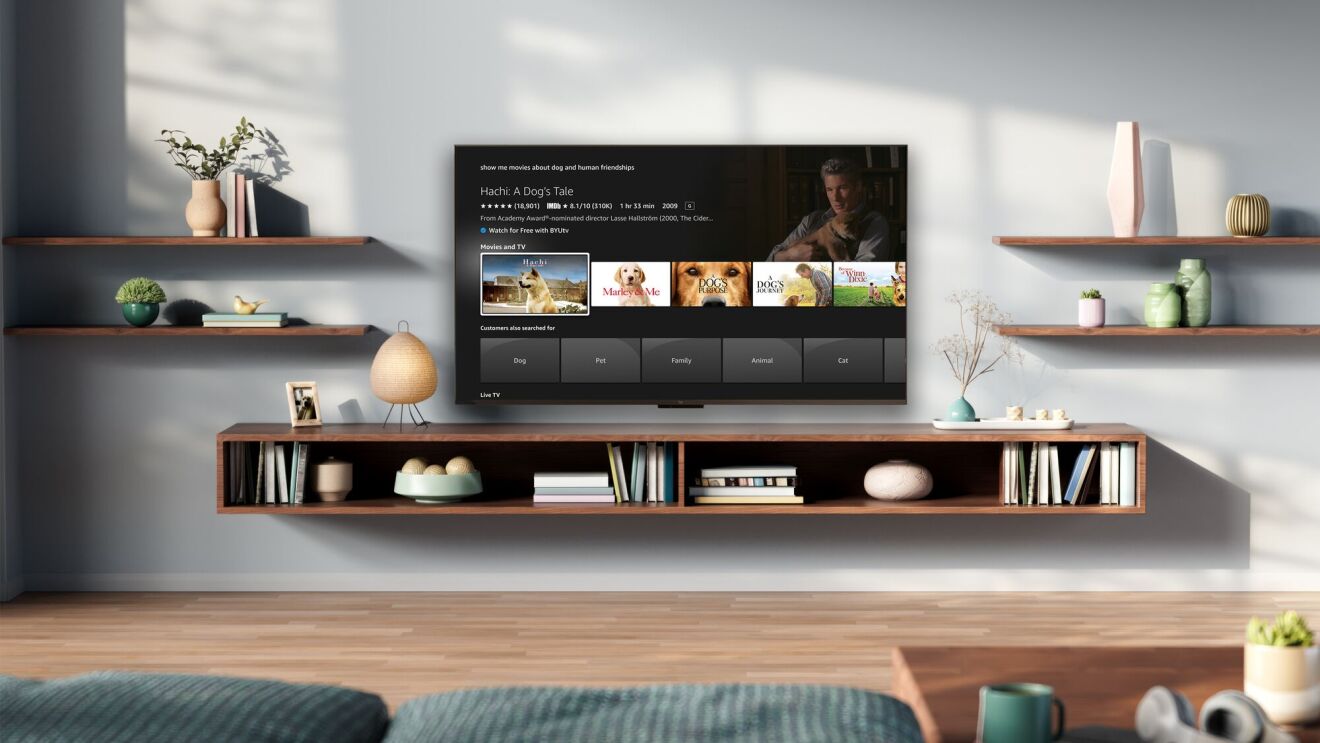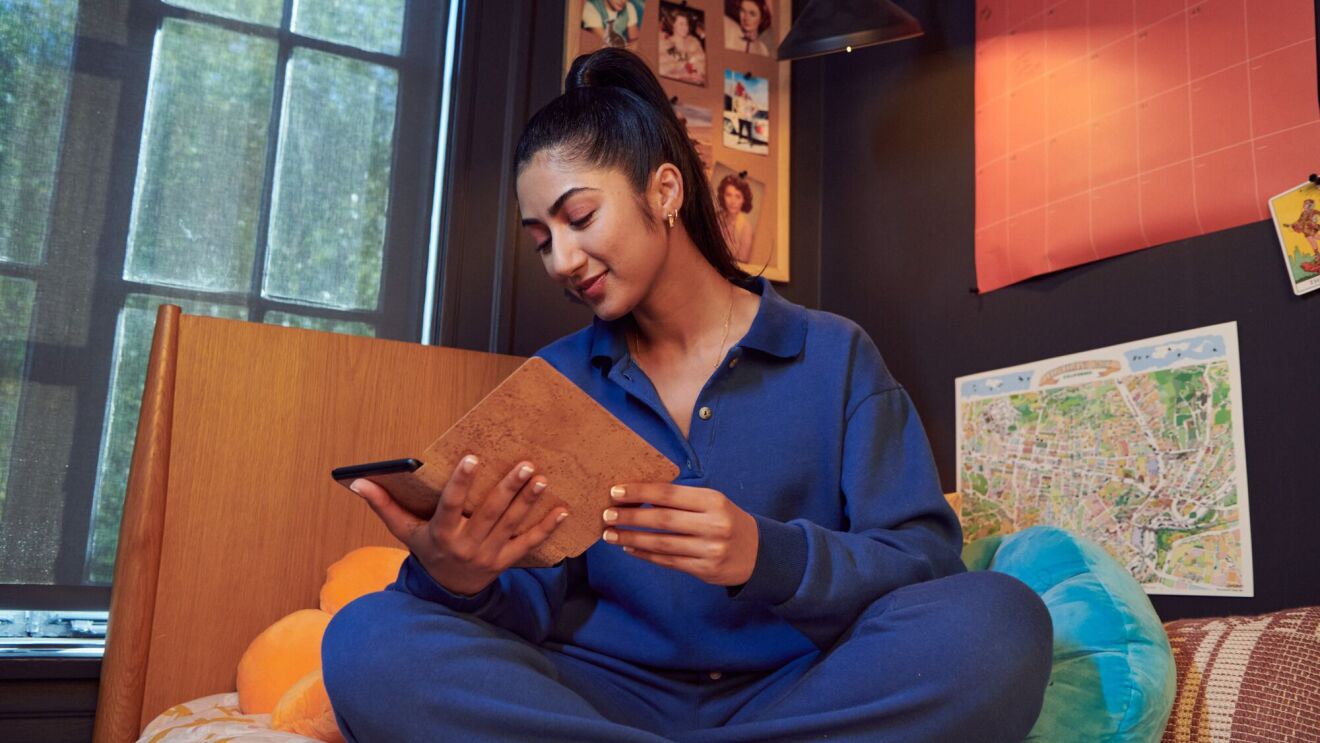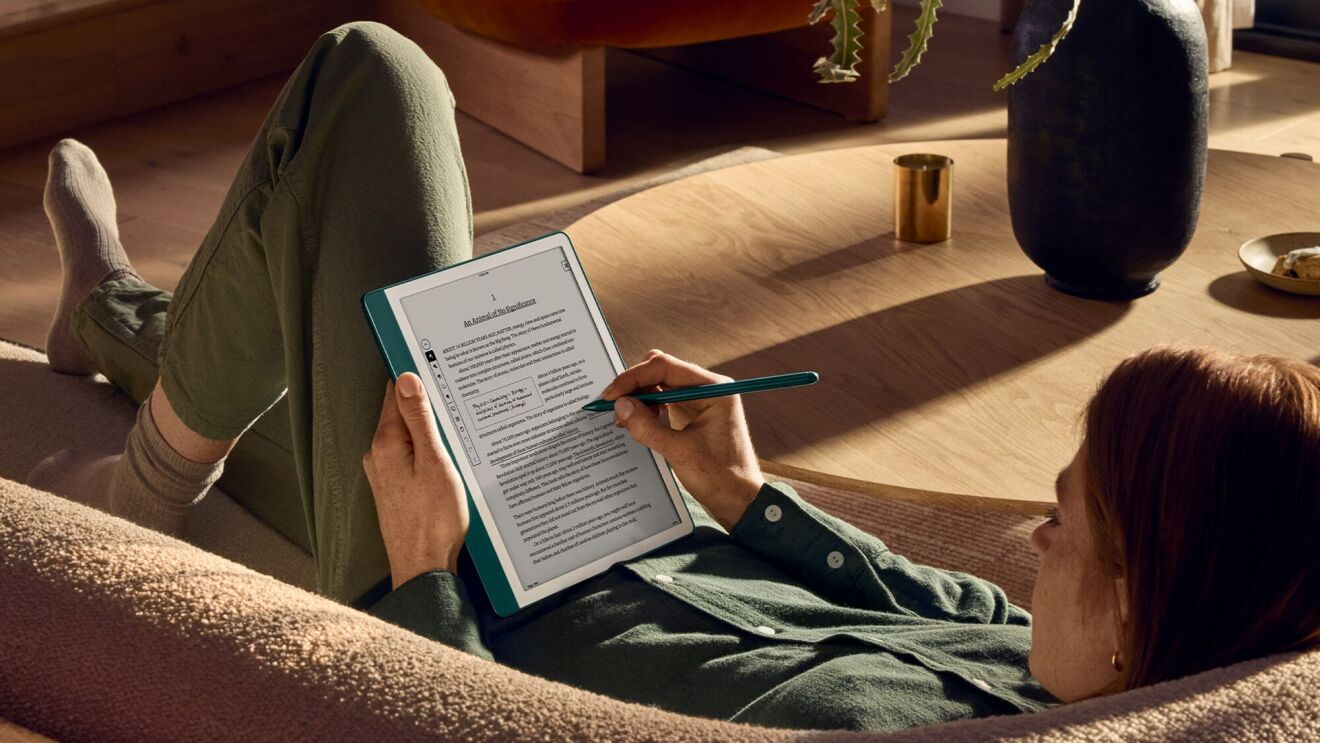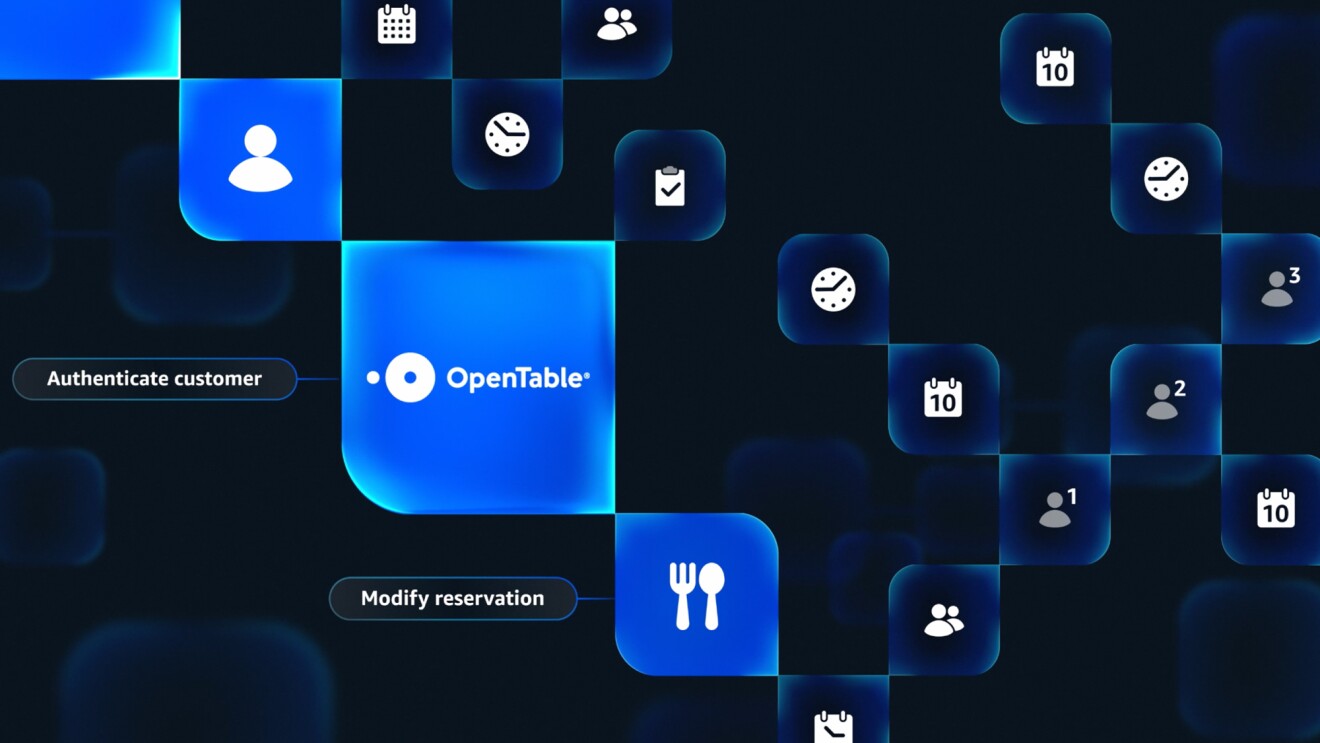Are you the proud owner of a new Kindle e-reader? This sleek device can be your window to thousands of books, magazines, and newspapers, all at your fingertips. But before you can start downloading your favorite titles, you’ll need to register your new Kindle to your Amazon account. If this sounds daunting, don’t worry—it’s not. Our setup guide applies to various Kindle models, including the Kindle, Paperwhite, and Scribe. Follow these simple steps to set up your Kindle without any hitches.
Step 1: Charge your Kindle
First things first, ensure that your Kindle is fully charged. Connect it to a power source using the supplied USB cable and adapter. A full charge can take a few hours, so be patient. You’ll know it’s ready when the indicator light turns from orange to green.
Step 2: Turn on your Kindle

Once your Kindle is charged, press the power button to turn it on. The power button is typically found at the bottom of the Kindle next to the charging port or on the back, depending on your model.
Step 3: Set your language and region
You’ll be prompted to select your preferred language. Tap your selection and then select Next to choose your region. This ensures you have access to relevant content and features in the Kindle Store. Tap your selection and then select Next.
Your Kindle will now restart to apply these settings. This may take a few moments.
Step 4: Connect to a Wi-Fi network
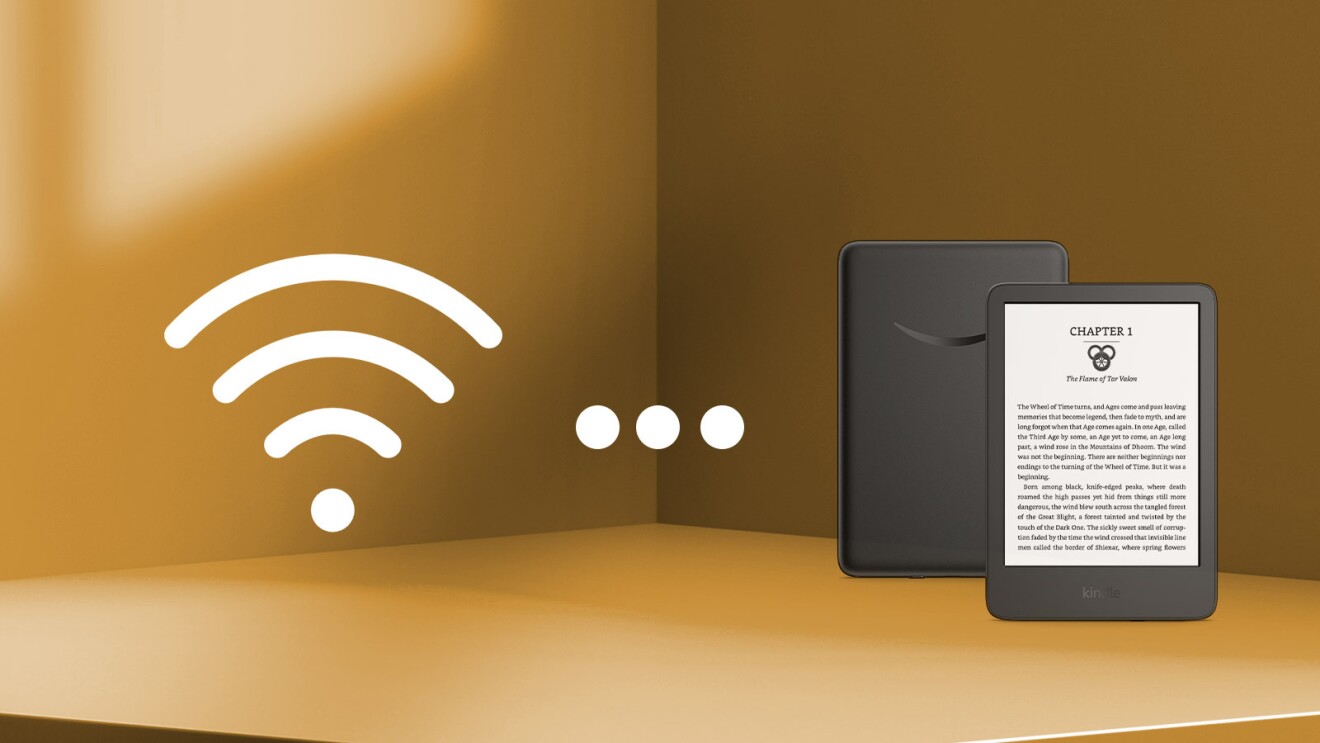
Before you can register your Kindle, you need to be connected to the internet. Swipe down from the top of the screen to access the menu and tap the Wi-Fi icon, or select All Settings > Wi-Fi & Bluetooth > Wi-Fi Networks (the exact path can vary depending on your Kindle model).
Choose your home network, enter your Wi-Fi password, and connect. If you see a lock icon next to the network name, that means it’s secured, and you’ll need to enter a password.
Step 5: Register your Kindle
Once connected to Wi-Fi, tap the Register button. You’ll be prompted to enter your Amazon account information. If you don’t have an Amazon account, you can create one directly on your Kindle or visit Amazon’s website on another device.
Enter your Amazon account email address and password and select Register. Your Kindle will connect to Amazon’s servers to complete the registration.
Step 6: Wait for the Kindle to finish setup and confirm
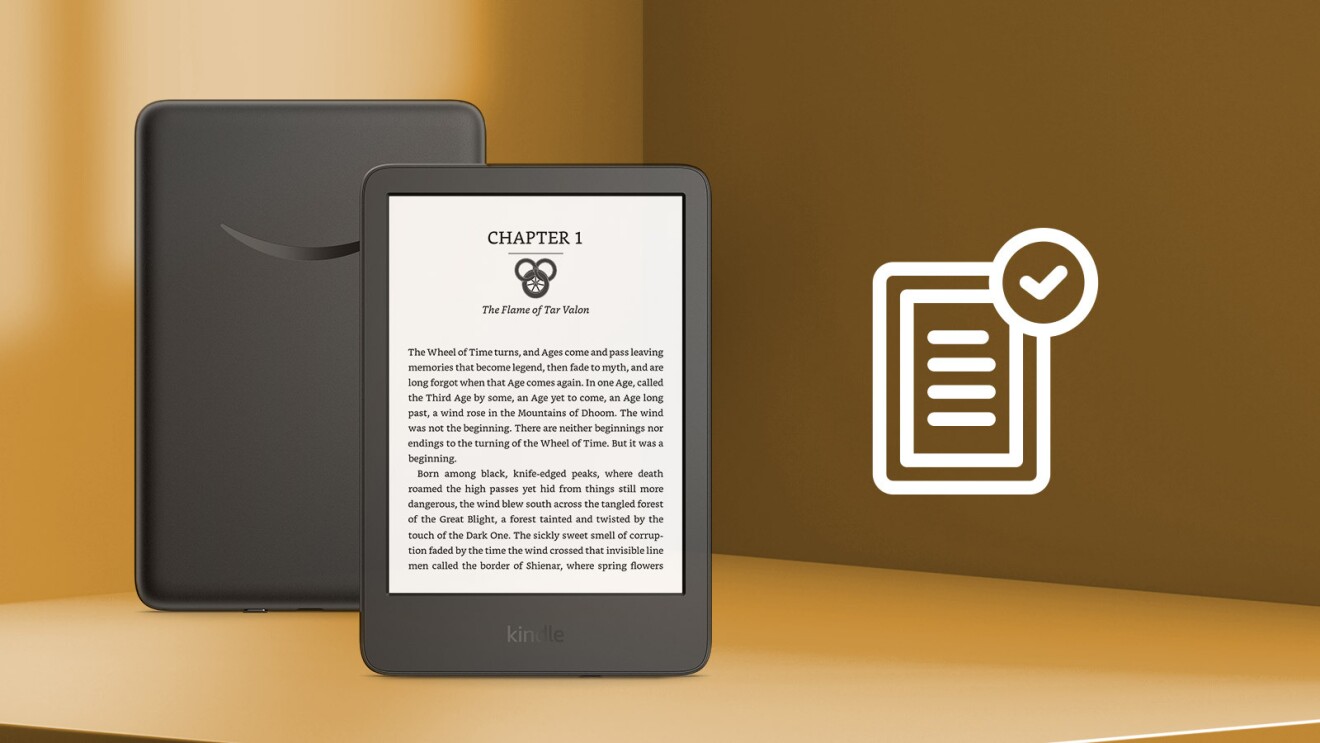
Your Kindle will confirm that it’s registered, and you can now access the Kindle Store and your Amazon account’s library. You’ll be able to buy, download, and read your eBooks immediately.
What to do if you encounter problems
If you have any issues with registering your Kindle, ensure that you are entering the correct Amazon account details.
If you still face difficulties, consult the Help section in your Kindle’s settings or visit the Amazon support site for further assistance.
Once you’re registered, you’re all set to enjoy a world of reading wherever you go. Your Kindle is not just a device; it’s a passport to the vast universe of literature ready for you to discover. Read on!
Disclaimer: This article was written with help from an AI engine. It was reviewed, fact-checked, and edited by our editors.
Trending news and stories