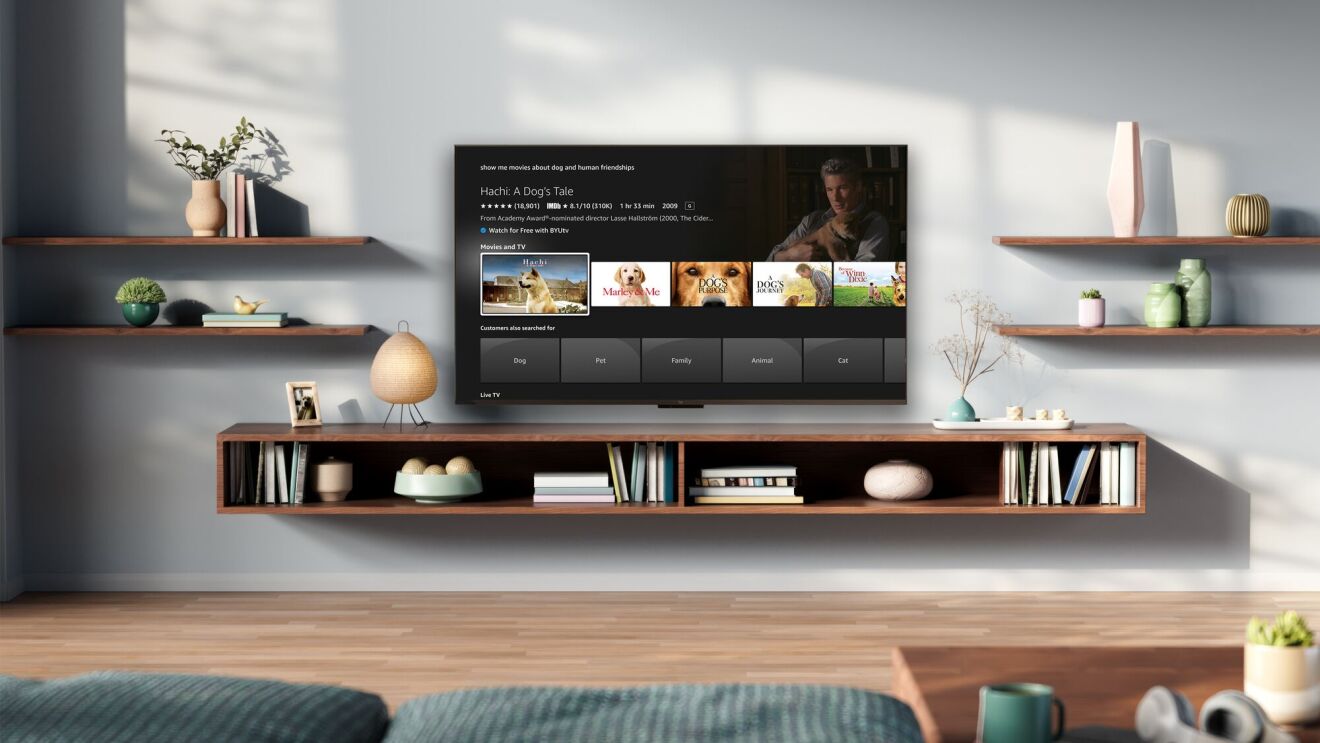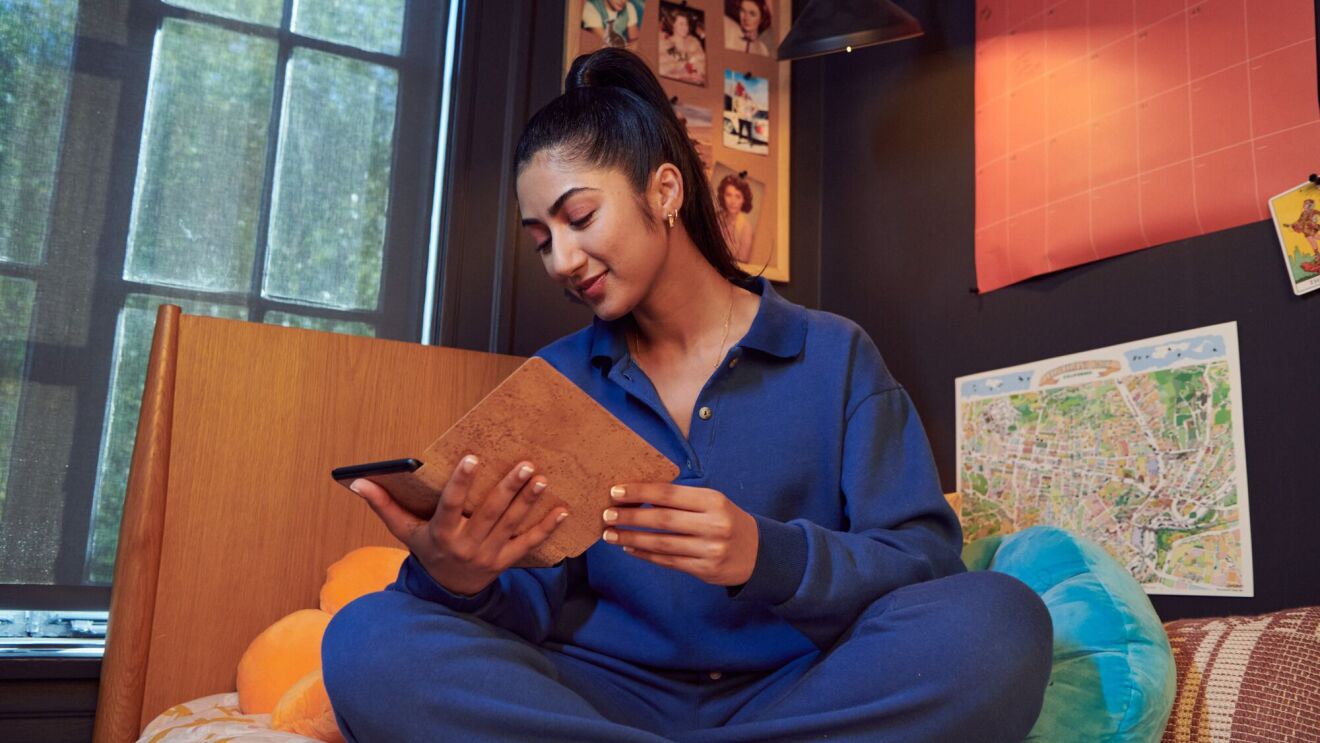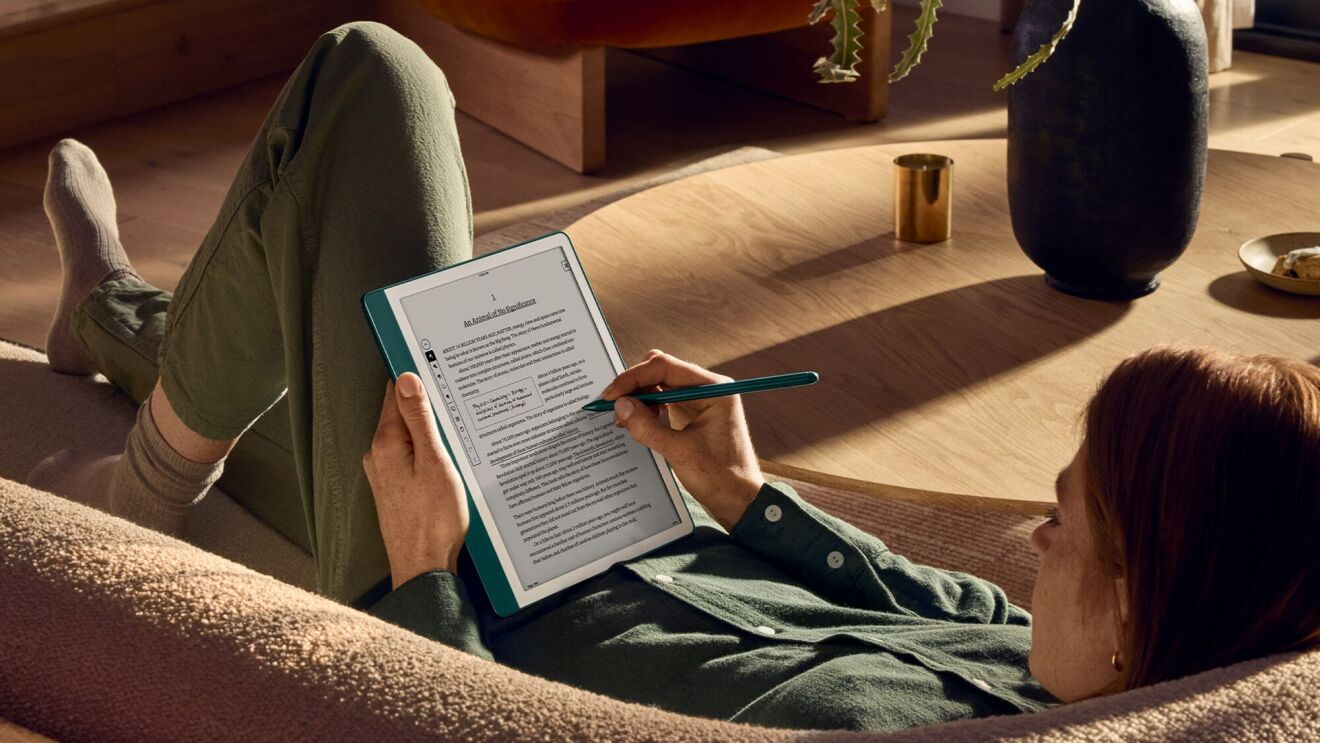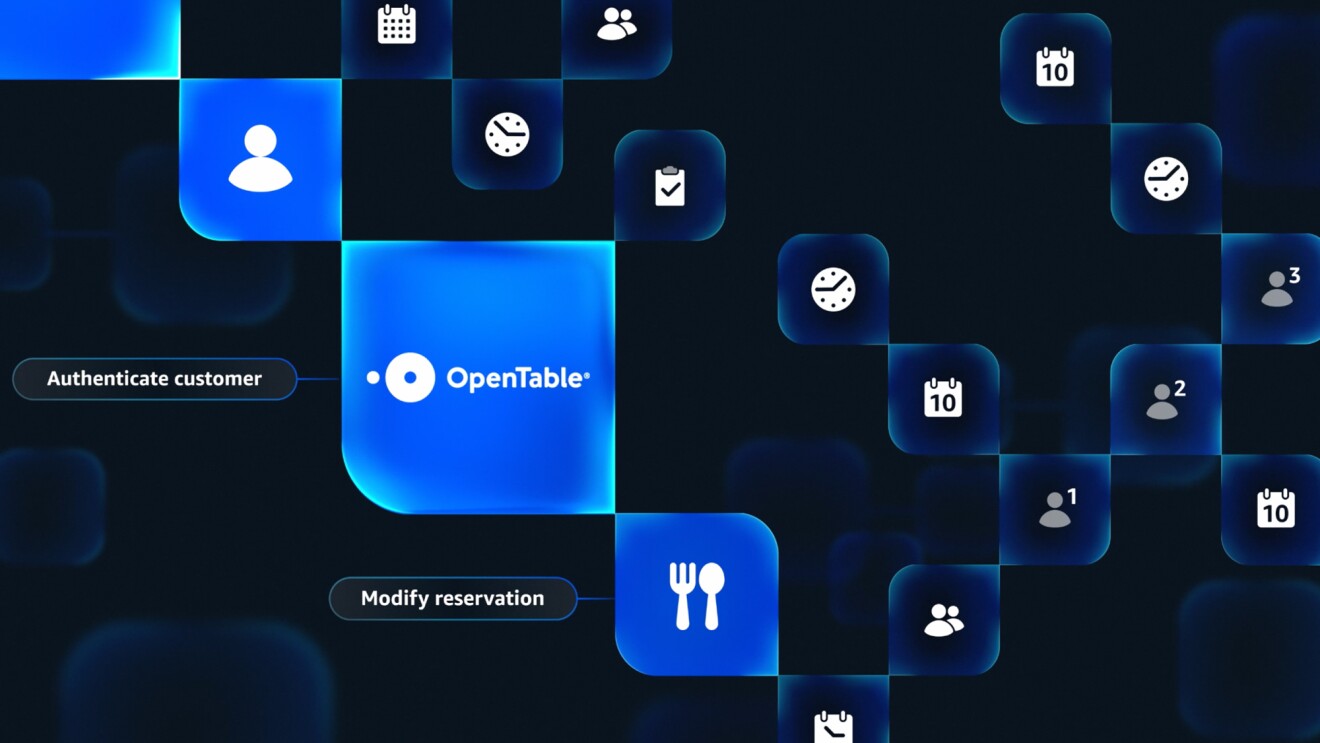Page overview
Get connected

A true smart home needs smart home devices. An Alexa-enabled device, like an Echo Dot or Echo Show, is a great start. You can level up your smart home even more by connecting smart lights, cameras, TVs, and thermostats, all of which let you use your voice or the Alexa app to adjust and automate. That means you can tune your lighting, keep an eye on your home, control your Fire TV, and even save money on your electric bill by using Alexa.
And connecting these smart home devices could hardly be easier. Simply plug in and power on your new smart home device, and say, “Alexa, discover devices.”
You can also add smart home devices through the Amazon Alexa app. Just open the app and select Devices, choose the + icon, and select Add Device. Then choose the device type and brand, and follow the on-screen prompts.
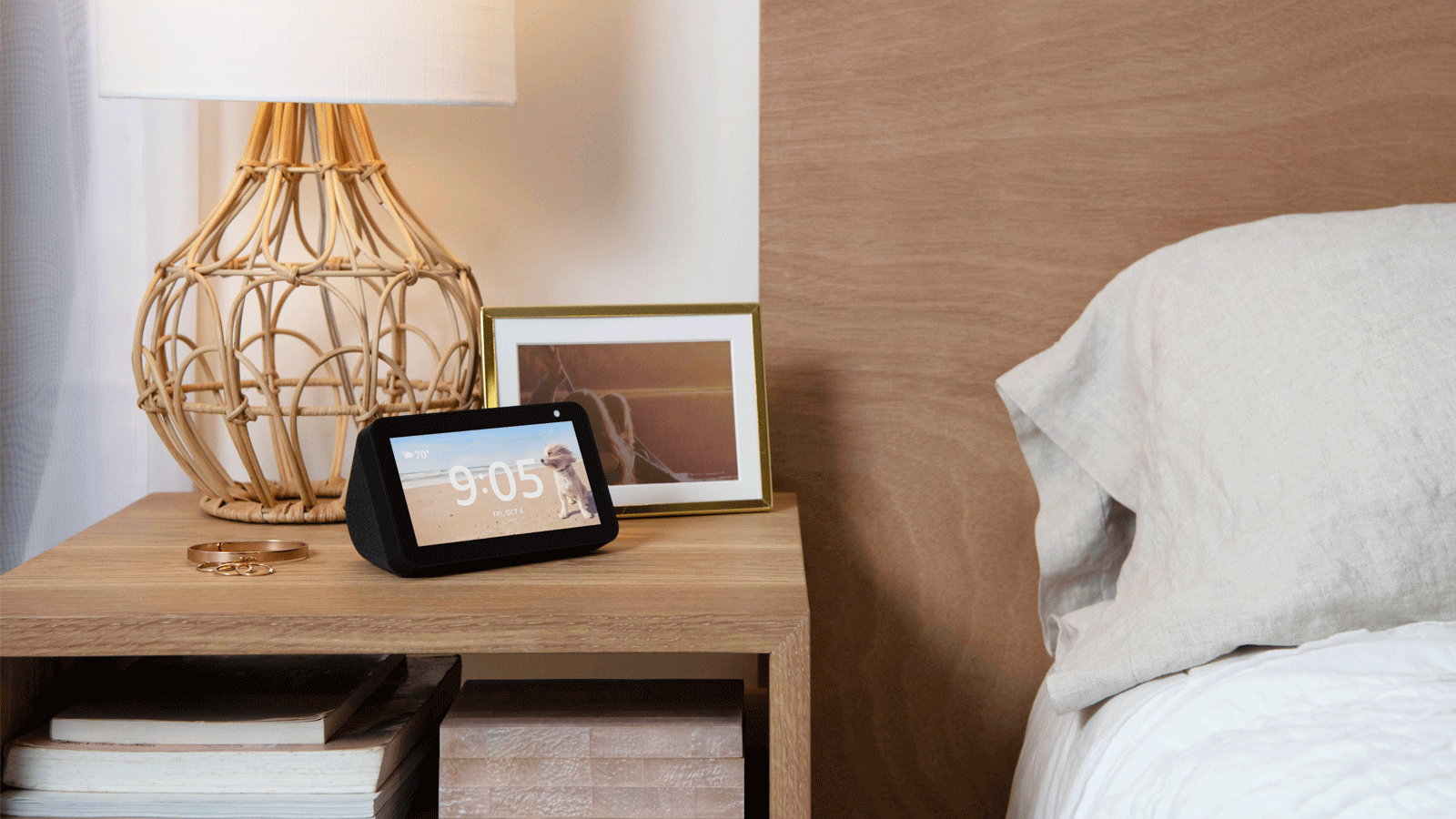
If you have the relevant smart devices, you’ll be amazed at how convenient it is to be able to turn off your Amazon Fire TV, adjust your lights, or lock your door with nothing more than your voice. Alexa Routines take that convenience to the next level. Alexa Routines are essentially shortcuts for Alexa—they make several things happen with one request. And you can customize them.
For example, you can set up an Alexa Routine so that when you say, “Alexa, it’s bedtime,” Alexa will turn on the nightlight and start playing sleep sounds.
The easiest way to get started is with Featured Routines, which are like templates and are available to use right away. To enable a Featured Routine, open the Alexa app and select More from the bottom navigation. Then, from the menu, select Routines and tap Featured. Select a Featured Routine, tap Enable, and you’re all set. Learn more about Alexa Routines, and all the creative ways you can automate your smart home.
Another way Alexa can help make your home smarter is with Alexa Hunches. Hunches give Alexa the power to provide helpful suggestions about your connected smart devices. For example, if you have smart locks, Alexa can you let you know if you forgot to lock the door when you leave home. Or if one of your smart lights is on when you say "Goodnight," Alexa alerts you and offers to turn it off.
To learn more, just ask, “Alexa, what are Hunches?”
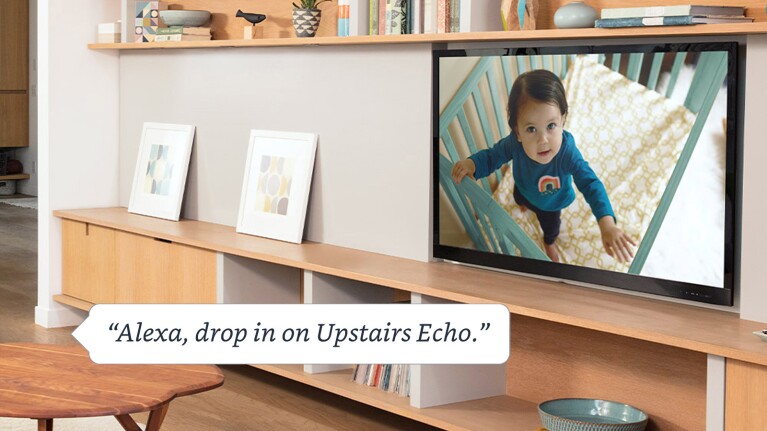
Drop In is great for families. The optional feature lets you start an instant conversation with people in your home or contacts outside your home. For example, you may want to make dinner plans with your child who is downstairs. Simply say, “Alexa, drop in on Downstairs Echo,” and you’ll be instantly connected to an Alexa-enabled device downstairs so that you can ask your child what they want for dinner.
To Drop In on a device associated with your Amazon account, first ask Alexa to Drop In. Alexa will then request your permission to enable the feature by voice. Or, you can tap Communicate in the Alexa app, select the contacts icon, tap My Communication Settings, and then turn on Drop In.
You can also use Drop In to have instant conversations with friends and family members outside of your home. To do this, you need to enable Drop In for these contacts. The first step is to add the contacts in the Alexa app by syncing your contacts or adding them manually. Once you’ve done, select the applicable contact card in the Alexa app and turn on Drop In.
Once you’ve enabled Drop In, open the Alexa app and select the Communication icon. Then select Drop In and the name of the contact you want to drop in on. Or you can simply say, “Alexa, drop in Mom.”
A tip: Only enable Drop In on one device per room to prevent audio feedback.
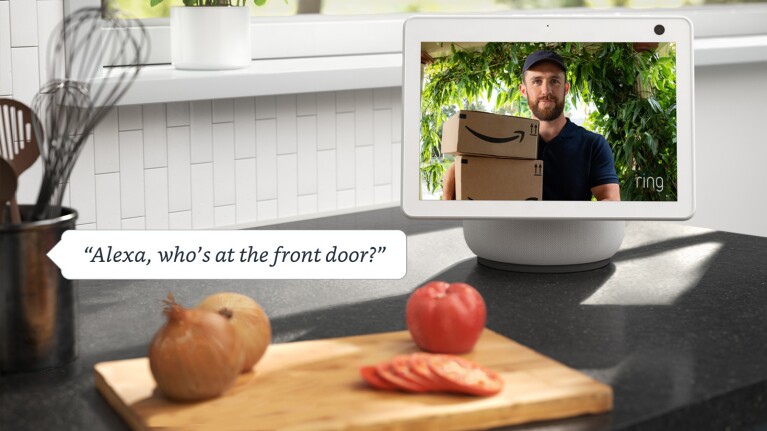
Features like Routines and Drop In can help you connect with loved ones and simplify your day. A number of other smart home innovations are dedicated to home security, and we’d be remiss if we didn’t discuss how to use them.
Alexa Guard is a useful way Alexa can help you keep your home safe. Set up Guard for free in the Alexa app to get mobile alerts if your Echo device detects the sound of a smoke alarm or glass breaking while you’re away. For even more help protecting your home, you can also subscribe to Guard Plus. Learn more about Guard and Guard Plus.
If you have a Blink Outdoor camera, you can use the Blink SmartHome Alexa Skill to access Blink cameras with Alexa. Connect to your Alexa account from the Blink app, and your devices will automatically be discovered. Use a range of voice commands to control your Blink Camera or multiple cameras, and learn more which Alexa-enabled devices are compatible with Blink, as well as how to set up your Blink with Alexa.
You can also connect a range of Alexa-enabled devices to many Ring products. If you have a compatible Echo Show, Fire TV, or Fire Tablet, you can use Alexa voice commands to answer your door, speak to visitors, get a live view from your camera feed, and even arm your Ring Alarm. All you have to do is add Ring as a skill in the Alexa app.
To do that, open the app and tap the More icon. Select Skills & Games and tap the Search icon in the top right corner. Type Ring into the search field and select Ring. Then tap Enable to Use. On the next page, sign into your Ring account to link it with your Amazon account. Then tap Enable Skill and Link Accounts or Enable Skill. Once the skill is enabled, tap Discover Devices. If you want to disable Alexa from a particular device, simply tap Forget next to the device name.
There’s even more to explore
Trending news and stories