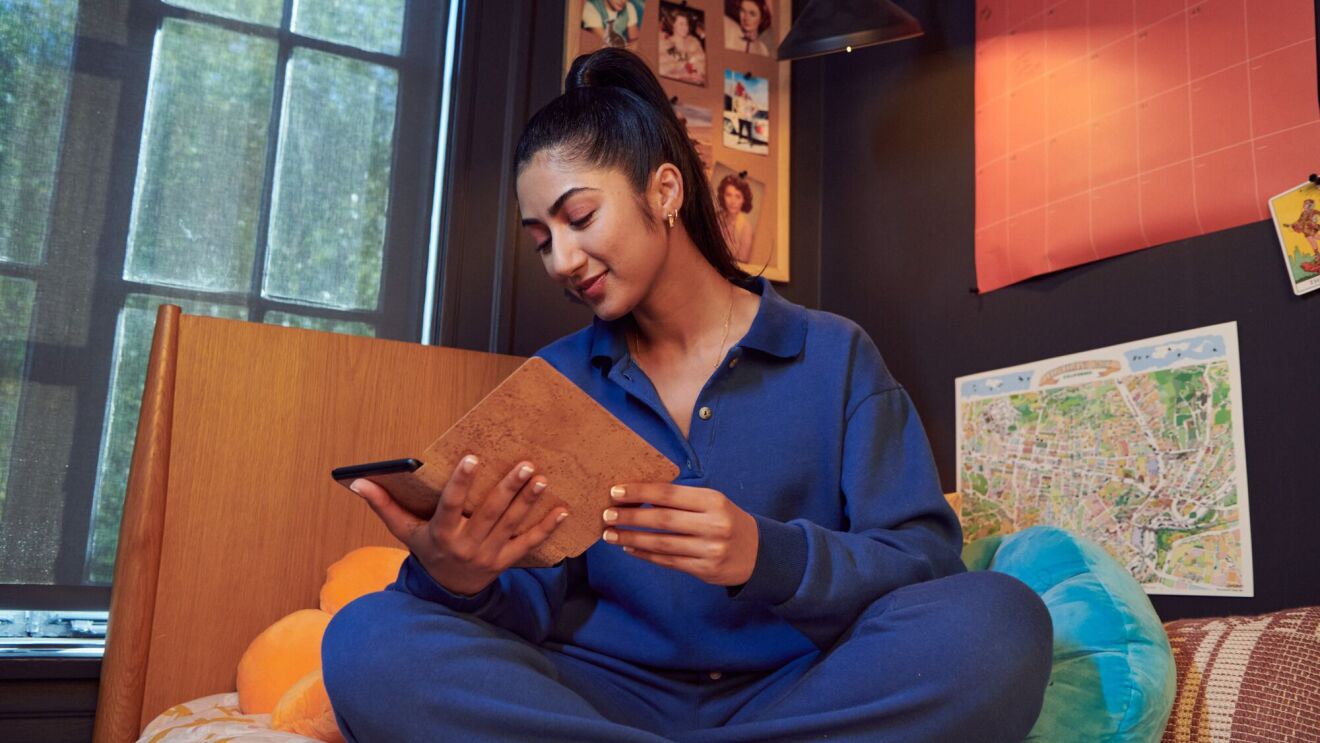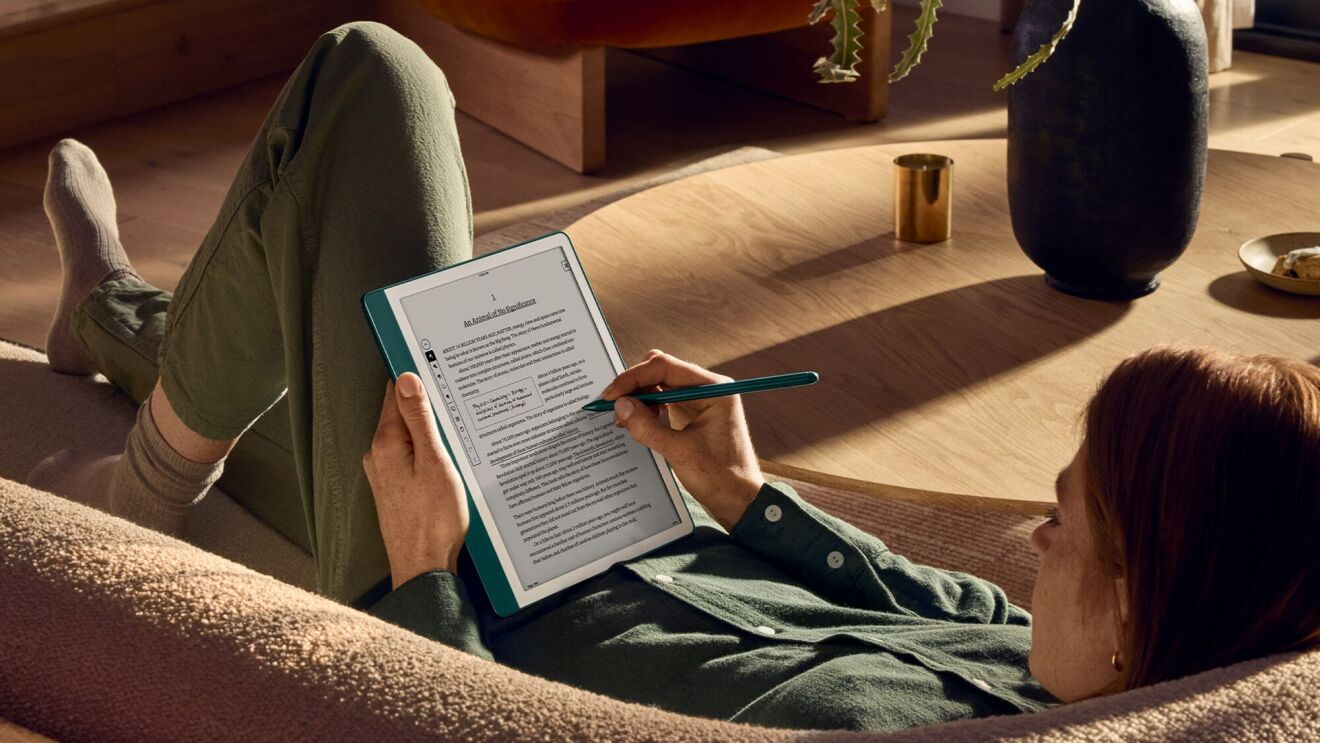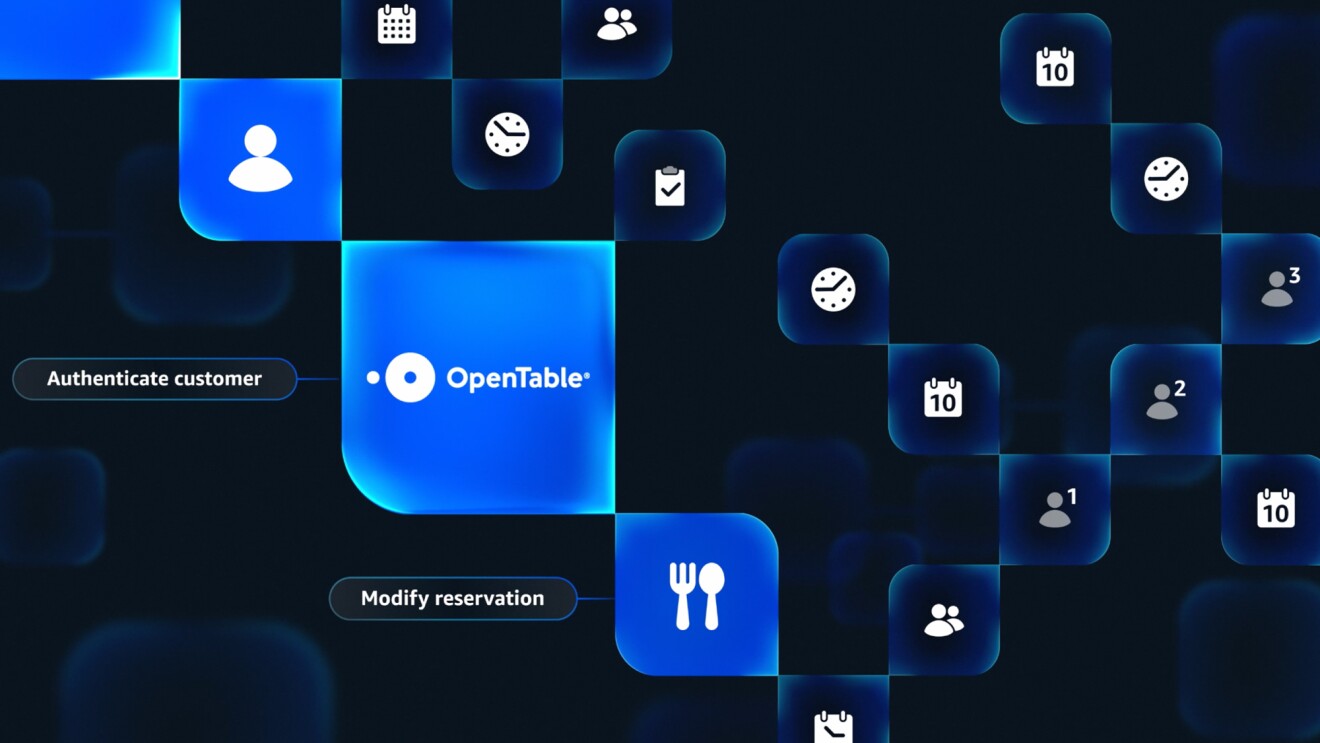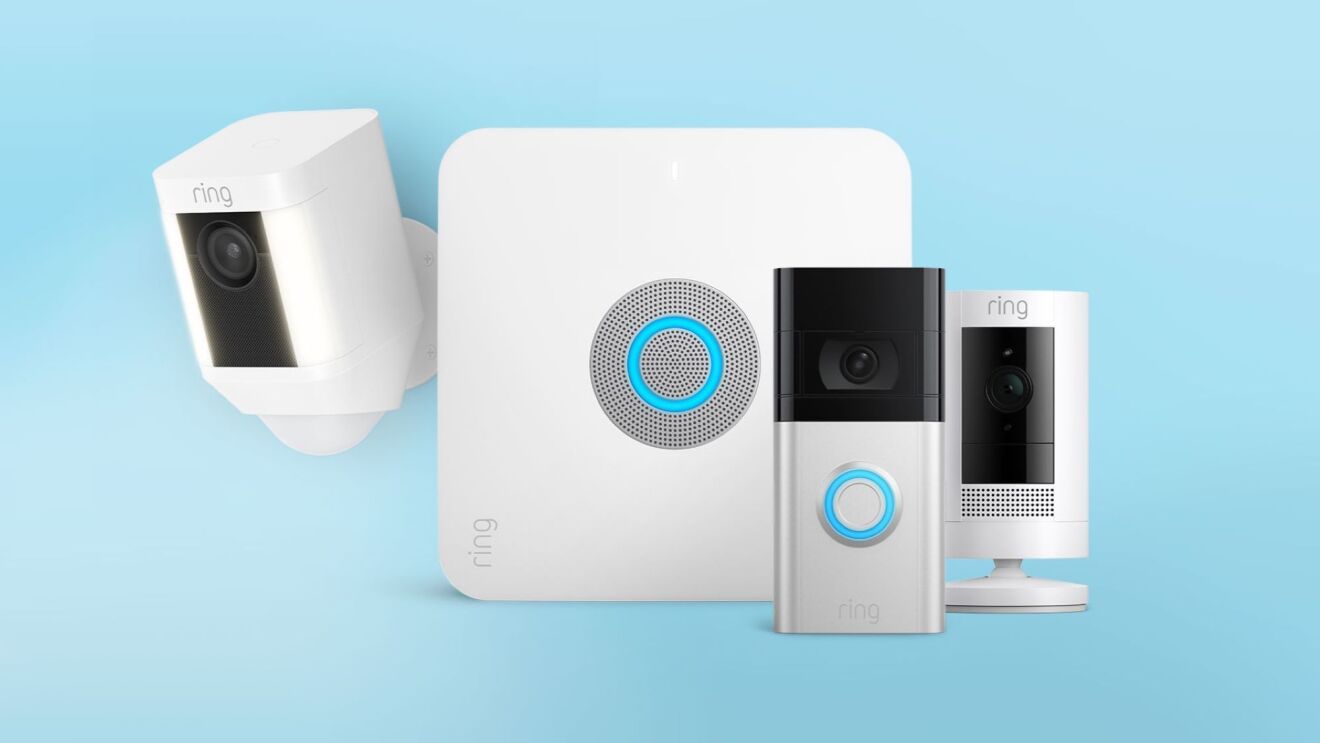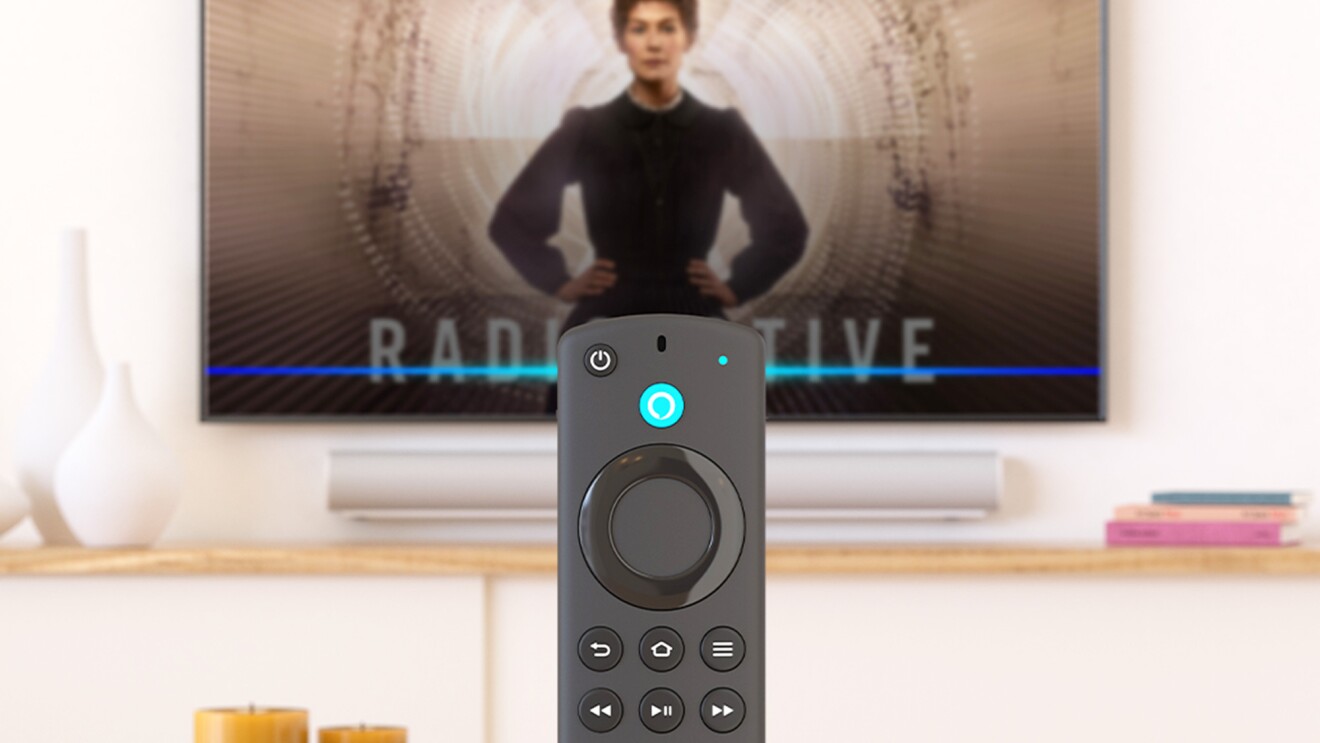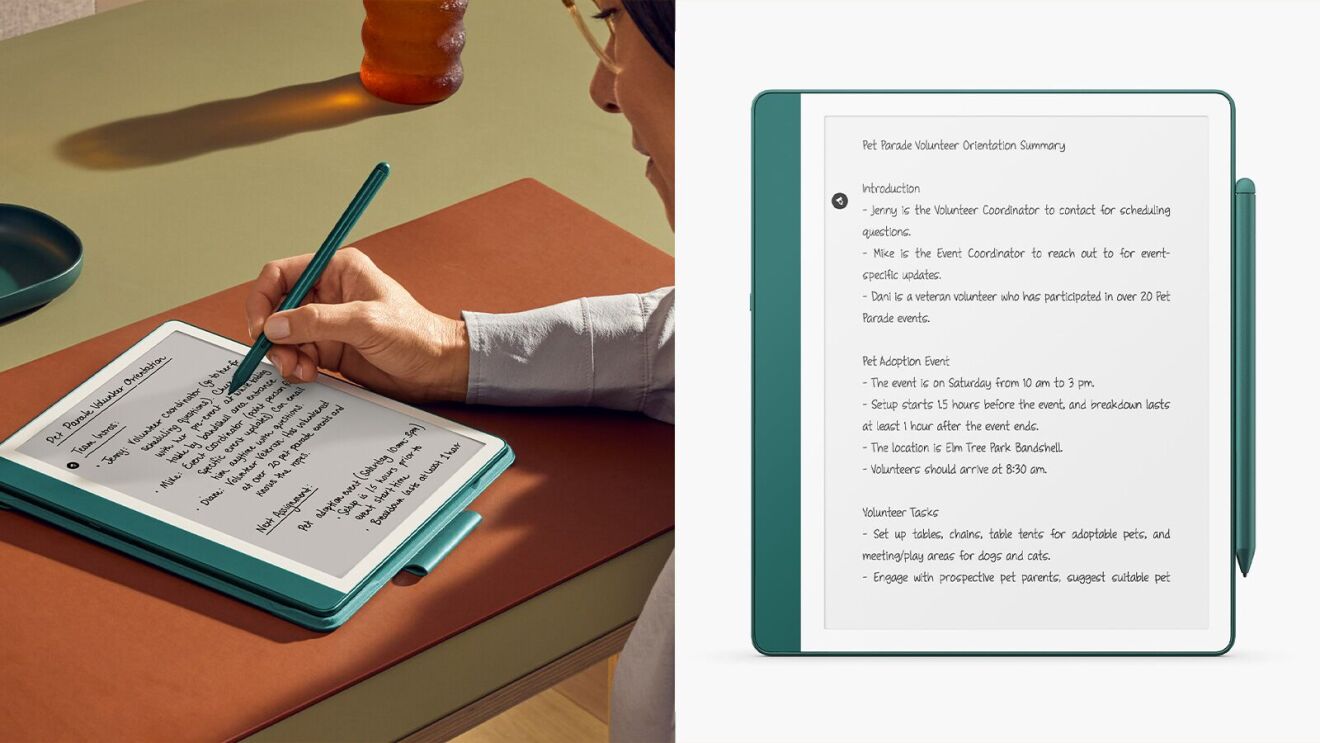
Page overview
Use Active Canvas to capture your thoughts while reading
The new Kindle Scribe has Active Canvas, a new experience for taking notes in books. As you’re reading, write directly in the book with the Premium Pen, and the sentences in the book will move and flow around your note, making your thoughts part of the page. Or take notes in margins, expand them for longer notes, or collapse them to see the original page. If you increase the font size, or change the font style or layout, your note will stay anchored to its original place, so it never loses meaning or context. You can also use Active Canvas to mark-up Word Docs and other reflowable documents, which you can then share with colleagues.
The new notebook summarization feature, powered by generative AI, allows you to quickly create a synopsis of your notes so you can bring your ideas off the page and turn them into actions. To use the feature, select up to 15 notebook pages, open the notebook menu, and click the AI icon. Select “Summarize,” and the feature will convert your notes into concise bullets. The summaries are provided in a script font, so they’re legible and easy to share, while maintaining the look and feel of handwritten notes.
If you’re scribbling in a hurry, or don’t have the tidiest handwriting, the new AI-powered refinement feature will convert your handwritten notes into a script font for a more elegant (and legible) look. While you’re in a notebook, just click the AI icon and select “Refine writing.” Your notes will be quickly converted into a script font and inserted back into your notebook, making them easier to read, review, and share. If inspiration strikes and you want to make changes, you can still edit and update your refined notes.
Trending news and stories
- How Amazon proved its new delivery drone is safe for takeoff
- Amazon makes it easier for developers and tech enthusiasts to explore Amazon Nova, its advanced Gen AI models
- LinkedIn names Amazon a top US company where people want to work for the eighth year in a row
- AWS is first major cloud provider to deliver Mistral AI’s Pixtral Large as a fully managed, serverless model