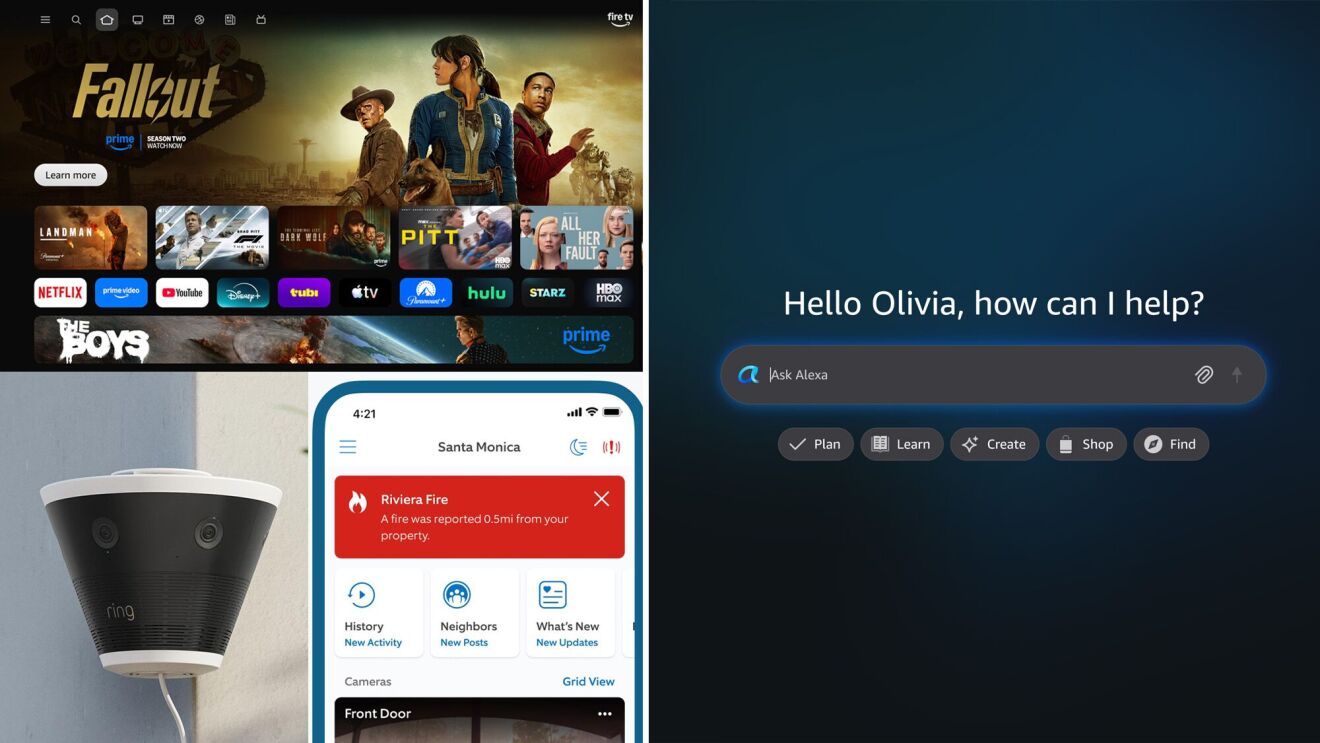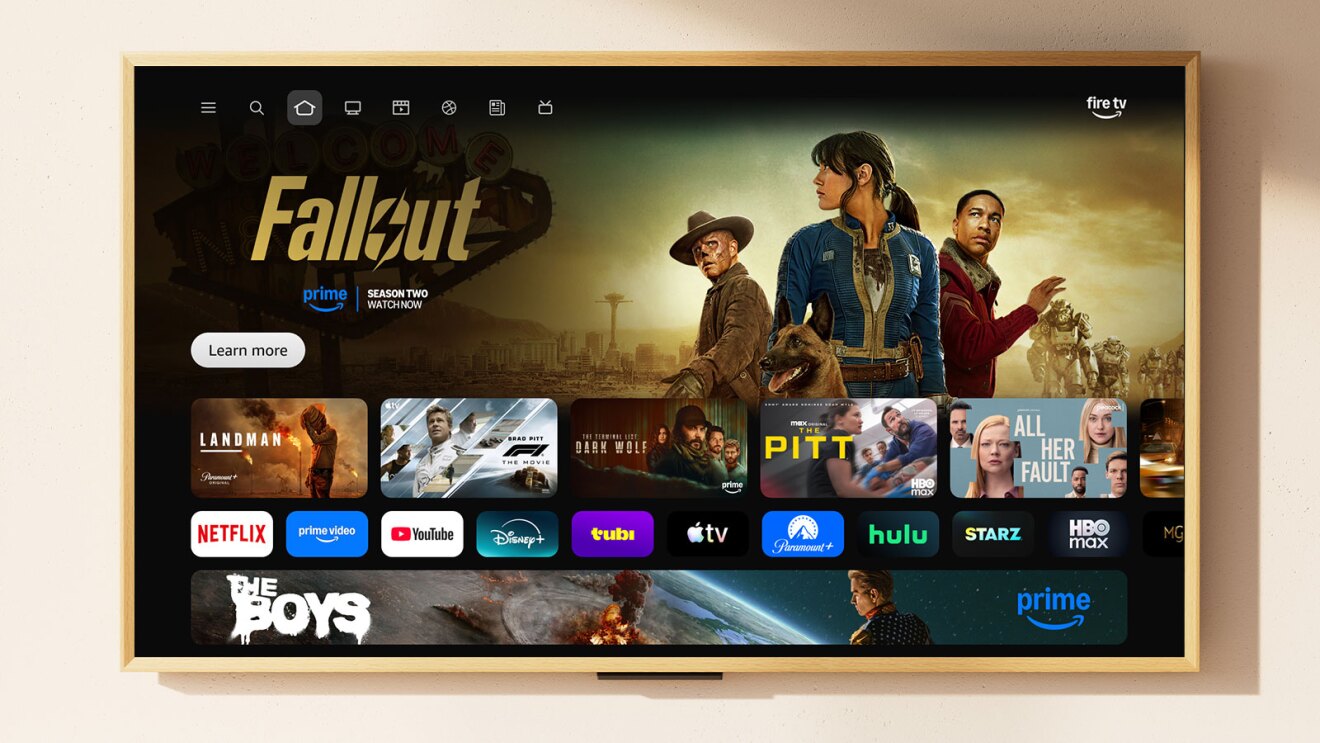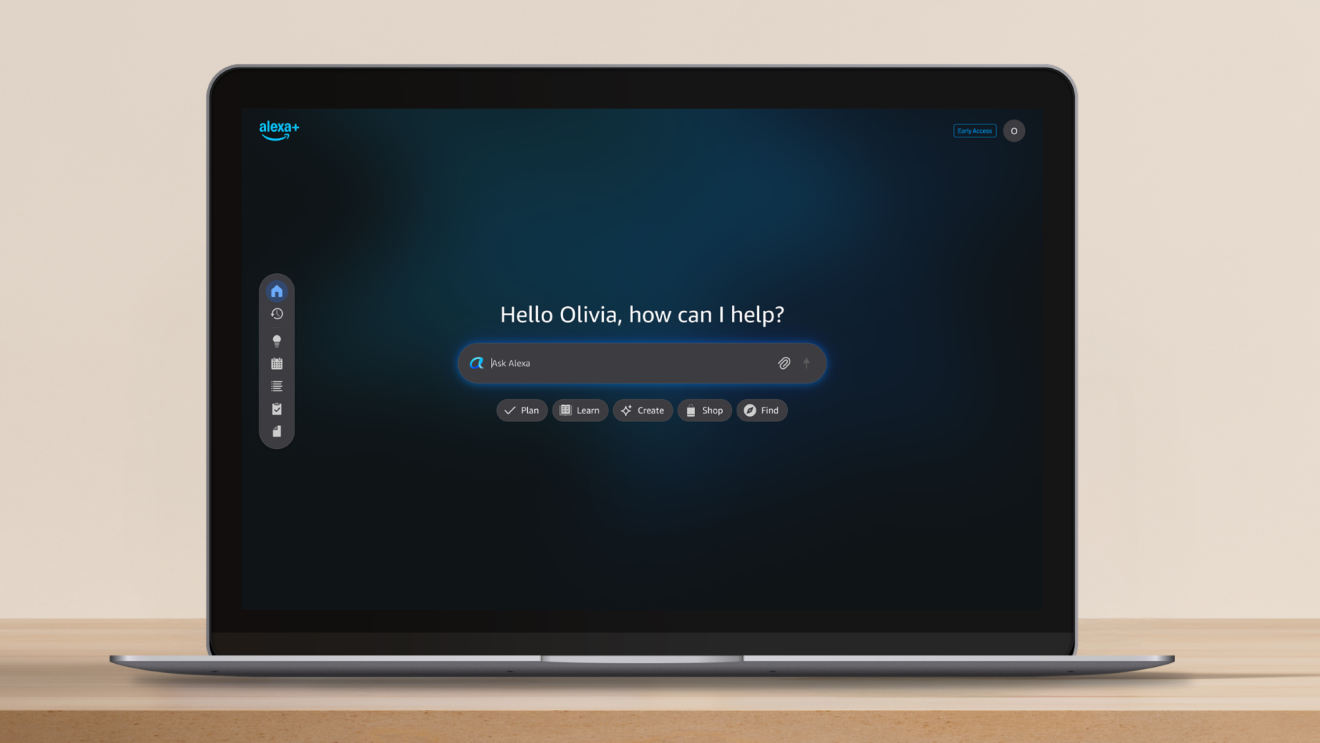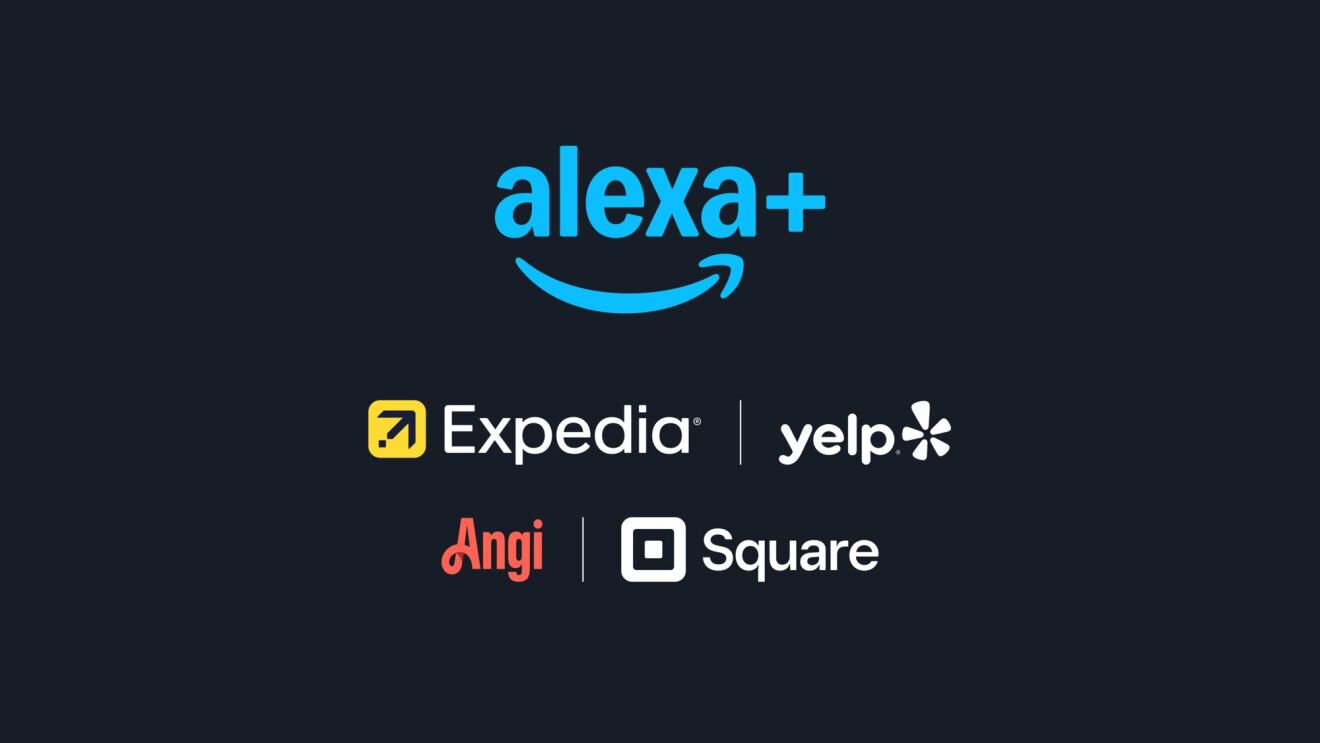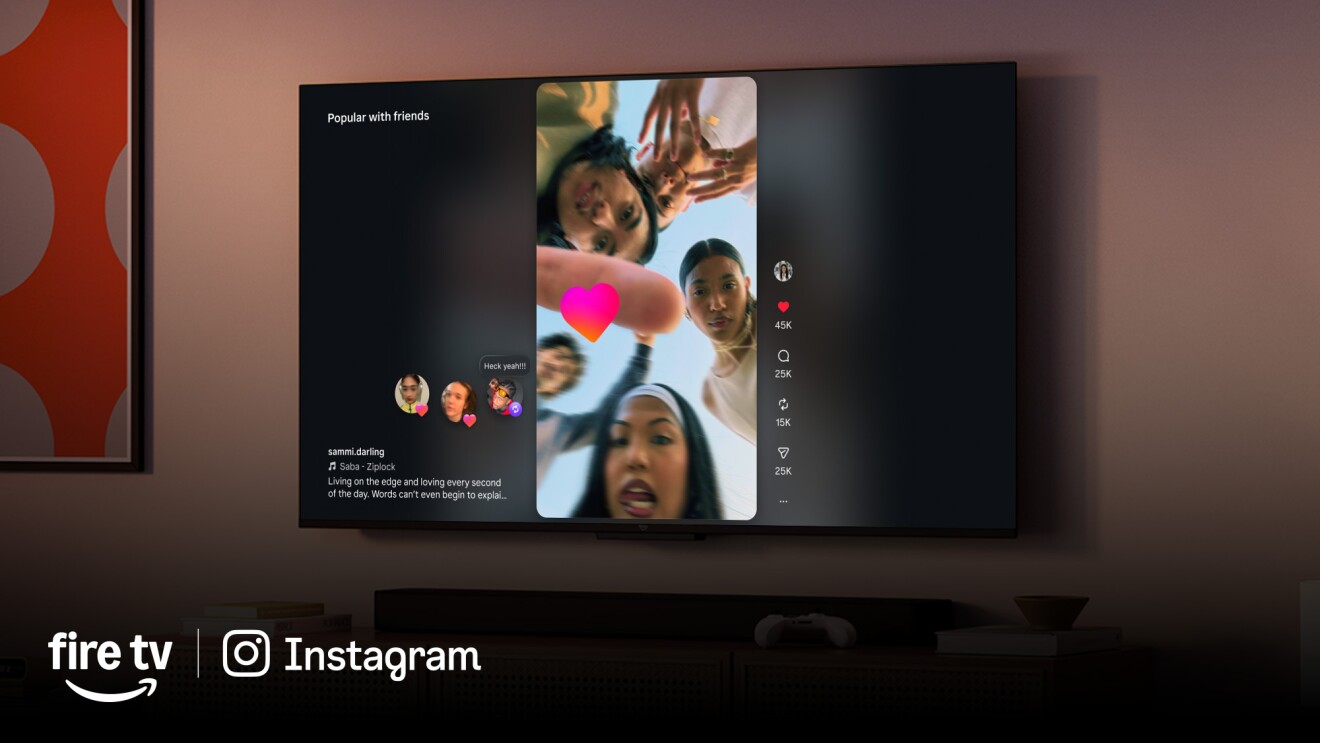Even the biggest movie buffs sometimes need help finding something to watch. Thankfully, Fire TV’s new search feature makes it easier to find what you’re looking for, even if you don’t exactly know what that is. Follow these simple steps to discover TV shows and movies personalized for you with Fire TV.
1. For best results, ensure the software on your Fire TV is up to date with these instructions. The new Fire TV search experience is available in the U.S. in English on Fire TV devices running FOS6 and later.
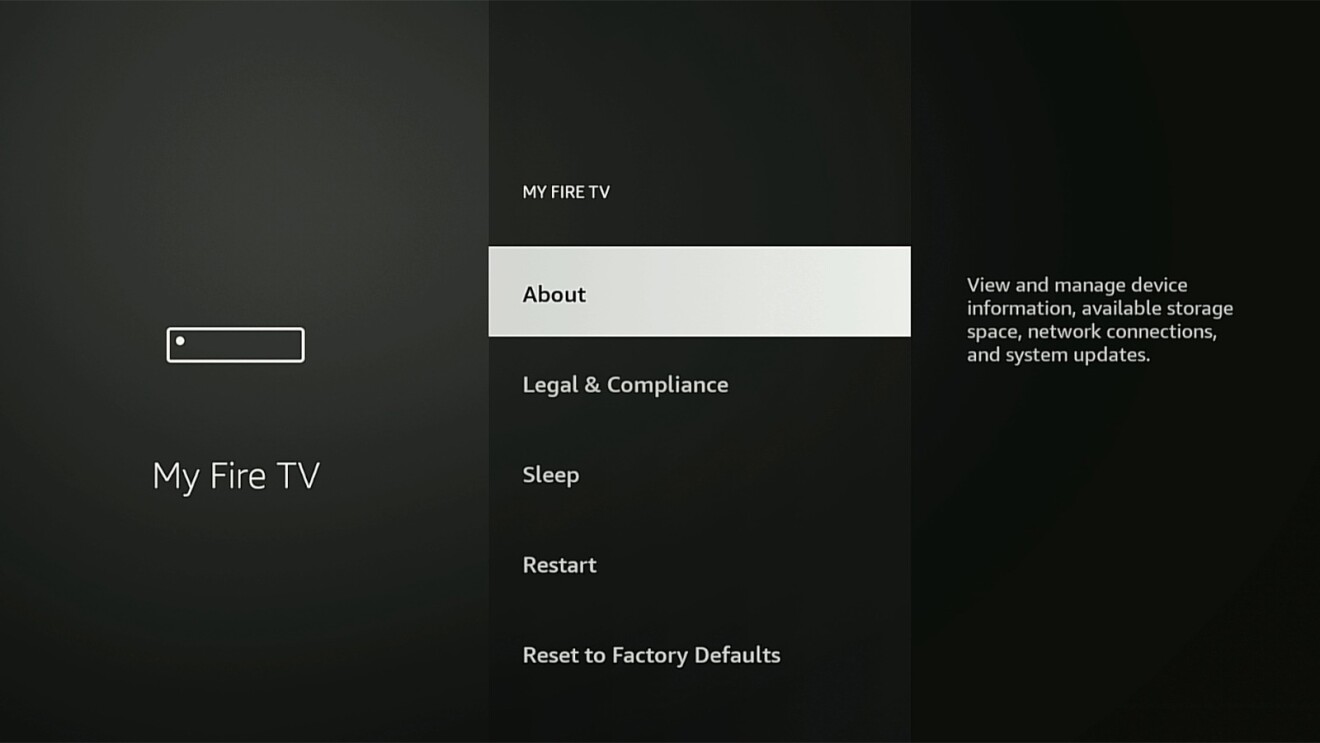
2. Press the Home button on your remote to take you to the Fire TV home screen.
3. Begin your search by holding down the Alexa or microphone button on your Fire TV remote, and ask for something to watch. You can search for TV shows and movies using natural prompts and phrases, and you can search by topic, genre, plot, character, actor, or even by quote. For example, while holding down the button, you can prompt Alexa by saying things like, “Alexa, show me movies based on video games.”
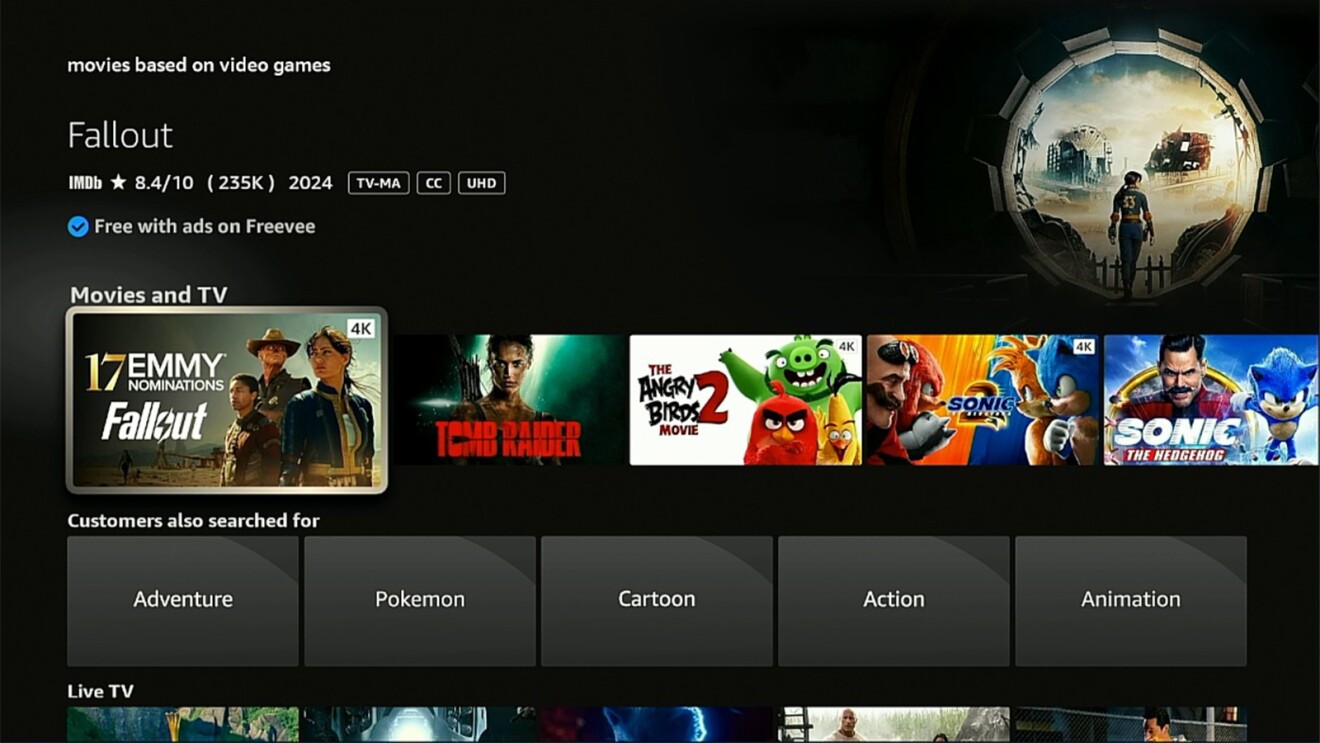
Tip: If you’re streaming on a TV with a far-field microphone switched on—such as a Fire TV Omni QLED Series smart TV or a Fire TV Cube—you can ask Alexa to search from across the room, even if you don’t have your remote handy. Far-field technology enables you to find apps, discover shows, manage playback, and control connected smart home devices hands-free with Alexa from anywhere in the room.
4. You’ll see results appear on the TV screen based on your specific search. Results are personalized to your Fire TV profile, and will include choices from the streaming apps you subscribe to, so you know which options you’re entitled to.
Tip: It’s helpful to create a unique Fire TV profile if you share a TV with others in your household, so you can get personalized recommendations that are specific to your individual preferences.
5. From the results page, if you see something interesting, click on the image tile to navigate to the detail page to learn more. There, you’ll see a synopsis, rating, run time, cast, and an indication for how and where you can stream the title. If it’s not included in an app you already subscribe to, you may see an option to watch it for free with ads, or another option to rent or buy the title. If you’d like to go back to your results, simply hit the back button to return to the home screen.
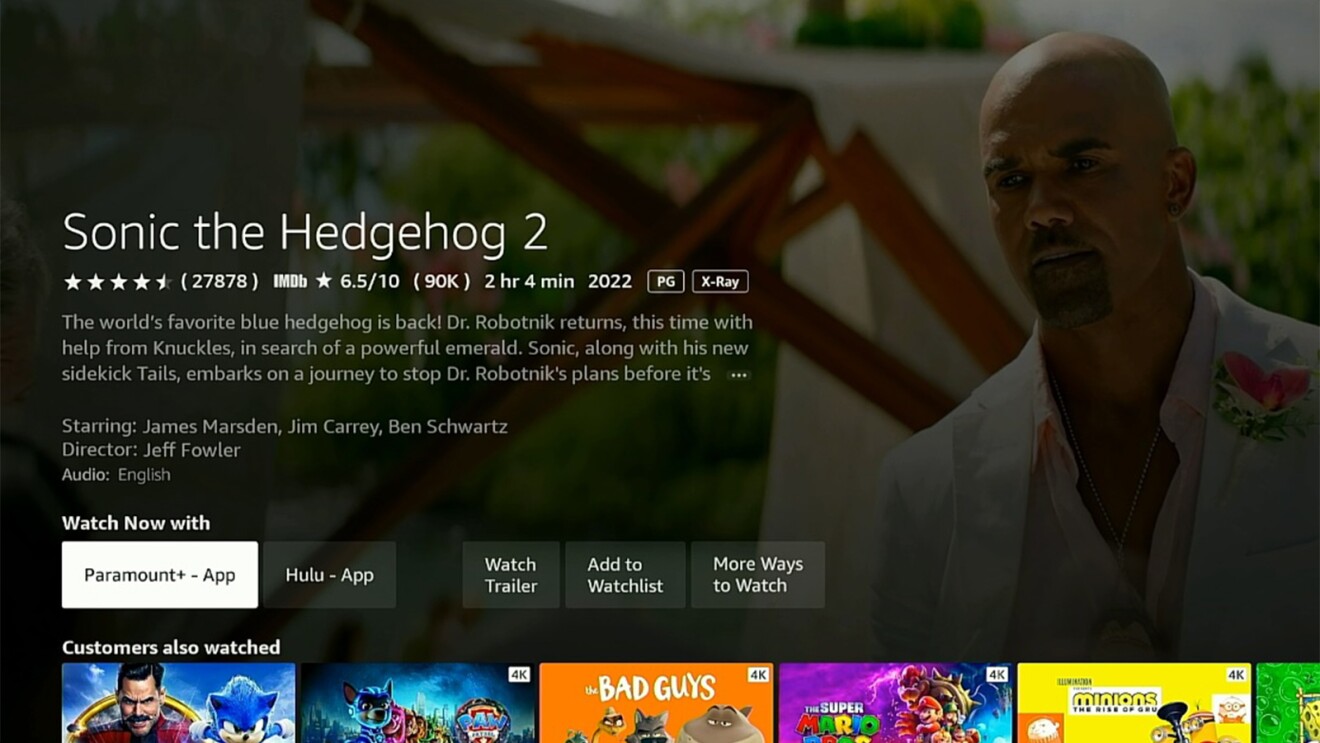
Tip: To save a title to watch later, you can click into the details page from the home screen or results page and select “Add to Watchlist,” where it will be accessible from the Fire TV home page under “My Stuff.” This can be found via an icon on the top left navigation bar.