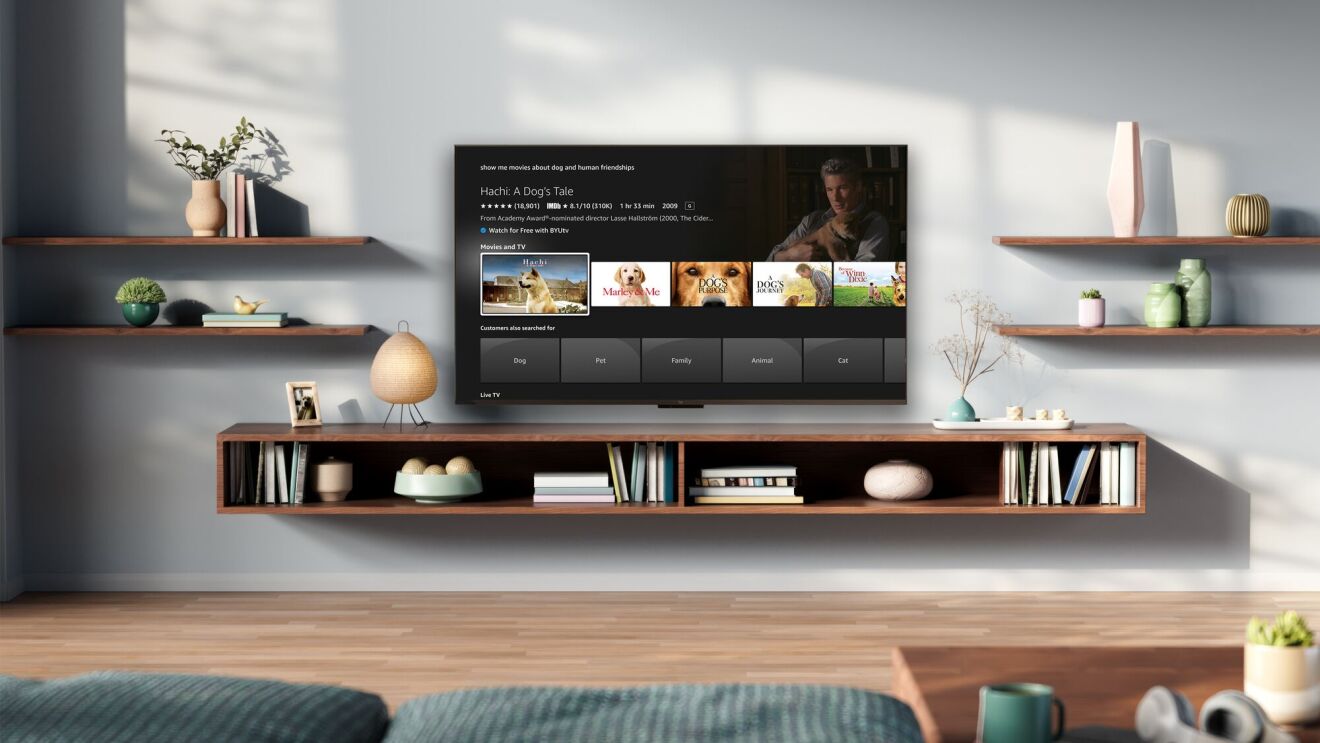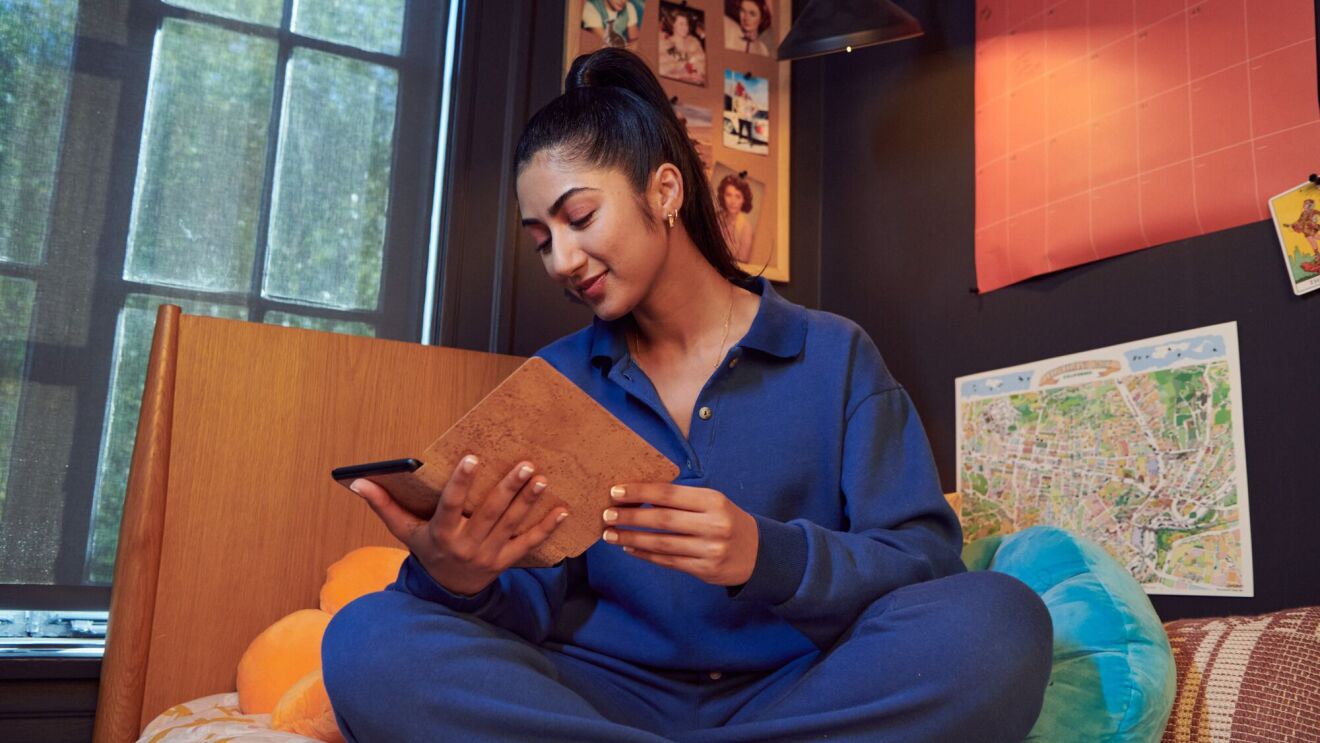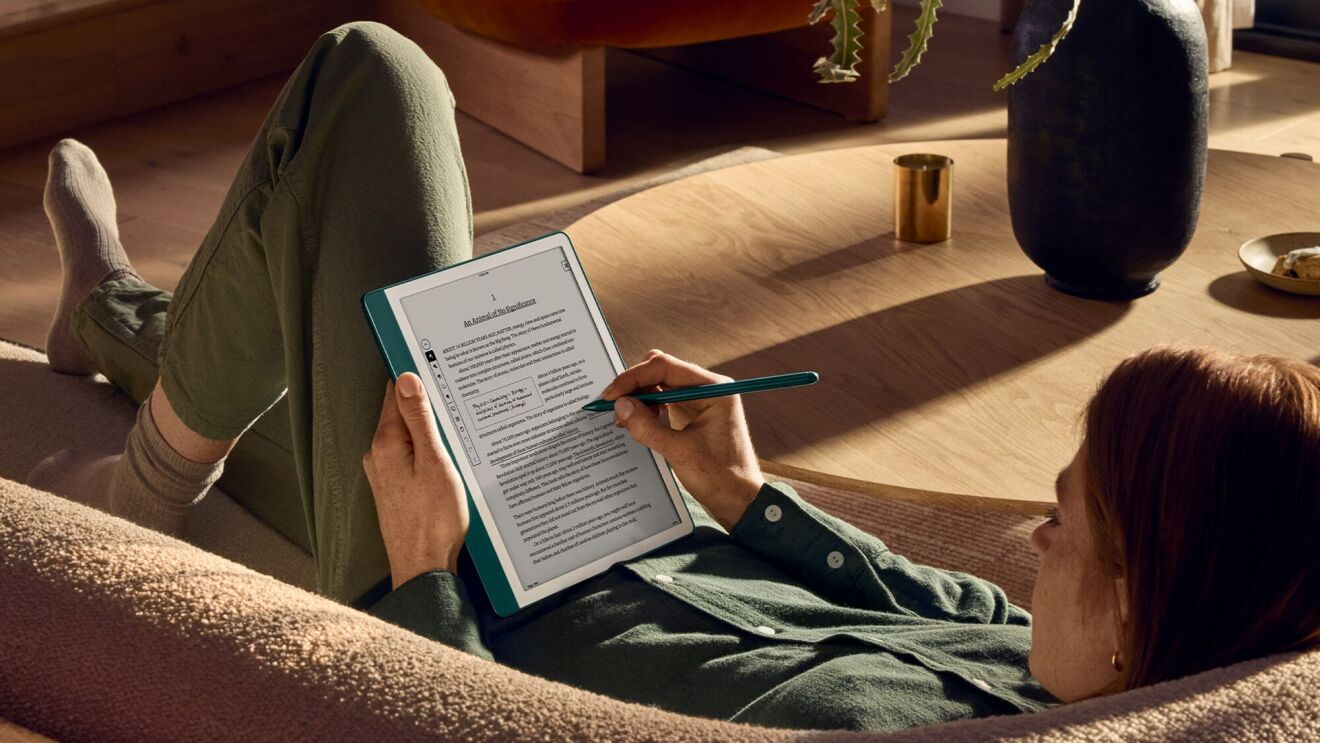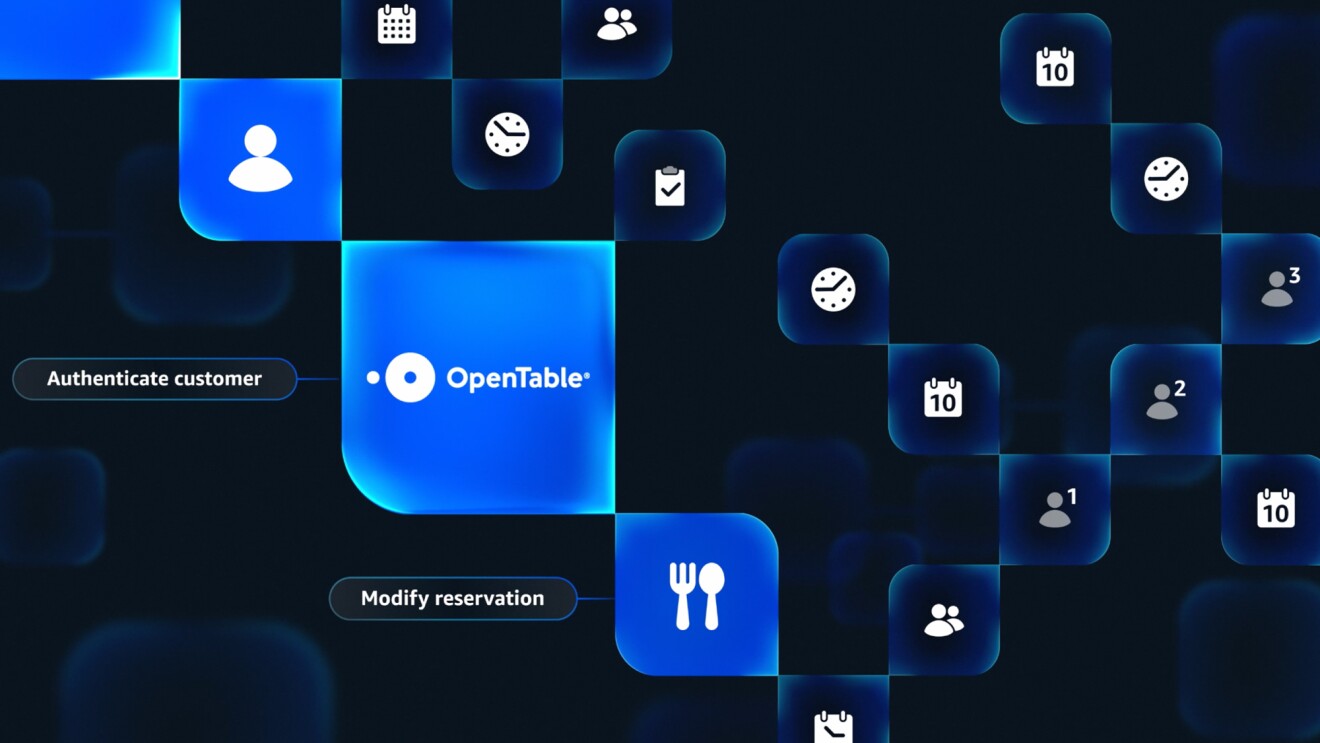Like any piece of technology, your Kindle might misbehave from time to time. This probably won’t happen often (or at all), but if it does, a so-called soft reset or reboot (basically, turning your Kindle all the way off and then back on again) can resolve many issues.
But if that doesn’t do the trick—or if you’re giving your Kindle away or trading it in and want to clear it completely—you’ll want to perform a hard reset. This is sometimes known as a “factory reset,” which erases all traces of you Amazon account information and returns it to its original settings.
Below are instructions on how to do both types of resets.
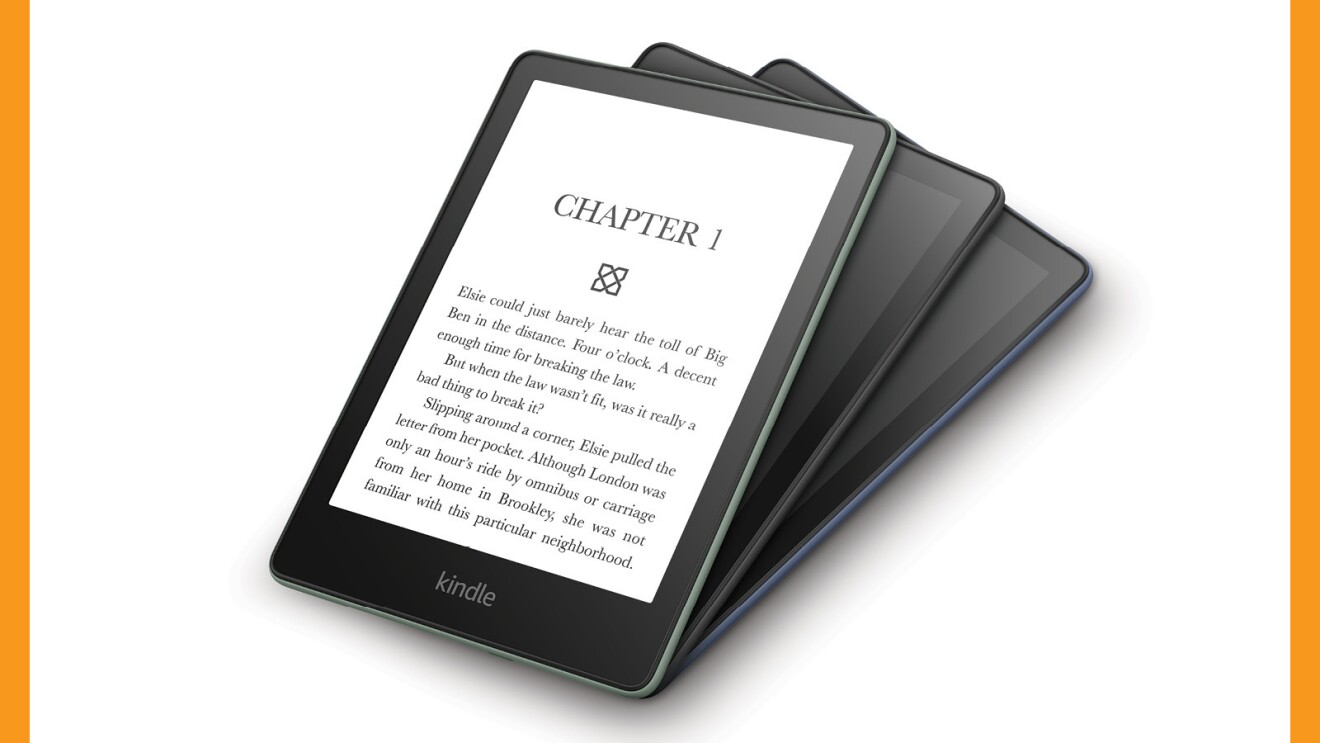
How to perform a soft reset on your Kindle
Need to restart your Kindle to troubleshoot or fix a glitch? Just press and hold the power button until you see the Power menu appear, then tap Restart.
If you press and hold the power button but the screen simply goes blank, continue holding the button for at least another 40 seconds, and it should reset automatically. If it doesn’t come back on automatically, press and hold the button again until you see the screen come back to life.
How to perform a hard reset on your Kindle
A hard reset, also known as a factory reset, will erase your Amazon account information, so perform this process with caution—only do it if you are trying to fix a serious issue and absolutely nothing else has worked, or if you are getting rid of the Kindle and you need to make sure all of your personal information is wiped away.
Before you do a hard reset, consider consulting Kindle support to make sure that’s the right next move.
Once you’re ready to do a hard reset, swipe down from the top of the screen to open the Quick Actions panel. You should see icons like Airplane Mode, Bluetooth, Dark Mode, and All Settings.
Tap the All Settings icon. On the Settings page, tap Device Options.
Finally, tap Reset (some devices might call this Reset Device). Confirm you really want to do this, and wait while your Kindle is reset.
Trending news and stories