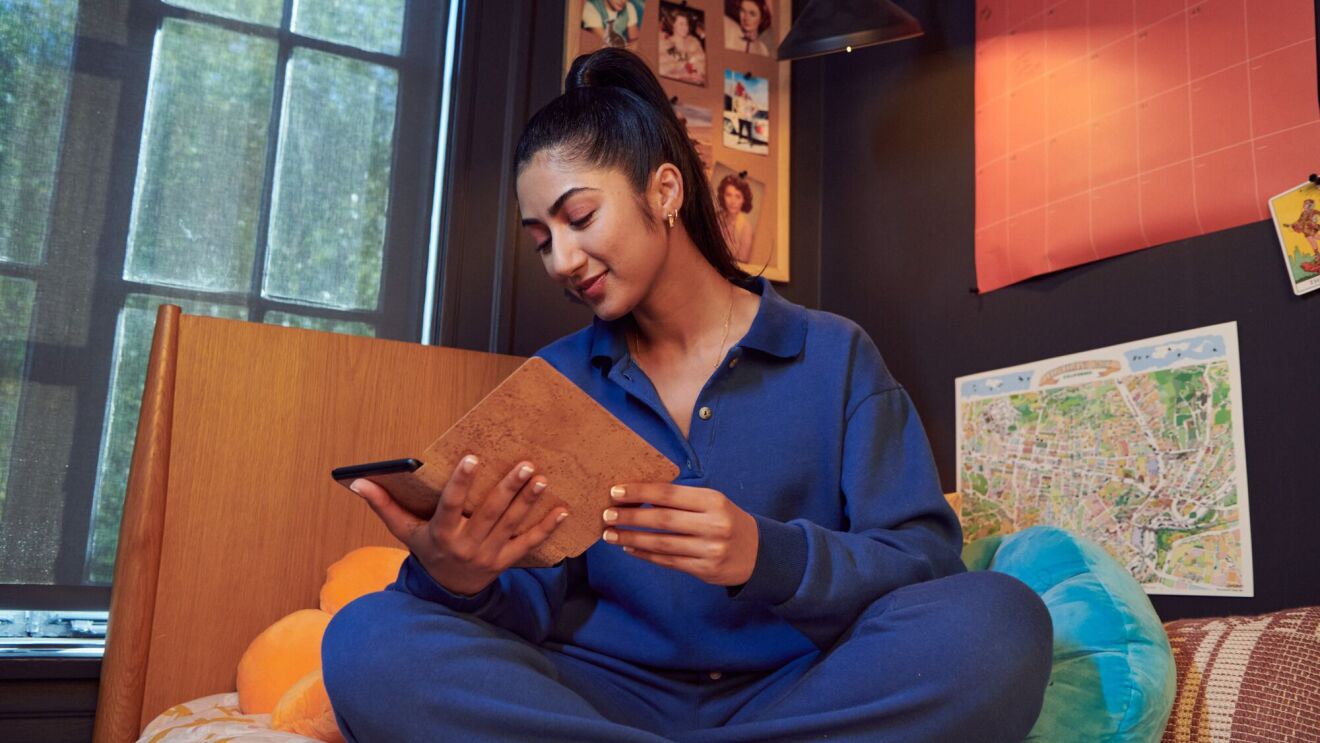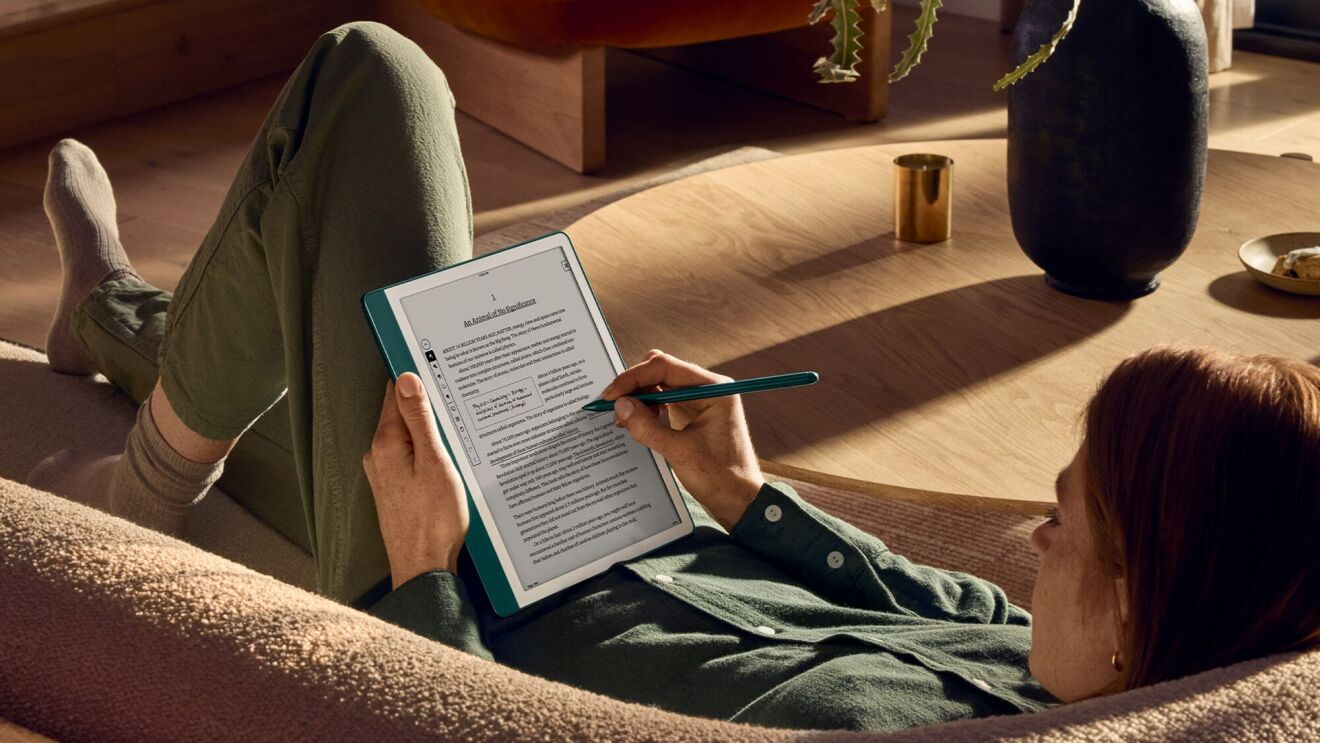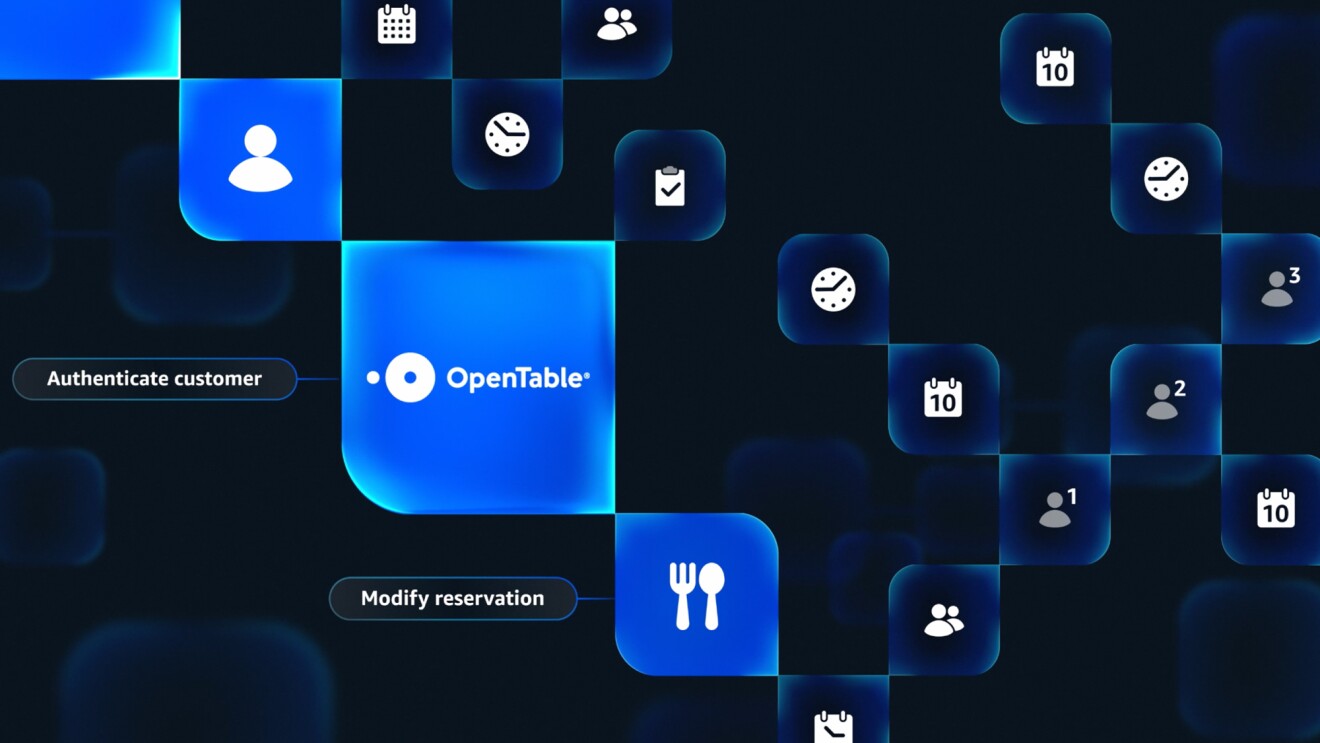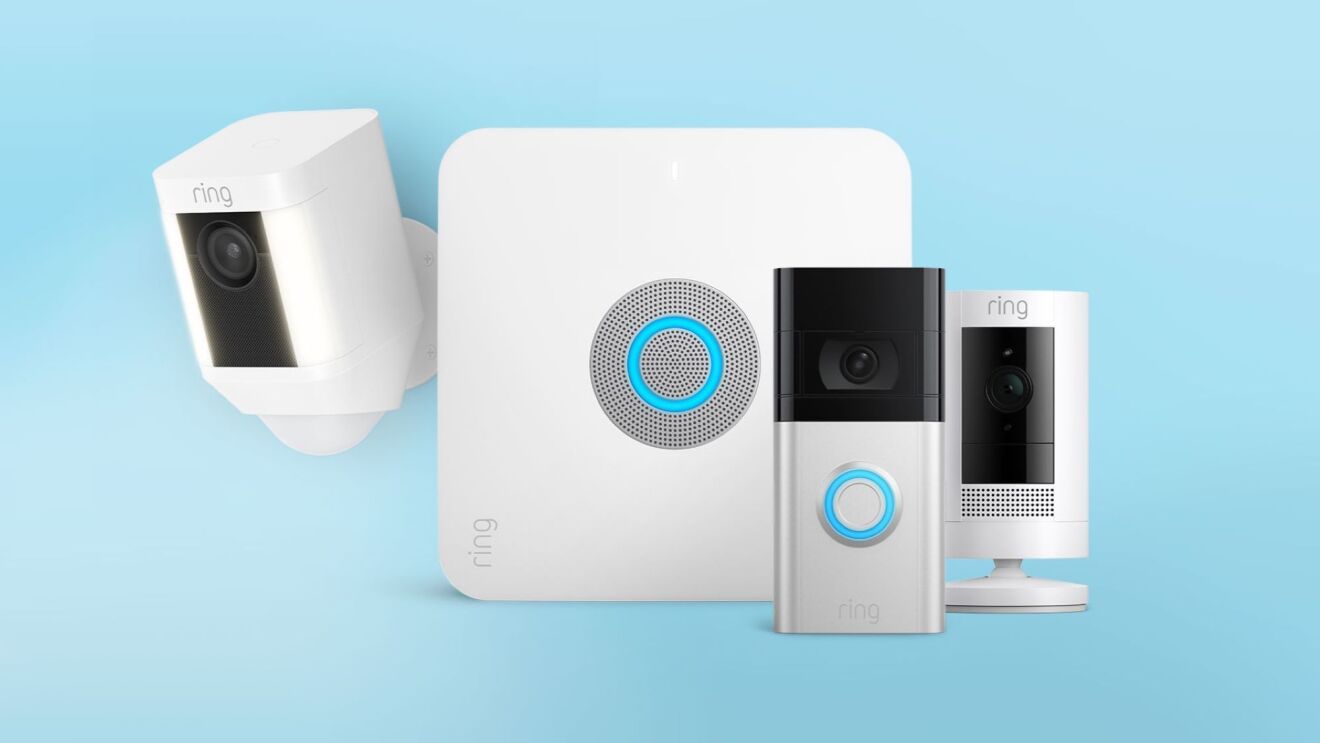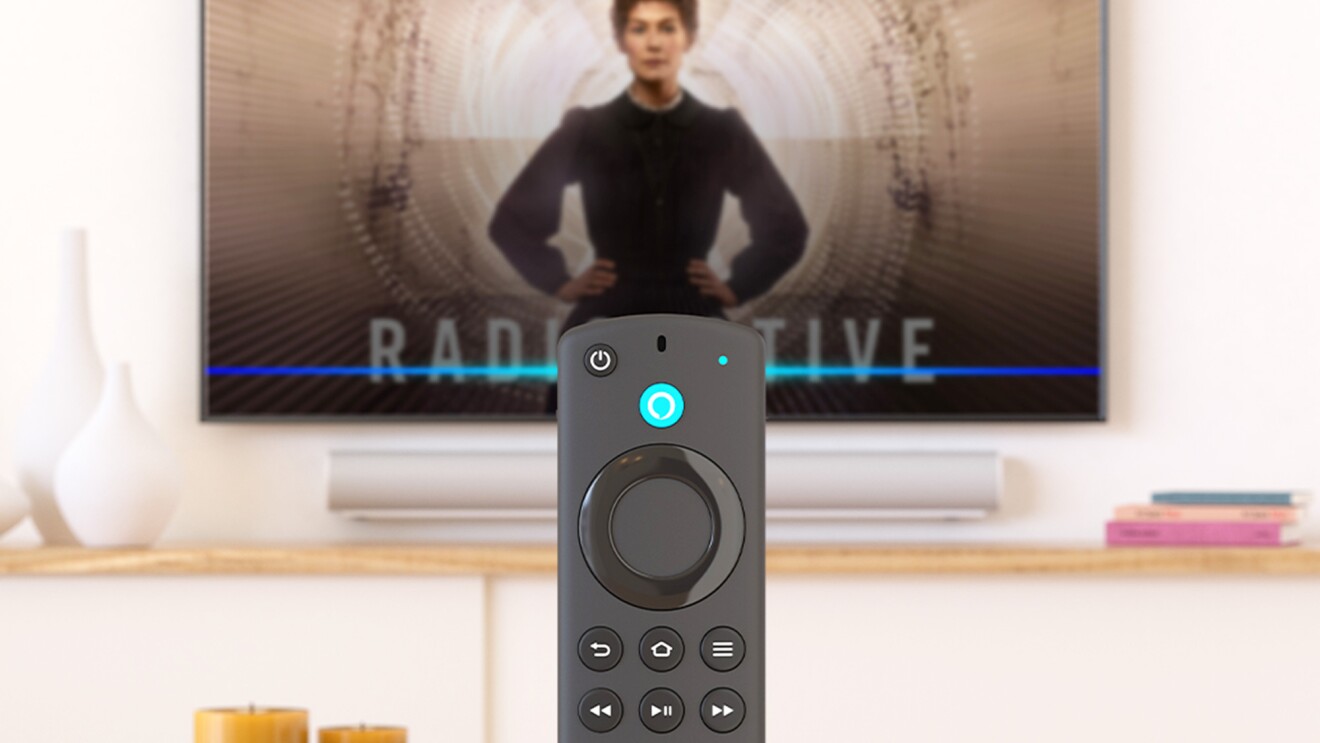Page overview
Dismiss timers by simply raising your hand
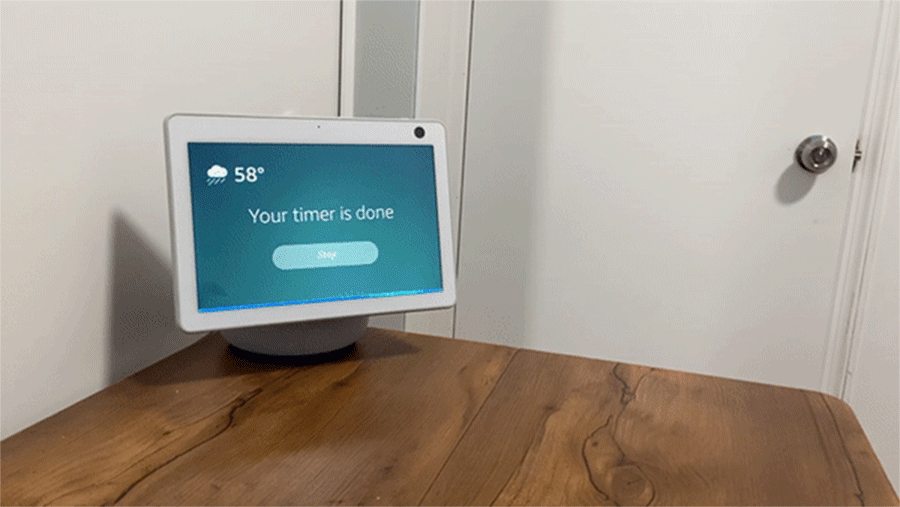
Gestures is a new way to interact with Alexa without using your voice or needing to tap the screen. It allows you to dismiss timers by raising your hand, with your palm facing the camera of your Echo Show 8 (2nd Gen) or 10 (3rd Gen) device. This opt-in feature can come in handy (no pun intended) when it is inconvenient to speak to Alexa or touch the Echo Show screen. For example, when you want to dismiss a pasta timer with greasy hands while blasting music in the kitchen, you can simply lift your hand to end the alert. This feature can also be useful for nonverbal customers, or customers with limited mobility. Gesture can be enabled from the device settings menu by selecting “Settings,” then “Device Options,” then “Gestures.”
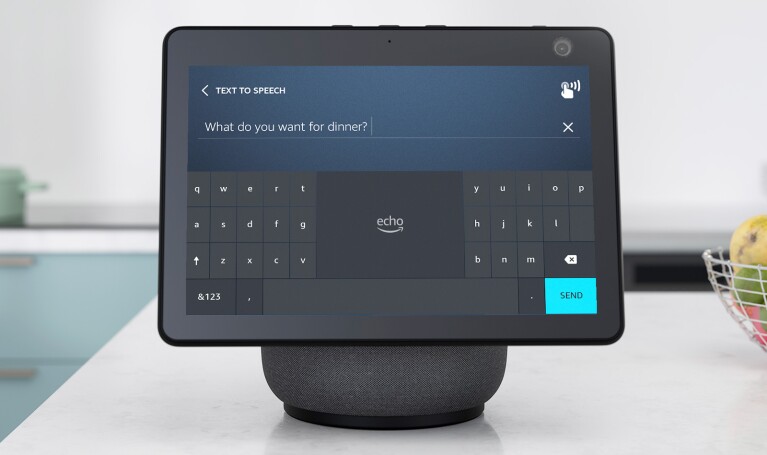
Tap to Alexa on Echo Show devices allows you to access Alexa via touch instead of voice. With Tap to Alexa, customers already had access to a dashboard of Alexa commands on their Echo Show screen, with their own touch-based shortcuts for popular requests, along with the ability to create custom requests. Now, we’ve added text-to-speech functionality to Tap to Alexa, so you can type out phrases and have them spoken out loud via your Echo Show device. You can save shortcut tiles for your most common phrases, like “I’m hungry,” and customize these requests with new icons and colors. Text to speech can be useful for customers with speech disabilities, or who are nonverbal or nonspeaking, and who might seek to use their device to communicate with others in their home.
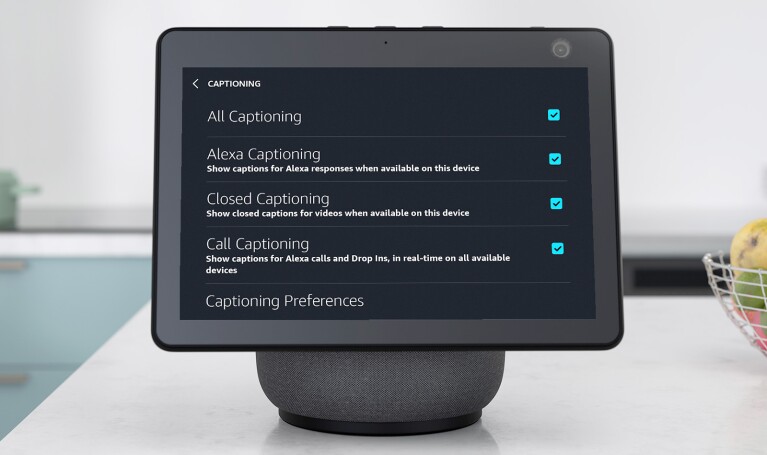
With Consolidated Captions, you can now turn on Call Captioning, Closed Captioning, and Alexa Captioning all at once across all your supported Echo Show devices. Each form of captioning can be helpful for customers who are deaf, hard of hearing, or in loud or noisy environments. For example, with Call Captioning, you can see captions for Alexa calls in real time, and Alexa Captioning lets you see captions for Alexa's responses. With Consolidated Captions, we've made it easier for customers to use all these features. On any Echo Show device, swipe down from the top to select “Settings,” then tap “Accessibility,” and select “Captions.”
Trending news and stories