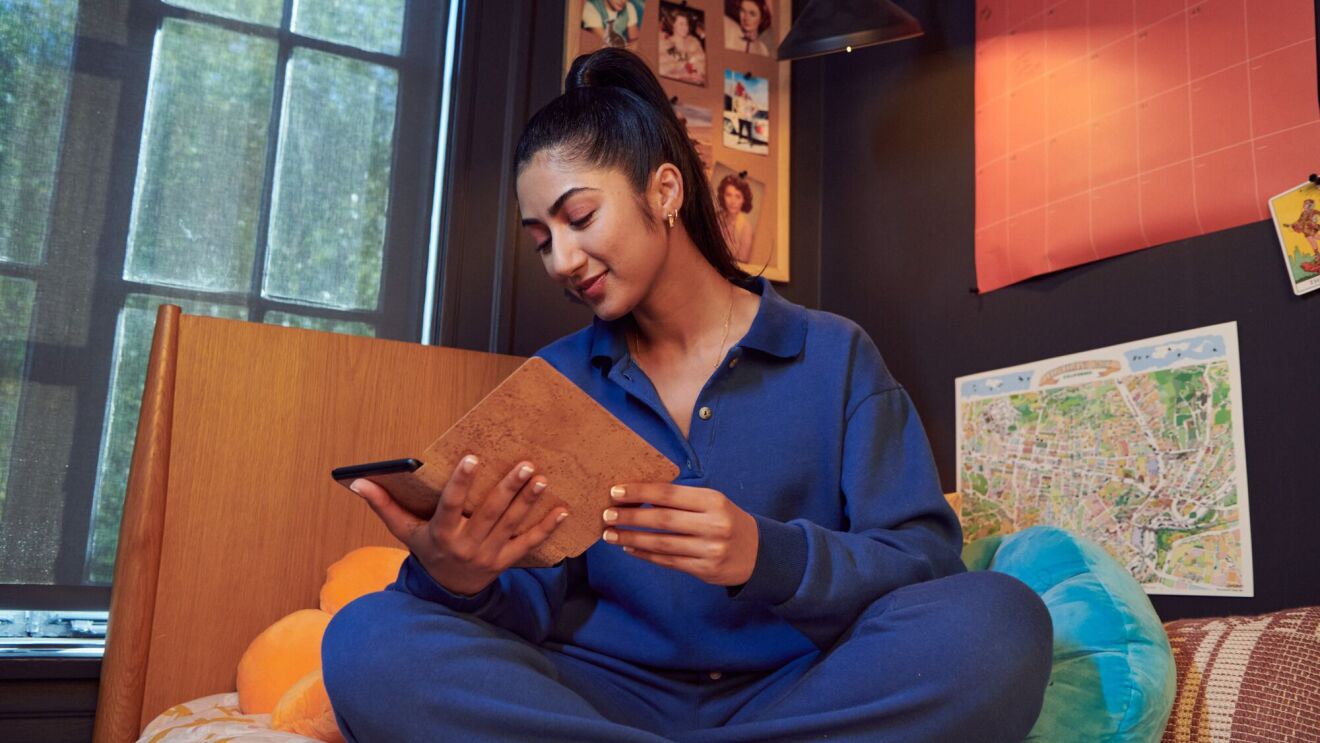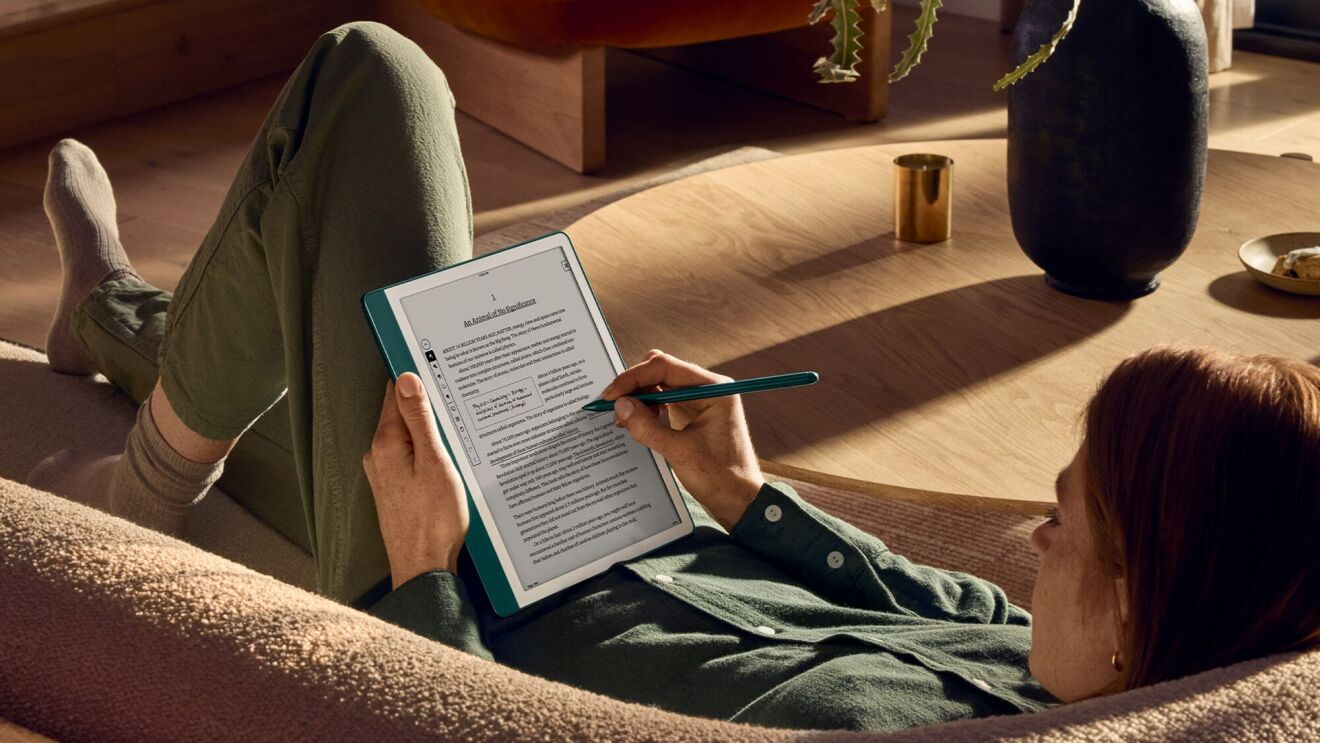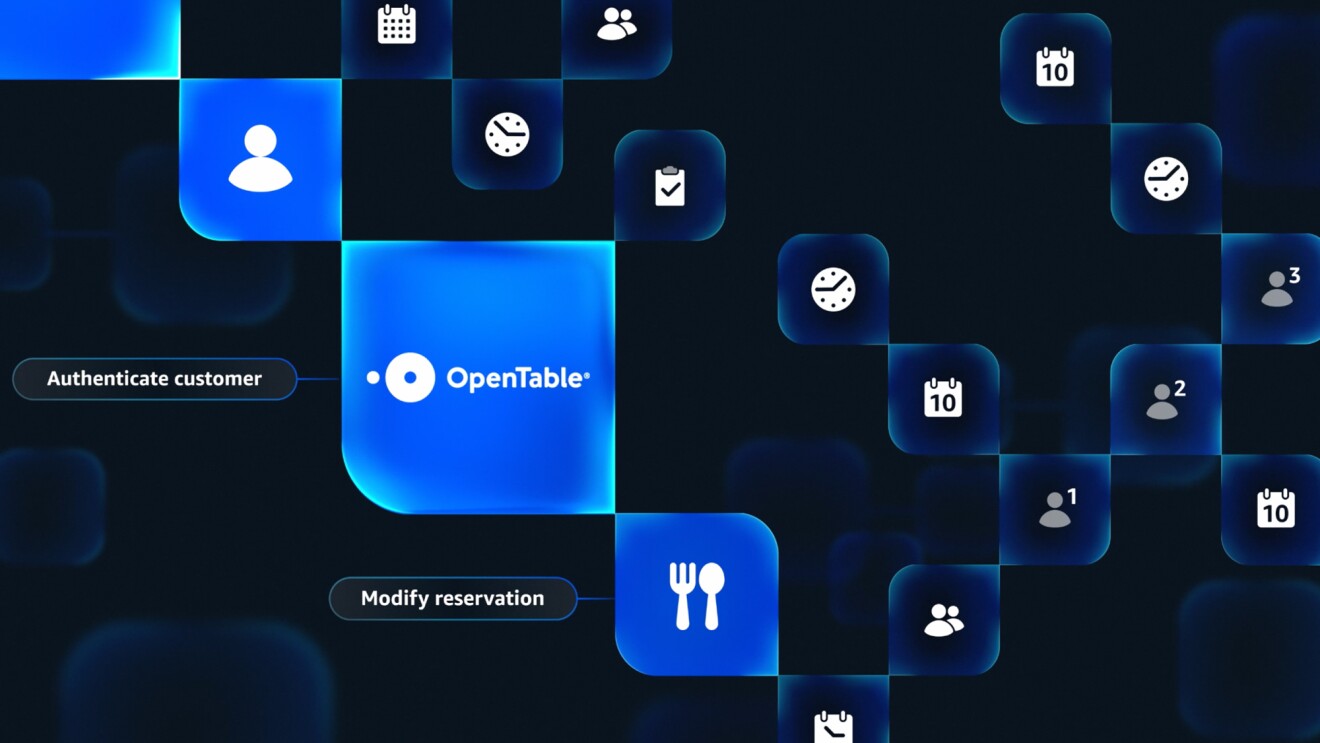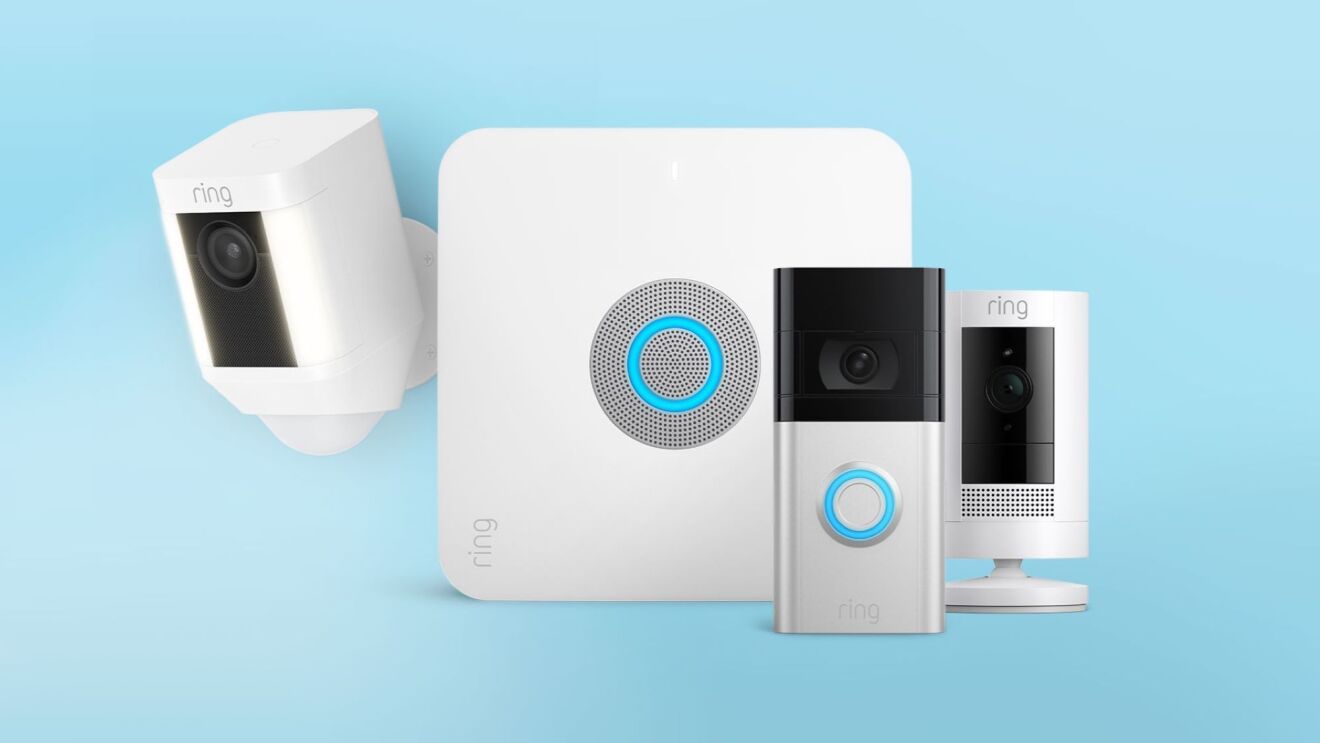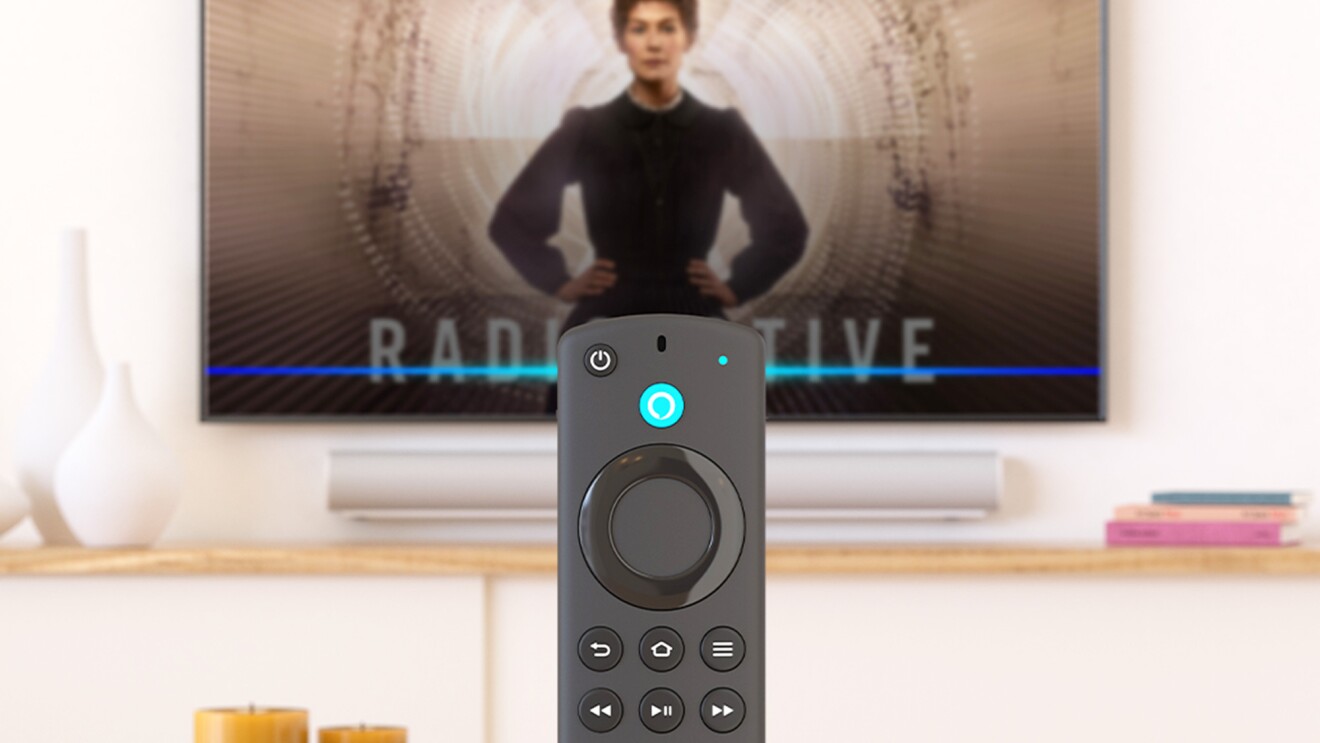We launched the new Echo Frames and Carrera Smart Glasses to give customers a hands-free way to access Alexa on the go, and to simplify their day-to-day lives. Our latest collection, now available, combines high-end fashion with Alexa AI. It features seven new designs made of high-quality materials, improved battery life for up to six hours of continuous media playback, a redesigned audio system that delivers three times more bass than the previous generation, and an upgraded open-ear audio technology that directs sound to your ears, while minimizing what others around you can hear.
These smart glasses are designed to blend seamlessly into your life—no matter if you use them to listen to music or podcasts, control your smart home, stay productive, or communicate with loved ones—all hands-free. Whether you’re new to smart eyewear, or are already a loyal Echo Frames customer, we’ve pulled together our top tips and tricks to get the most out of your new pair of smart glasses.
Getting started with your new Echo Frames and Carrera Smart Glasses
Improve your fit: Before getting started with your new smart glasses, you’ll want to make sure they fit comfortably on your nose and around your ears. You can manually fine-tune your temple tips with slight adjustments. If you require additional adjustments, visit your local optician.
Add prescription lenses: Interested in adding prescription lenses to your smart glasses? Connect with your preferred eyecare provider, or find a local provider with the store finder feature and share these instructions to get prescription lenses added. Prescription lenses can also be fulfilled online with Boomerang. Learn more about prescription lenses.
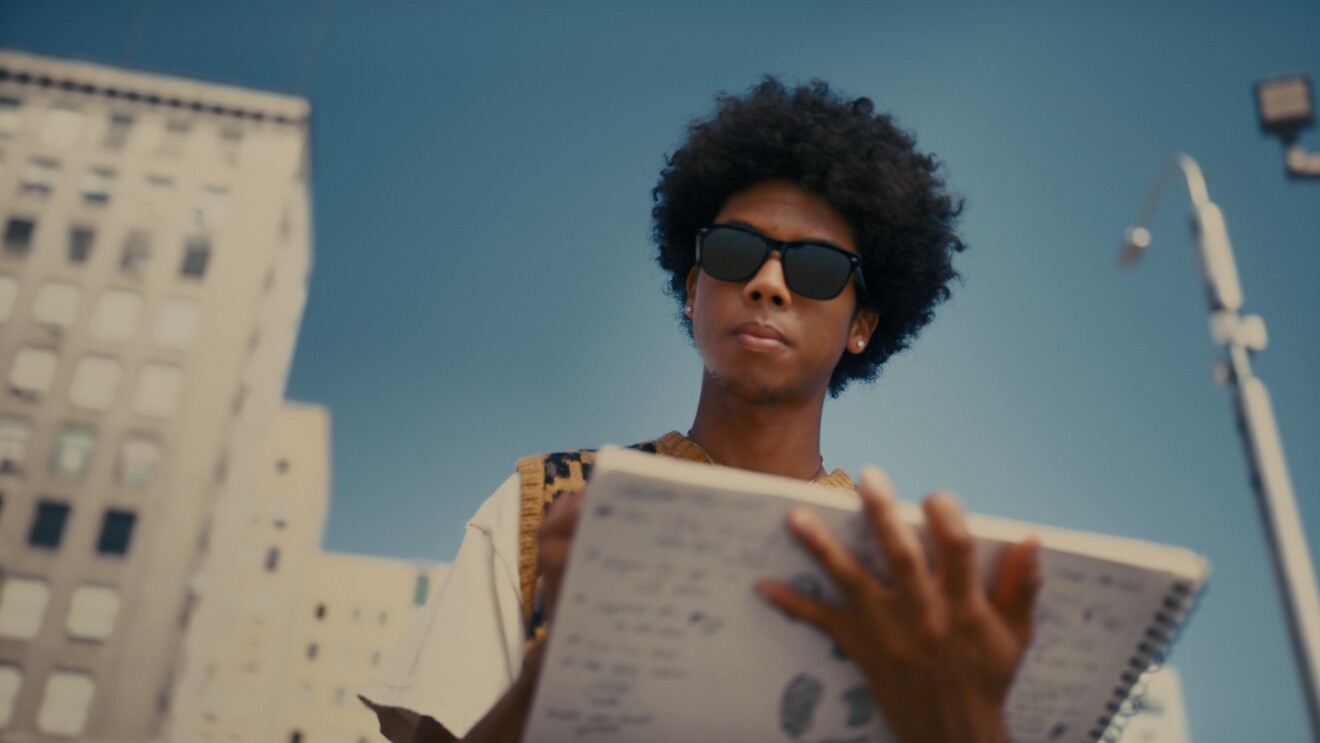
Use your FSA and insurance benefits: If you put prescription lenses into Echo Frames and Carrera Smart Glasses, your frame purchase could be eligible for vision insurance and Flexible Spending Account (FSA) or Health Savings Account (HSA) reimbursement. Amazon has confirmed with VSP, EyeMed, Cigna, and MetLife that Echo Frames and Carrera Smart Glasses are eligible for out-of-network reimbursement depending on your plan. Learn more about submitting an insurance claim.
Customize your smart glasses
Start a playlist with a double-press of a button: We’ve made it even easier to start listening to music quickly with your smart glasses. To begin a recommended playlist, simply double-press the back action button and start listening. You can adjust the audio volume with the long button on the left side of your smart glasses. And, with this generation’s upgraded open-ear audio technology, Echo Frames and Carrera Smart Glasses more accurately direct sound to your ears, while minimizing outside noise.
Never miss an important notification: Stay up to date on your most important notifications, without checking your phone. With VIP Filter, you can choose the contacts and apps you want to hear a notification from by adding them to your VIP list, and Alexa will filter out the rest. To set up VIP Filter, simply go into Echo Frames Device Settings in your Alexa app, toggle on VIP Filter, and customize your contacts and apps.
Change the wake word: Don’t want to use the word “Alexa” to trigger your device? Easily change the wake word to “Echo” by going into Echo Frames Device Settings in your Alexa app, scroll down to “Wake Word,” and choose “Echo.”
Simplify your day-to-day
Hands-free calling and messaging: Ask Alexa to call someone on your contacts list, without taking your phone out of your pocket. Answer a call by pressing the front action button, or reject or hang up a call by pressing the back action button. Android customers can also ask Alexa to send a message on your behalf, simply say, “Alexa, send a message.”

Switch audio between multiple devices: Connect your smart glasses to your phone and another device to move audio seamlessly between the two. That means if you connect your smart glasses to your laptop, you can easily take a video call on the computer, and then switch to listening to music on your phone when walking out the door, without toggling your Bluetooth settings. For the initial pairing, enter pairing mode by pressing and holding the front and back action buttons for three seconds. Release the buttons when the status light blinks orange. On the device you want to pair with, go to the Bluetooth settings and select Echo Frames to complete pairing. After the initial pairing, the audio will switch between devices seamlessly.
Manage your smart home from anywhere: Check to see if you locked the front door, turn lights on or off, and proactively set up your home to your optimal temperature before you arrive. Just say, “Alexa, turn on the porch light and set the temperature at home to 72 degrees.”
Find my smart glasses: We’ve made it easy to track down your misplaced Echo Frames or Carrera Smart Glasses. When you’re on the go and forgot where you left your smart glasses, easily find them on a map in the Echo Frames device settings in the Alexa App, say, “Alexa, find my Echo Frames,” or “Alexa, find my Smart Glasses,” to another Echo device or in the Alexa app, and you will hear the frames’ last-known location.
Mute your microphones: Echo Frames and Carrera Smart Glasses are designed to protect your privacy. You can mute your microphone at any time by double-pressing the front action button. To unmute, double-press the front action button again. To learn more about how Amazon and Alexa protect your privacy, visit the Alexa Privacy Hub.
Echo Frames and Carrera Smart Glasses are available now in the US. Next, check out the top 7 features to try in the redesigned Alexa app.
Trending news and stories
- How Amazon proved its new delivery drone is safe for takeoff
- Amazon makes it easier for developers and tech enthusiasts to explore Amazon Nova, its advanced Gen AI models
- Amazon Pet Day 2025 is coming May 13-14 with 48 hours of deals on pet products and supplies
- LinkedIn names Amazon a top US company where people want to work for the eighth year in a row