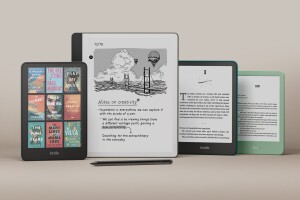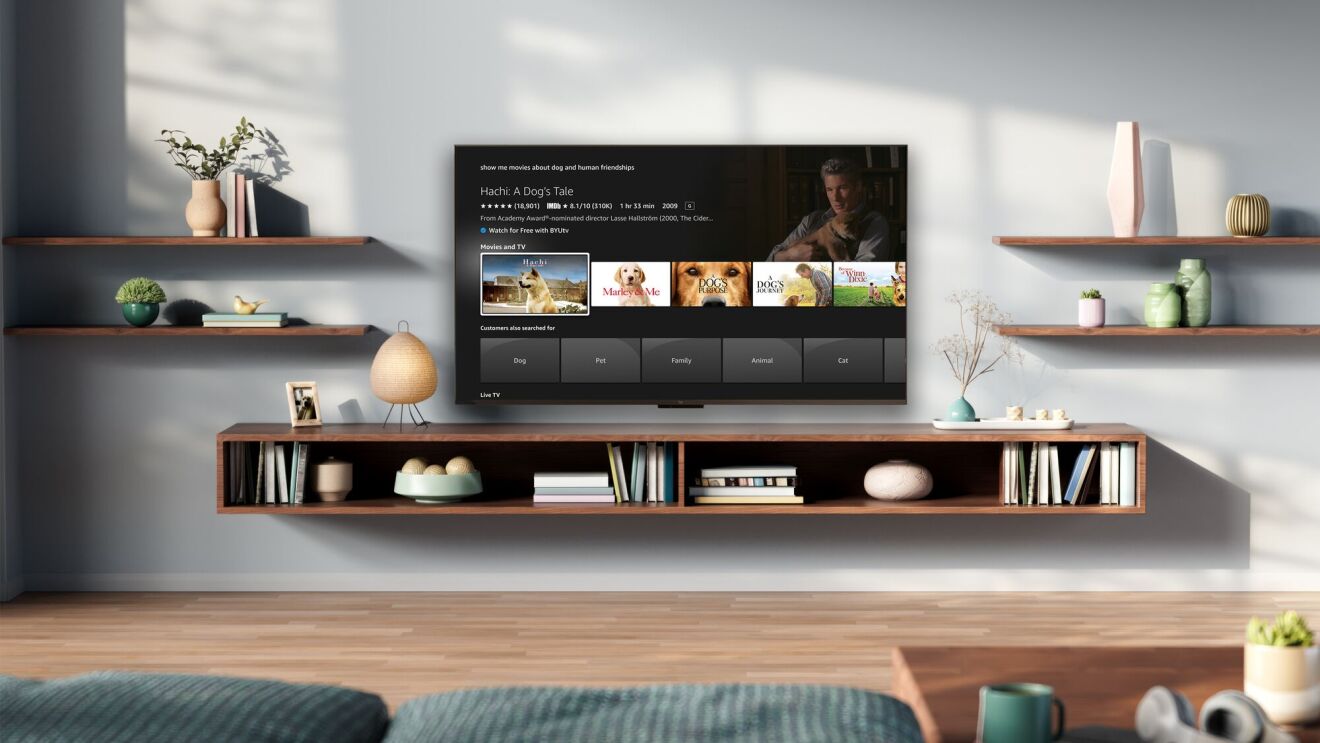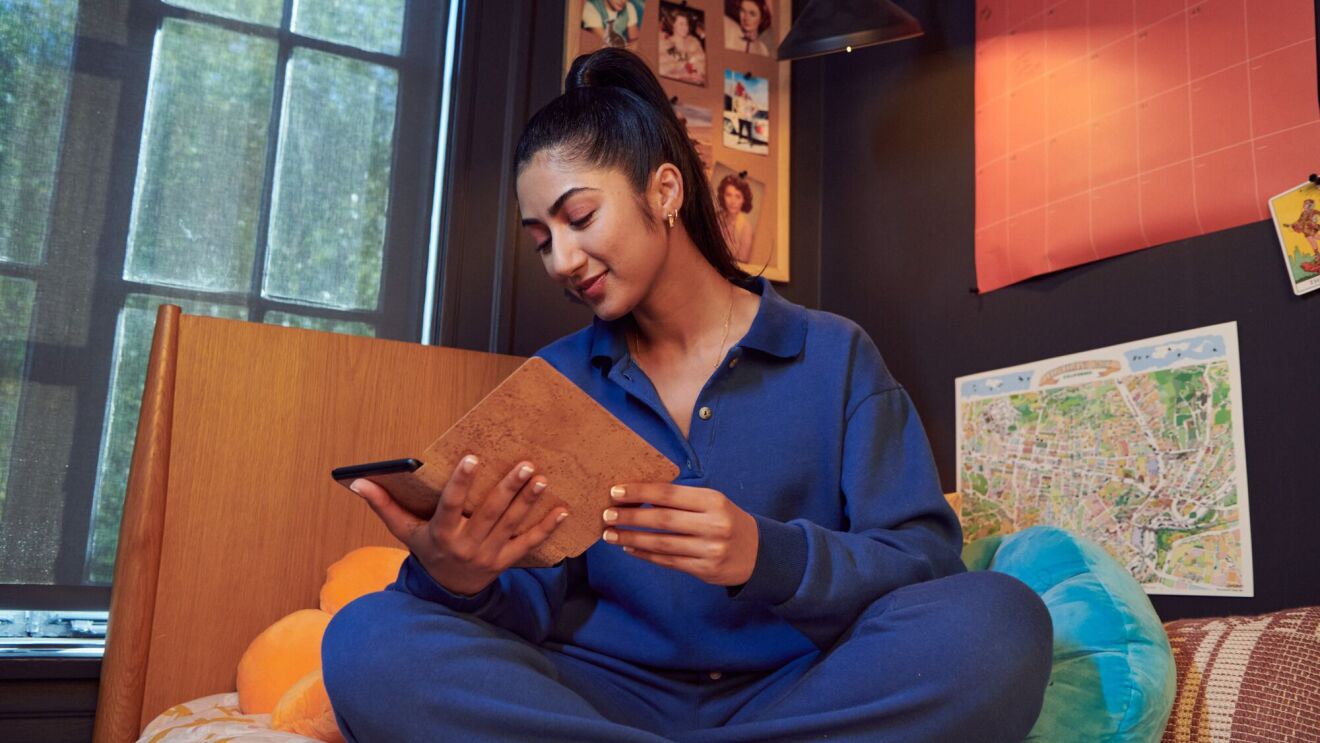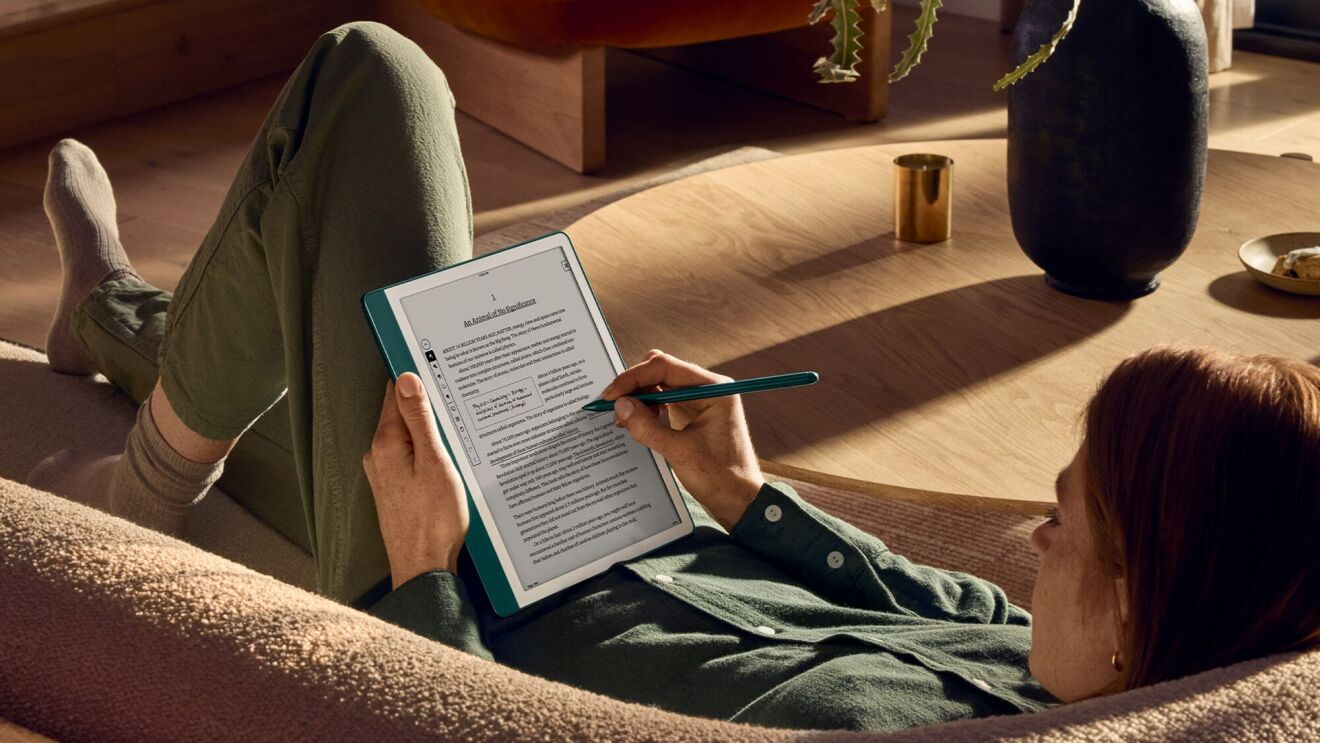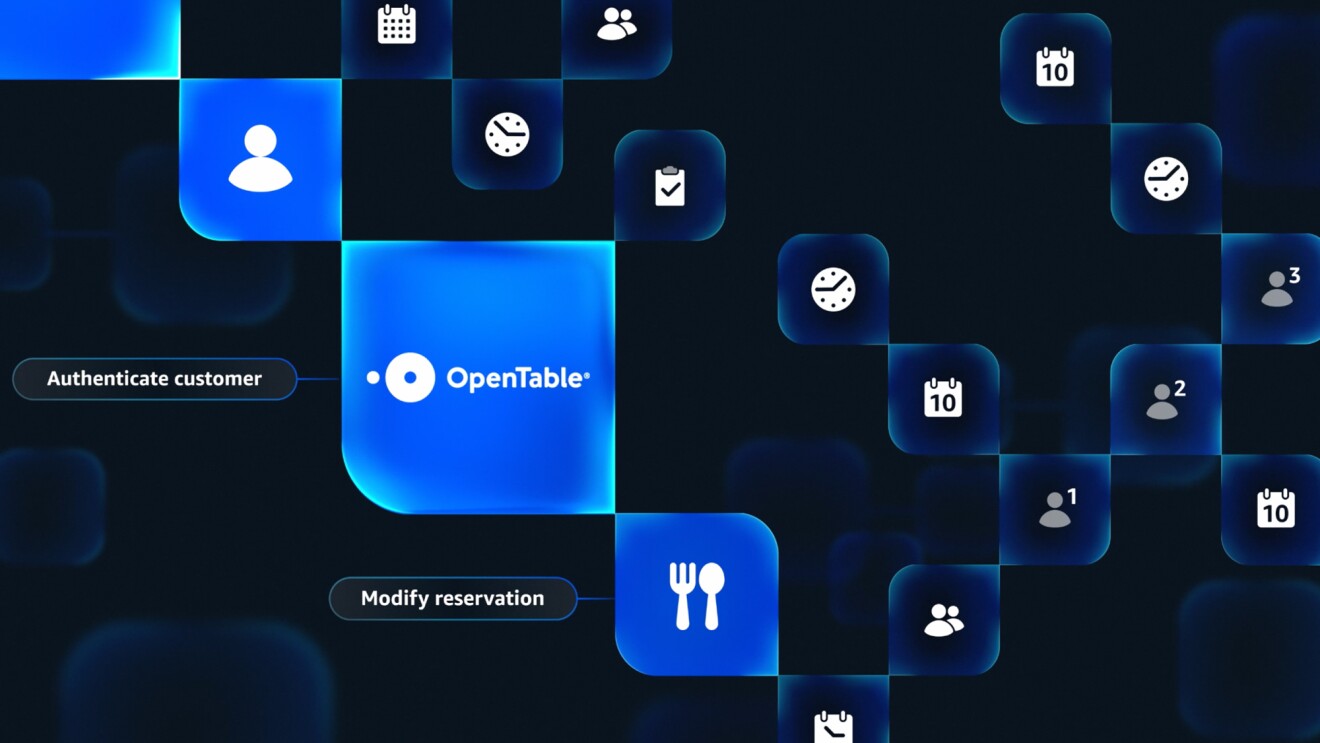Your Kindle eBooks have the advantage of taking up no space—they don’t sit on a shelf, you don’t have to carry them around, and they last forever, even if your dog has a taste for paper. Even better, more than one person can read the same eBook at the same time, which is impossible with a paperback.
If you have a family of readers, you’ll be happy to know that you only need to buy a book once and then everyone in the house can share the same Kindle books.
It’s easy to share your Kindle books with the rest of your family (up to one other adult and four kids), but before you do that you need to set up a Family Library using a feature called Amazon Household.
How to set up Kindle book sharing with your Amazon Household
The Amazon Household feature in your Amazon account gives you sharing capabilities that go well beyond just your Kindle book library. After setting it up, you can share Prime Video and other Prime benefits as well.
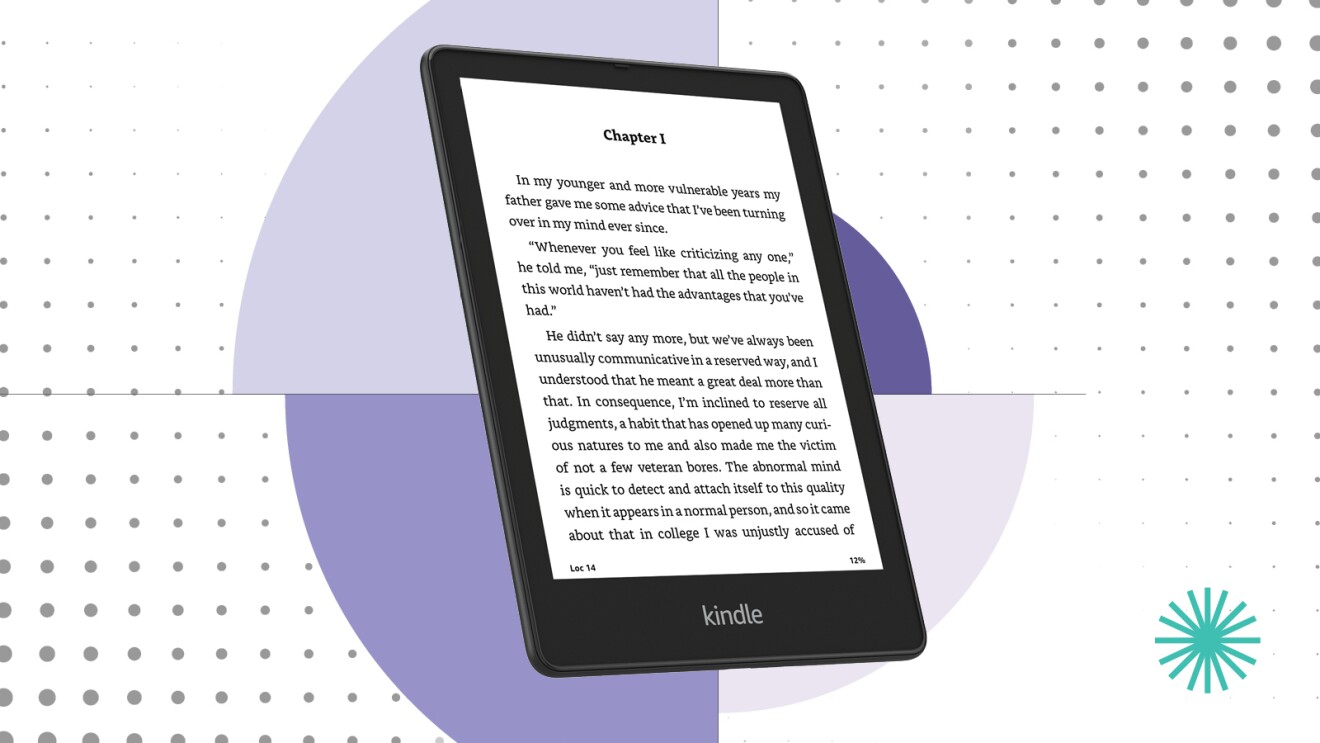
Step 1: Go to Amazon Household page and login to your account, if needed. Alternatively, open Amazon, then click Accounts & Lists at the top of the page, and click Amazon Household in the Shopping programs and rentals section near the bottom of the page.
Step 2: Now it’s time to invite your family. Click Add adult to add your spouse or partner and send an invite to their email address. Follow the instructions on the webpage to agree to share the ability to make purchases for your account, and then on the next page choose what Amazon content you want to share—this is where you can share your Kindle eBook library.
You can also add your kids (12 and under) by selecting Add Children.
How to share Kindle books
Depending on how you configured your Amazon Household, you’re either already there or almost done.
When you created your Amazon Household, you had the option to choose which Amazon content you wanted to share. If you left the eBooks option checked, then your eBook library will automatically appear on your other family members’ Kindles. Mission accomplished! They can open your books and start reading.
If you didn’t check that box, though, follow one of the approaches below:
Share from your Kindle app following steps below:
1. Share books from Library. You can access the Manage Household sharing option from the book action menu in the library.
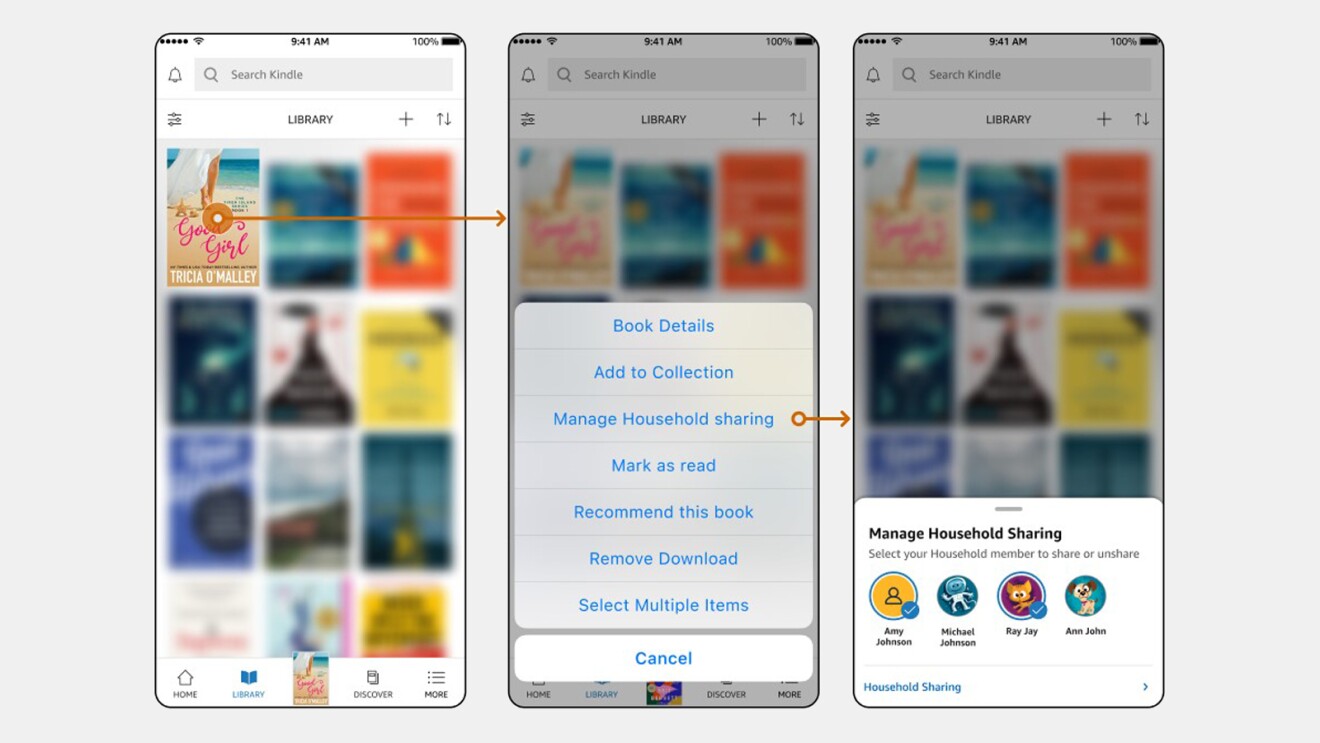
2. Share multiple books from Household Sharing page. To control sharing settings and share multiple books at once, you can go to the more menu and manage the books that have been shared with each household
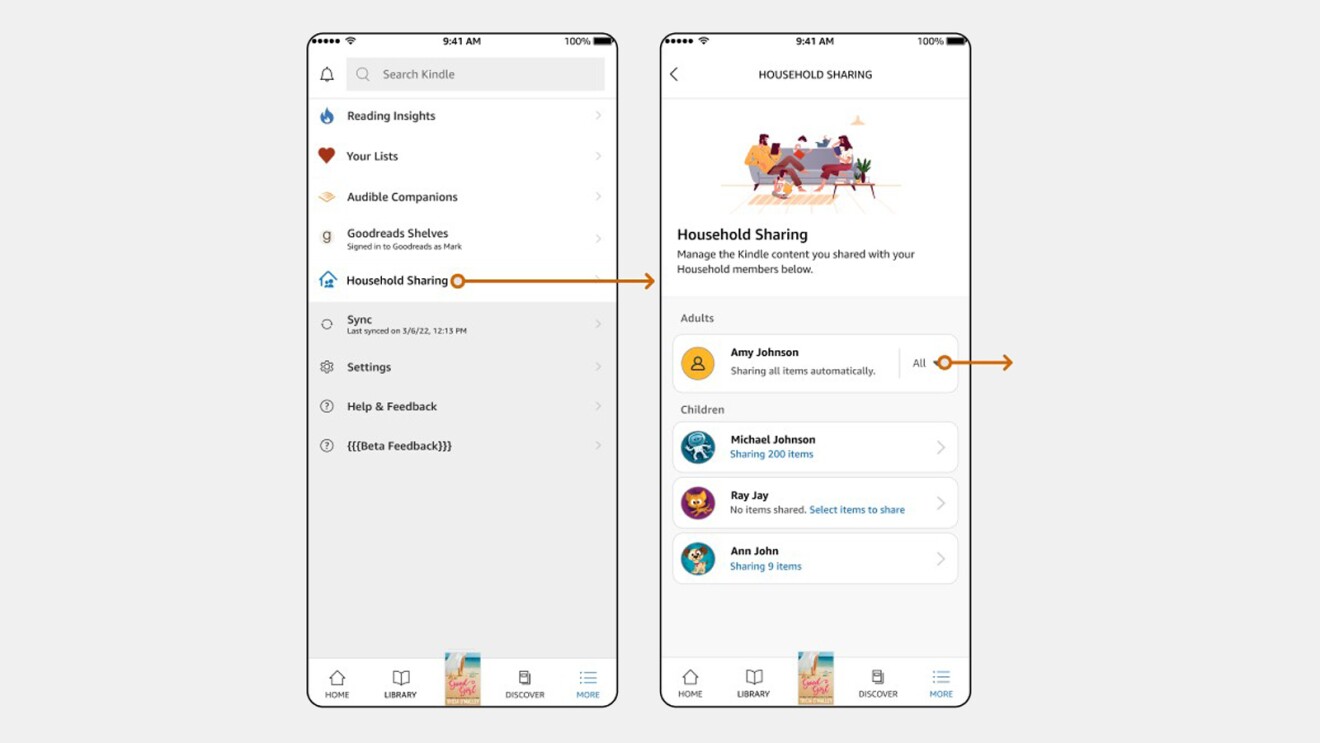
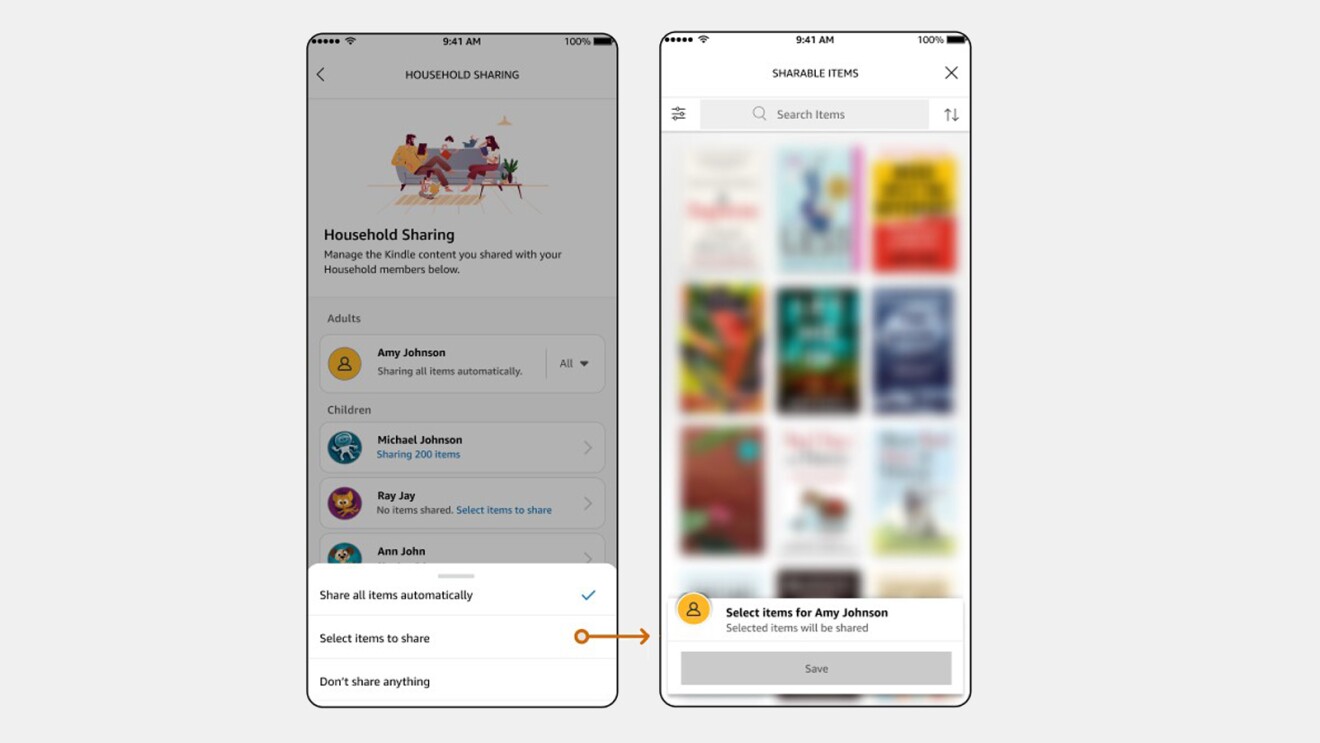
Share from Amazon webpage:
1. Click Account and Lists and then click Manage content and devices in the Digital content and devices section of the page. On the Digital Content page, click Books.
2. Here you’ll find a list of all the books you’ve ever purchased for your Kindle. Use the checkboxes to select the books you want to share, then click Add to Library at the top of the page. Choose the family members you want to share with, and the books will be available on their Kindles.
If you’re a parent or caregiver, you can purchase eBooks for your kids and send to their Kindle devices for independent reading.
Trending news and stories