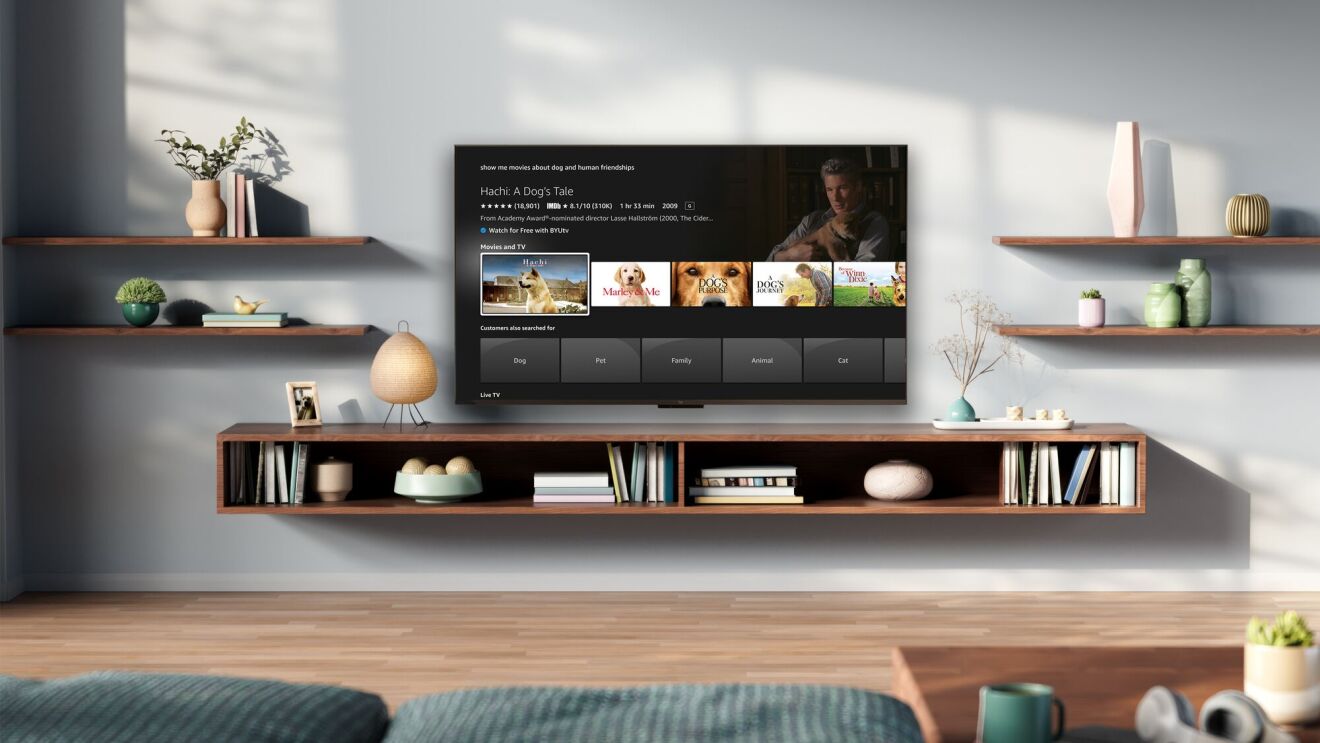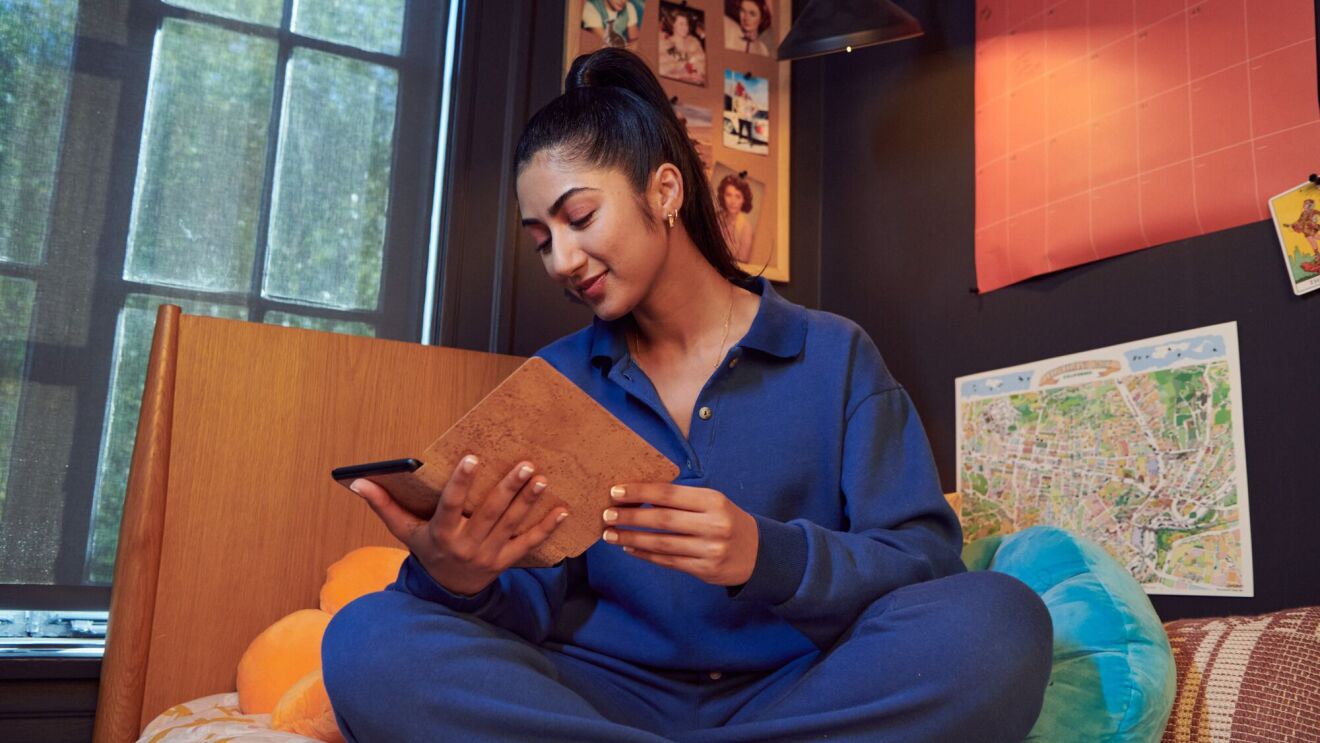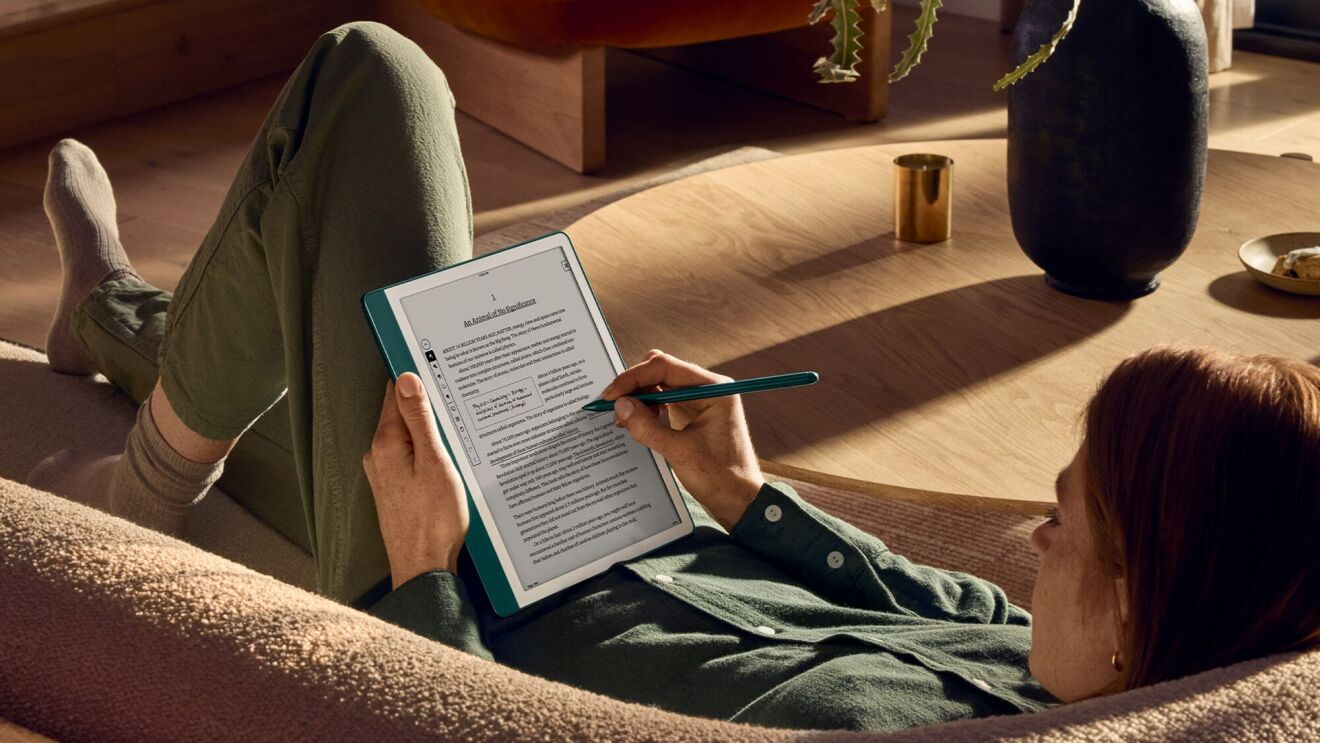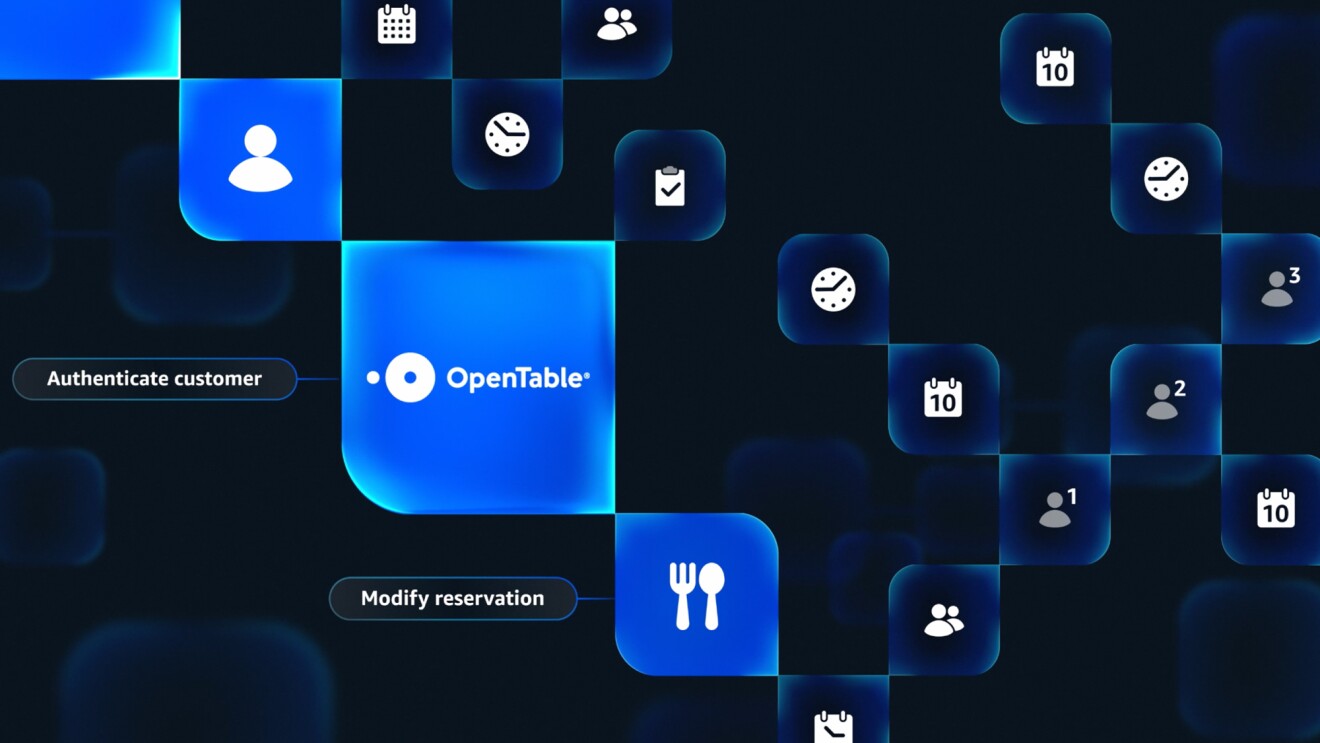Page overview
Alexa is recording everything I say, all the time.
Fact: By default, Echo devices are designed to record audio only after the device detects your chosen wake word (or if the action button is pushed).
Until your Echo device detects your chosen wake word—current options include “Alexa,” “Amazon,” “Echo,” “Ziggy,” and “Computer”—Alexa does not record or store what you or any other person in the room has said. This is made possible by built-in technology called “keyword spotting” that matches spoken audio to the wake word’s acoustic patterns. Echo devices are designed to listen for the sound waves of the wake word while ignoring everything else. This is why your device can detect the wake word without listening in on your personal conversations.
Customers will always know when Alexa is listening to their request. Echo smart speakers have a blue light indicator that glows when the device is listening and an optional audio tone. In the Alexa app, a blue light indicator bar appears at the bottom of the phone screen when Alexa is listening.
For added peace of mind, the microphones can be manually turned off on all Echo devices. A red light will appear when the microphones have been disconnected and cannot detect audio.
Learn more: Explore how Alexa works.
Fact: You can review your voice history in the Alexa app or online, and you have several options to manage your recordings.
When you speak to Alexa, your request is sent to Amazon’s secure cloud so that Alexa can respond to you. Customers are in control of their voice recordings. You can see exactly what Alexa heard and sent to Amazon’s cloud in the Alexa app by visiting Settings > Alexa Privacy > Review Voice History. Or you can look online at your Alexa privacy settings. Listen to the audio your device recorded or manage your voice history by choosing to delete specific recordings—sorting by date, device, or profile. You can delete them all at once, have them deleted on an ongoing basis, or not have them saved at all.
Beyond managing your voice recordings, use the Alexa app to control how your Alexa data is used, manage your Amazon Skills permissions, and review smart home device history (like if you’ve used Alexa to turn your smart lightbulbs on or off).
Customers can also visit the Alexa Privacy Hub for helpful information about how we’ve designed Alexa and our Echo devices with privacy in mind. The hub also offers an easy way to access the most important Alexa privacy settings. If you don’t want to pull out your phone or go online, just say: “Alexa, what are my privacy settings?” You’ll get a reminder of how long your voice recordings are saved and whether they can be used to help improve Alexa.
Learn more: Use this step-by-step guide to personalize your Alexa privacy settings and find privacy controls and features you can access by simply asking Alexa.
Fact: Data encryption, rigorous security reviews, and regular automatic updates to your Alexa-enabled devices work together to help ensure they operate as securely as possible.
Beyond designing all of our devices and services with security in mind, we dedicate significant resources and people power to test and maintain the safety of our devices. This includes setting and validating the hardware requirements of our devices; performing application security reviews; automated security scanning to quickly identify vulnerabilities and roll-out updates; conducting rigorous security testing; and ongoing verification to ensure Amazon software updates are authentic—meaning they’re approved and coming directly from Amazon. We also partner with internal and external security experts to identify and remediate security vulnerabilities.
All data streamed between an Alexa-enabled device and the cloud is encrypted. Devices also regularly receive security updates with the latest protections against possible threats and vulnerabilities until at least four years after the device is last available for purchase as a new unit on Amazon.com. Customers don’t have to do anything to update their devices—it happens automatically when the devices are connected.
Learn more: For added protection, we make two-step verification (also known as 2SV) available to customers wanting to further secure their accounts.
Fact: By default, Drop In is turned off. When you choose to turn on this feature, you must first grant Drop In permissions to your contacts—which you can manage at any time.
Drop In is a two-way, intercom-like feature that makes it easier for family and friends to check in with one another with their Alexa-enabled devices, no matter where they are. In order to use Drop In, you have to manually enable the feature and explicitly grant permissions to specific contacts within your contact list through the Alexa app. Those customers, whether family, friends, or neighbors, must also be saved in your contacts. (This means you can only Drop In on yourself and your household until you grant access to other contacts.)
Assign names to your devices in different rooms of your house and have intercom-like conversations by saying something like, “Alexa, Drop In on kitchen.” Communicate with friends and family who have Alexa-enabled devices by saying something like, “Alexa, Drop In on grandma.”
Learn more: You can turn on Do Not Disturb for one (or all) of your Echo devices by saying, “Alexa, turn on Do Not Disturb.” The feature blocks notifications like calls, Drop Ins, and messages to that device.
Fact: We never sell your personal data.
Your data enables and improves the Alexa experience and personalizes the features you enjoy—like delivering the right reminders and flash briefings, helping Alexa accurately answer questions about trending topics, and playing your favorite songs from Amazon Music on your Echo devices. We are thoughtful about the data needed to offer Alexa and note in our privacy notice the limited circumstances in which we share customer data with third parties. Amazon is not in the business of selling our customers’ personal information—and that includes your Alexa data.
Trending news and stories