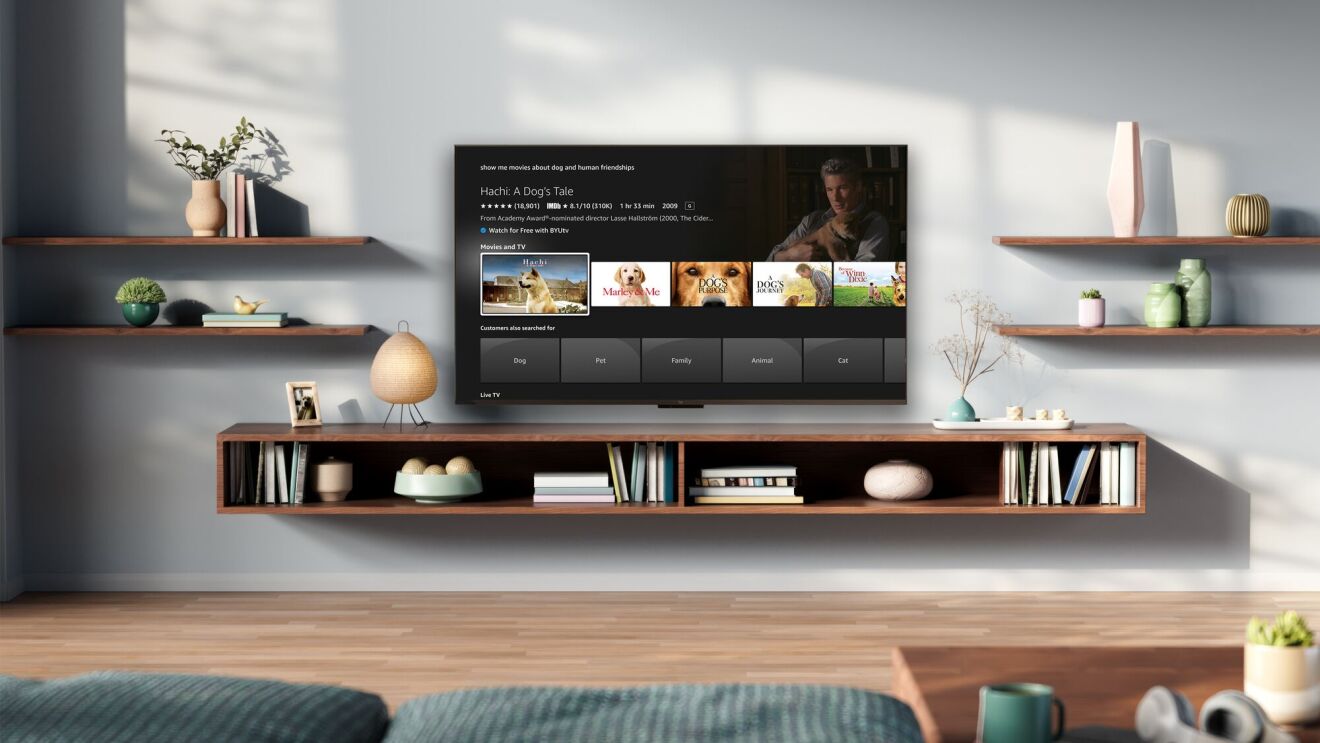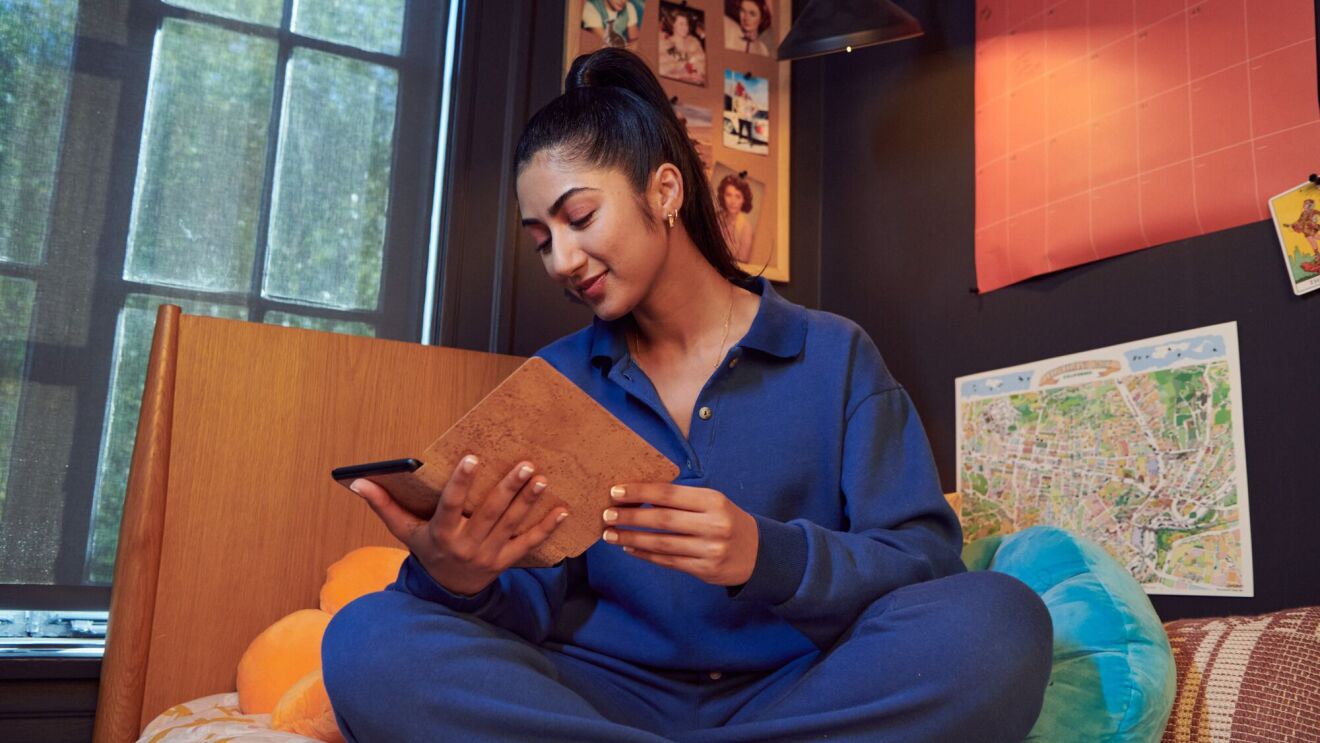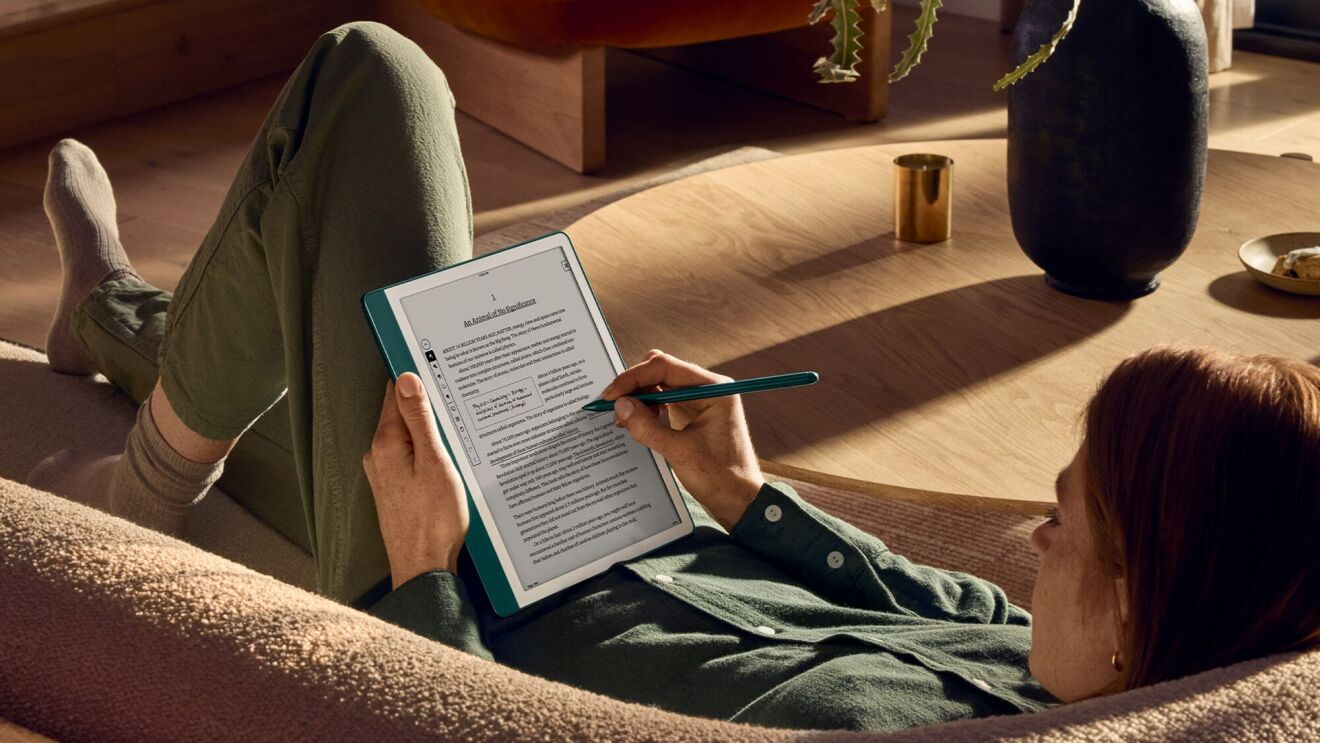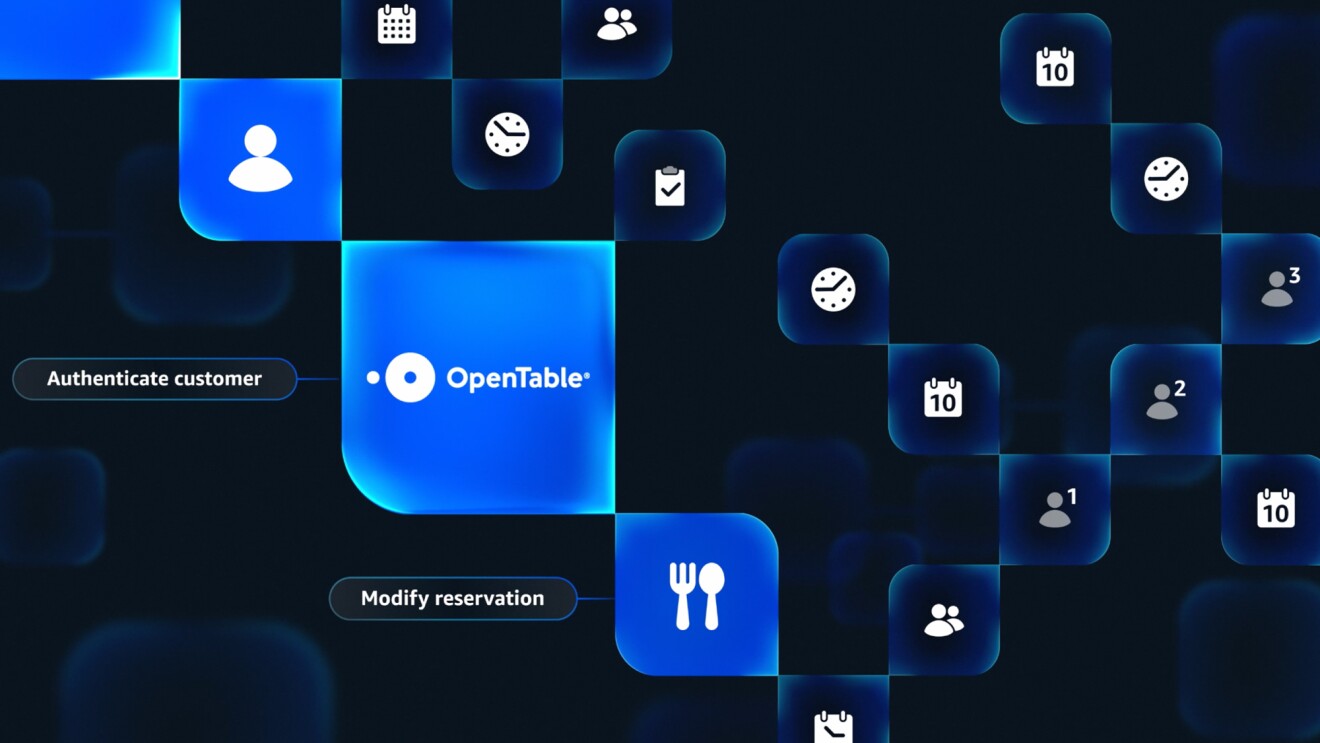Fire Kids and Kids Pro tablets offer parents and guardians peace of mind while their kids learn and explore online.
The built-in controls help filter out inappropriate websites, and it’s easy for adults to personalize access to parent-approved websites and channels—and to know what content their kids are accessing online.
Automated digital boundaries help families manage an ever-changing digital environment. Features included in the Fire Kids and Kids Pro tablets are designed to be flexible, with functions and filter levels that can be adjusted as kids grow. Plus, the option to opt in or out of features is available at any time, as a child’s needs and maturity levels change. Those modifications happen instantly and seamlessly to enable quick access to a blocked site or filtered content when it is needed.
Amazon Kids Browser controls
Web-browsing controls can be customized for each child in the free Amazon Kids Parent Dashboard. Parents and guardians can select as many preferences as they wish. They can even configure the look of the web browser to allow or disable the address bar, search features, and access to favorite content.

Website filters
The Kids Browser offers parents and guardians two ways for their children to access the web. The options are listed under “Child Settings,” and both are protected by a secure Kids Place PIN. The first option is hand-selected websites and videos, limiting access to what has been pre-selected by Amazon Kids and by the parent or guardian. The second option is filtered websites and videos, which provides a more open but filtered experience with built-in controls that filter out in appropriate content. Either way, parents can always monitor their child’s browsing history.
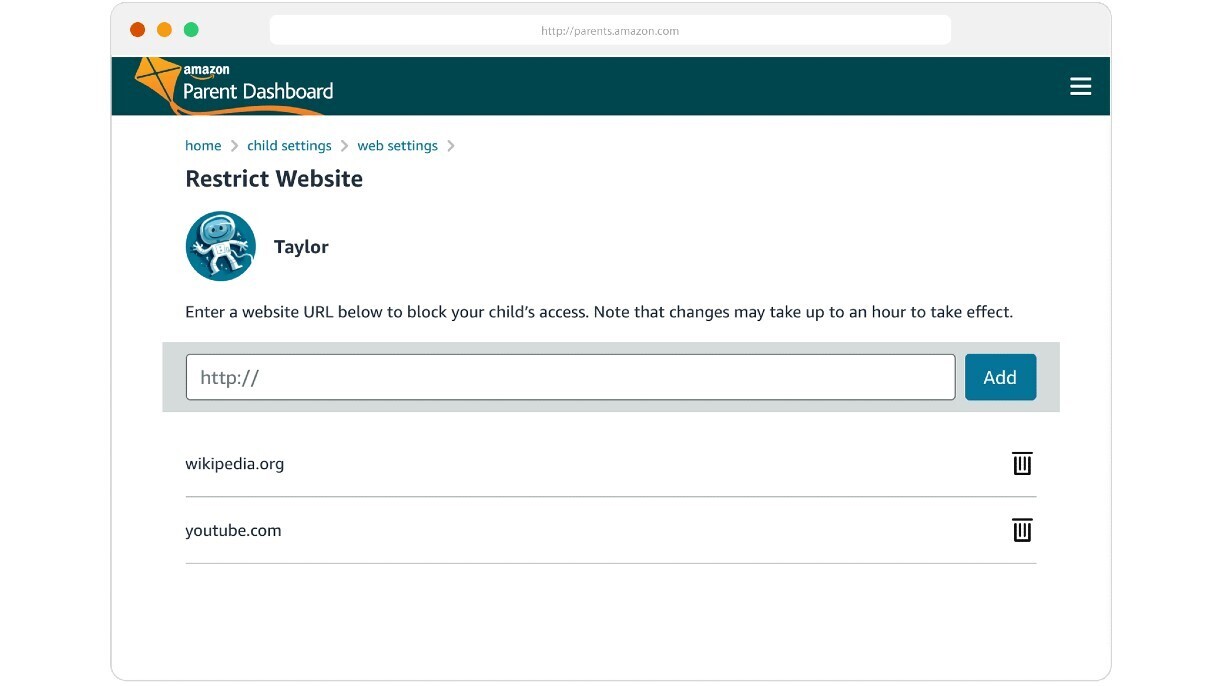
Controlling access
The Kids Browser has built-in controls that help filter out inappropriate content, such as pornography. Parents and guardians can also create their ownlists of approved and blocked websites by simply typing in web addresses—or they can opt out entirely, with the ability to disable all web access in one click.
Easy bookmarking
Adults can also choose to help their children easily access their favorite websites, which is especially useful for early readers who may be unable to search on their own. Not only does this option make it easier for kids to quickly find compelling and safe content, it assures parents that their child’s selections have been vetted in advance.
Disabling cookies
For extra privacy assurance, all third-party cookies are disabled by default. (Third-party cookies are set by a website other than the one you’re currently on.) Parents can go even further by not allowing any cookies at all. While this may cause some websites to not correctly render content, it’s an option that can be turned on or off to suit the comfort level of a user.
Trending news and stories
- Amazon unveils 7 new robots powering faster, safer deliveries: Go inside our most innovative delivery station yet
- Introducing Vulcan: Amazon's first robot with a sense of touch
- This new AI tech will make sorting packages easier for Amazon's delivery station employees
- How Amazon helps data center communities thrive