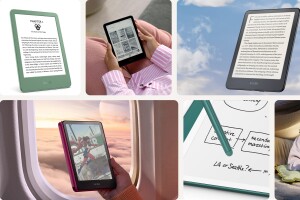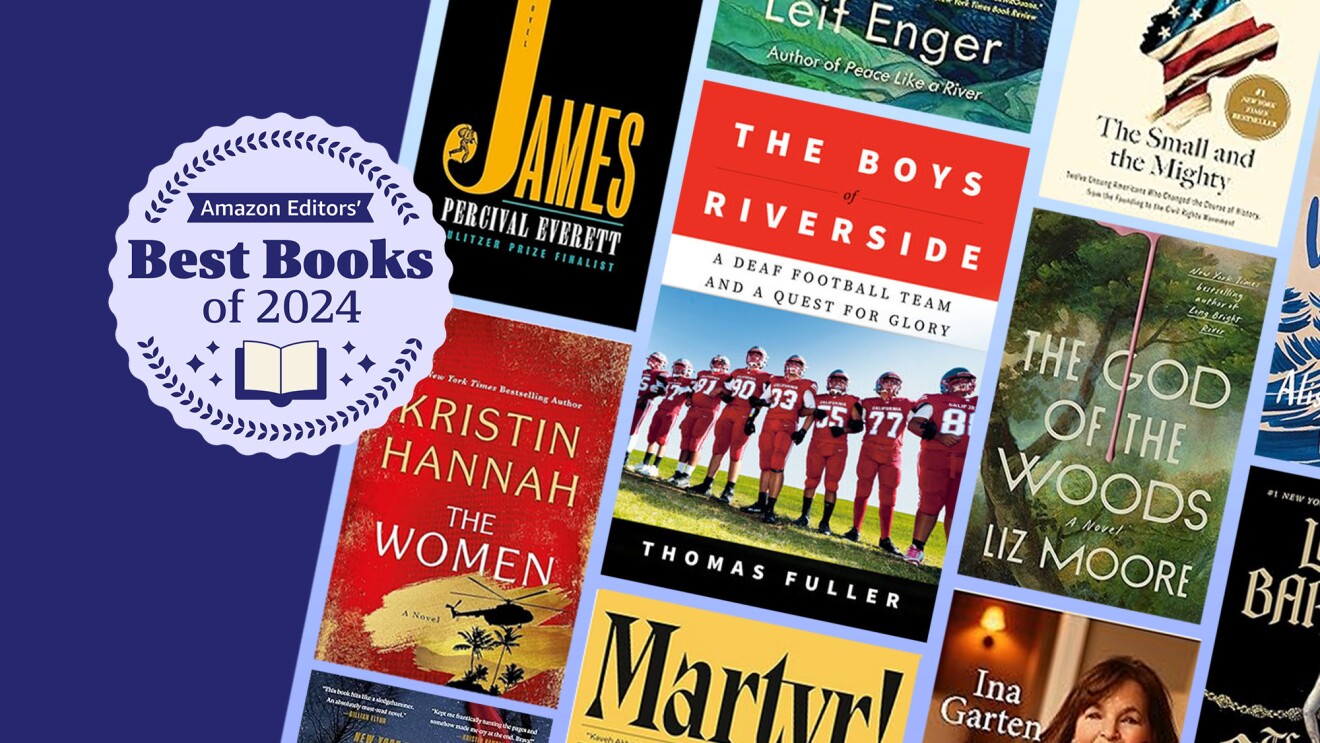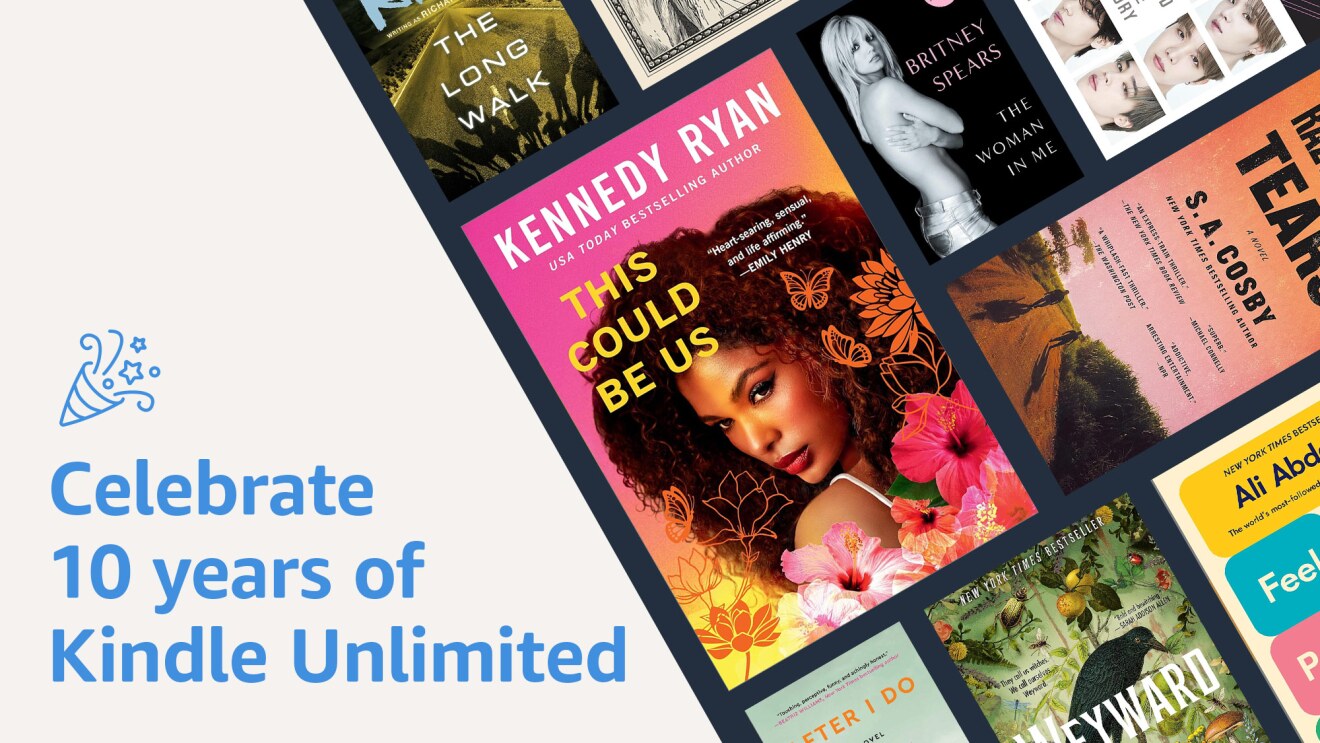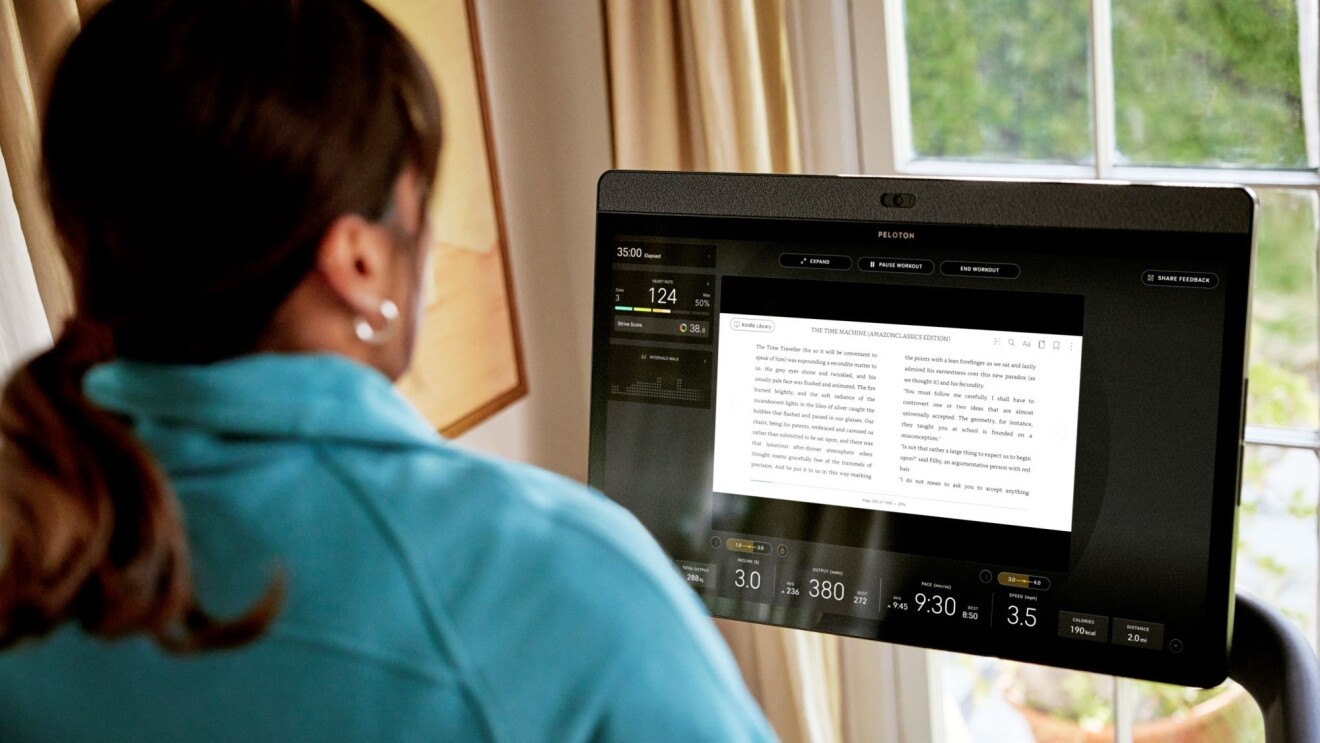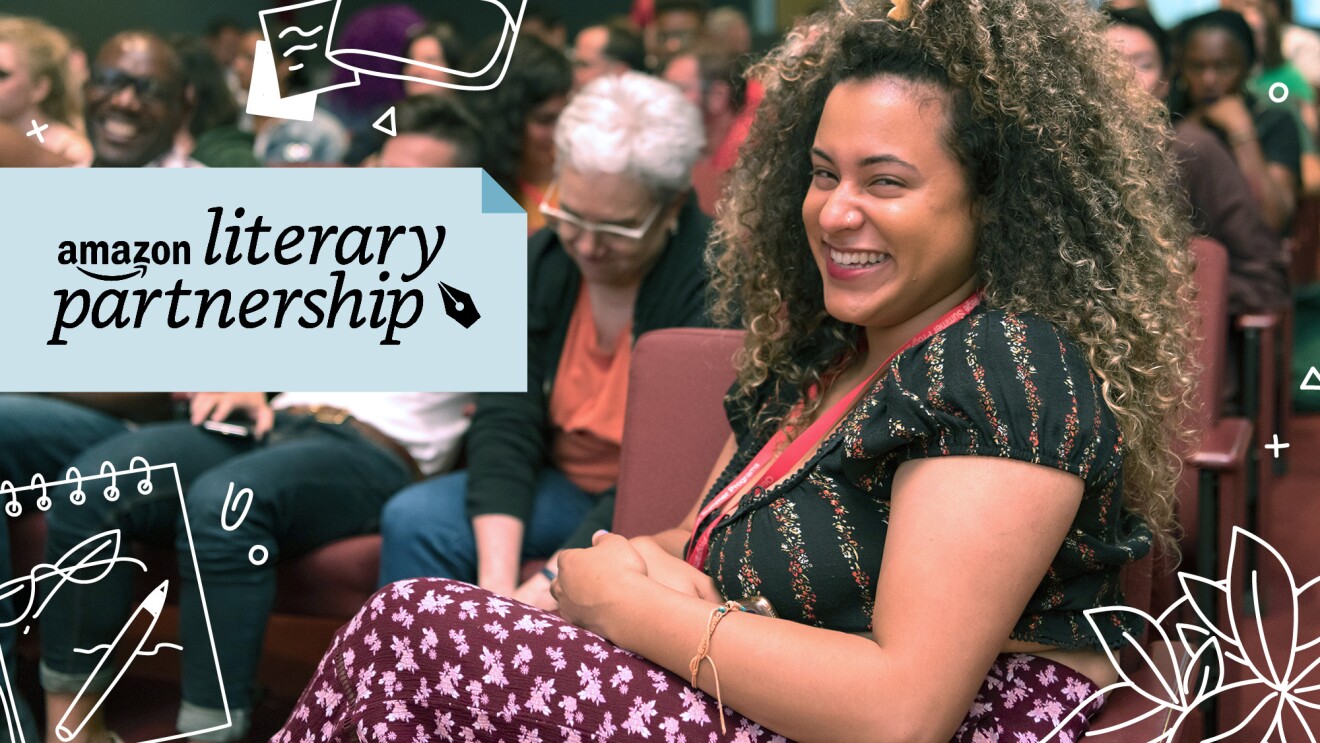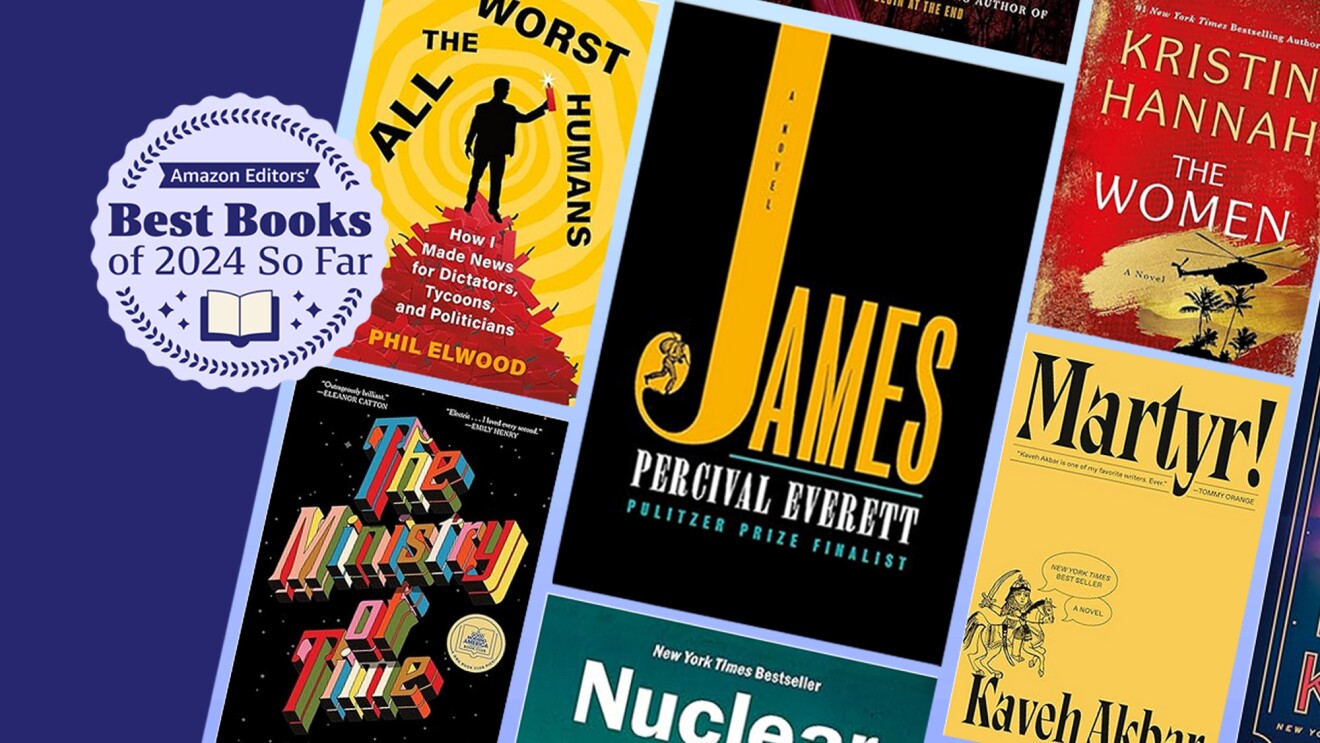Amazon has a long-standing commitment to accessibility, which applies to the reading experiences we provide through Kindle devices and the Kindle app. Since introducing VoiceView in 2016 to provide screen reader support for blind and low-vision users navigating Kindle devices, Amazon has continued to expand accessibility features to assist millions of readers worldwide with a wide range of needs, including cognitive or mobility disabilities and challenges with comprehension and readability.
Check out these top accessibility features available on the Kindle app and on select devices:
1. Read and listen with the Assistive Reader
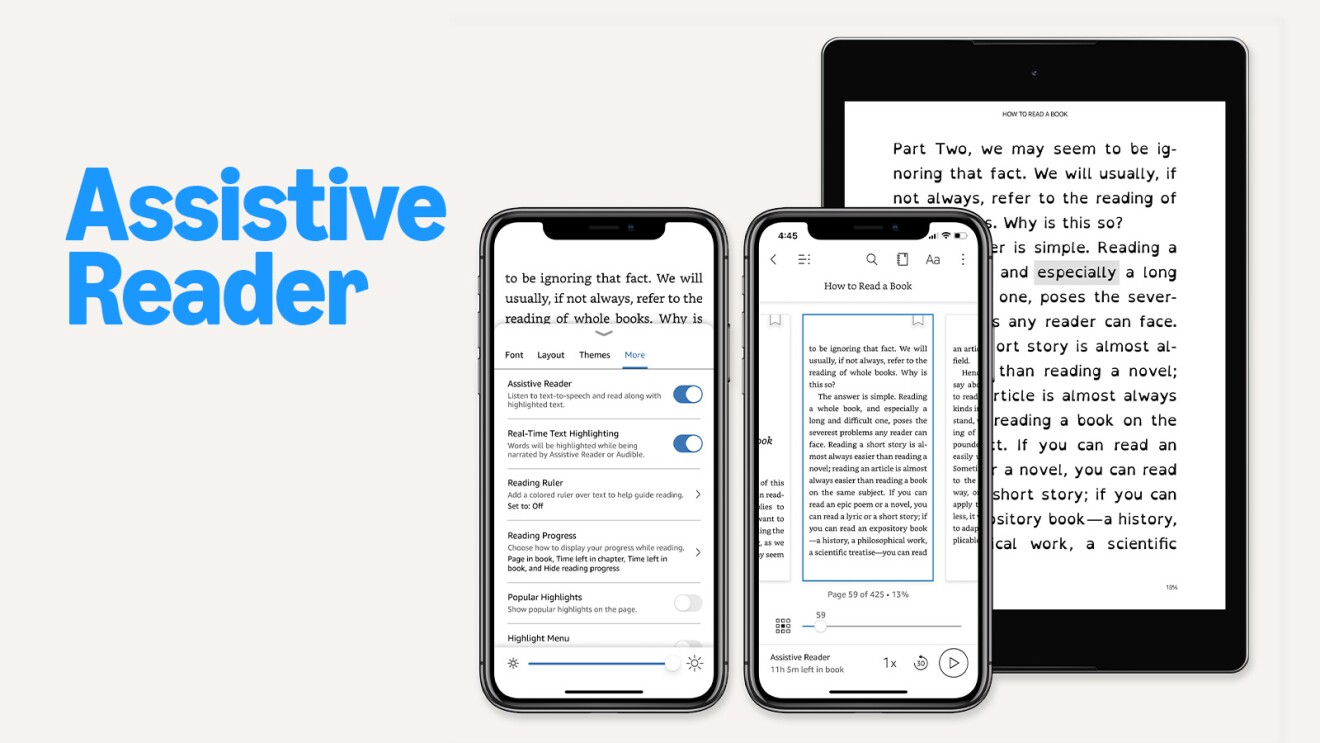
Kindle’s latest accessibility feature, Assistive Reader, offers text-to-speech audio and synchronized highlighting on the Kindle app for iOS, Android, and Fire tablets, making Kindle books more accessible for individuals with dyslexia or other disabilities. With this read-aloud feature, readers can focus on listening and comprehension, reducing the stress of pronunciation and making reading more approachable.
2. Stay focused and on track with the Reading Ruler
For readers who have difficulty staying focused, reading for extended periods, or tracking text line by line, the Reading Ruler is a helpful tool. Available on the Kindle app for iOS, Android, and Fire tablets, Reader Ruler provides a customizable “ruler” that sits on top of the text, directing eyes to one line at a time and helping reduce distractions from surrounding words.
3. Learn new vocabulary with Word Wise, Dictionary Audio, and Translate
Language learners, individuals with reading disabilities, or anyone needing additional support with word meanings or pronunciation can benefit from tools that are designed to support vocabulary development. Word Wise provides simple definitions and synonyms for words in select English language books, conveniently displayed in line with the text while reading.
This feature is available on the Kindle app for Android and Fire tablets, as well as Kindle devices. For Kindle app users on iOS, the Dictionary Audio button (available with the Dictionary feature after selecting text) lets you listen to selected words aloud. The Translate feature also allows users to translate selected words or phrases into other languages and hear their pronunciations in those languages.
4. Customize your reading experience with font and layout options
One of the most noteworthy benefits of digital reading is flexibility—users can visually customize the text to better meet their specific needs. Most Kindle books allow the reader to choose from a variety of font sizes and types, including the OpenDyslexic font, which some readers find improves readability. Users can also modify the margins, line spacing, alignment, and page color (including “dark mode”). For some readers, choosing left-aligned text (vs. fully justified), plus wider spacing and margins, can reduce eye strain and improve focus. The option to create custom themes makes it easy to save and reuse your preferred settings.
5. Navigate with different gestures
Kindle offers several options that can help individuals with mobility or dexterity challenges in holding their device and reading books. These options include page-flipping by swiping or tapping, continuous scrolling in the Kindle app, and adjustable portrait or landscape orientation for added comfort. On Kindle for Android and Fire tablets, volume controls can be used to turn pages. Additionally, Fire tablets support switch access, allowing compatible Bluetooth devices to navigate and interact with the device, including turning pages of Kindle books.
6. Explore accessible Kindle books
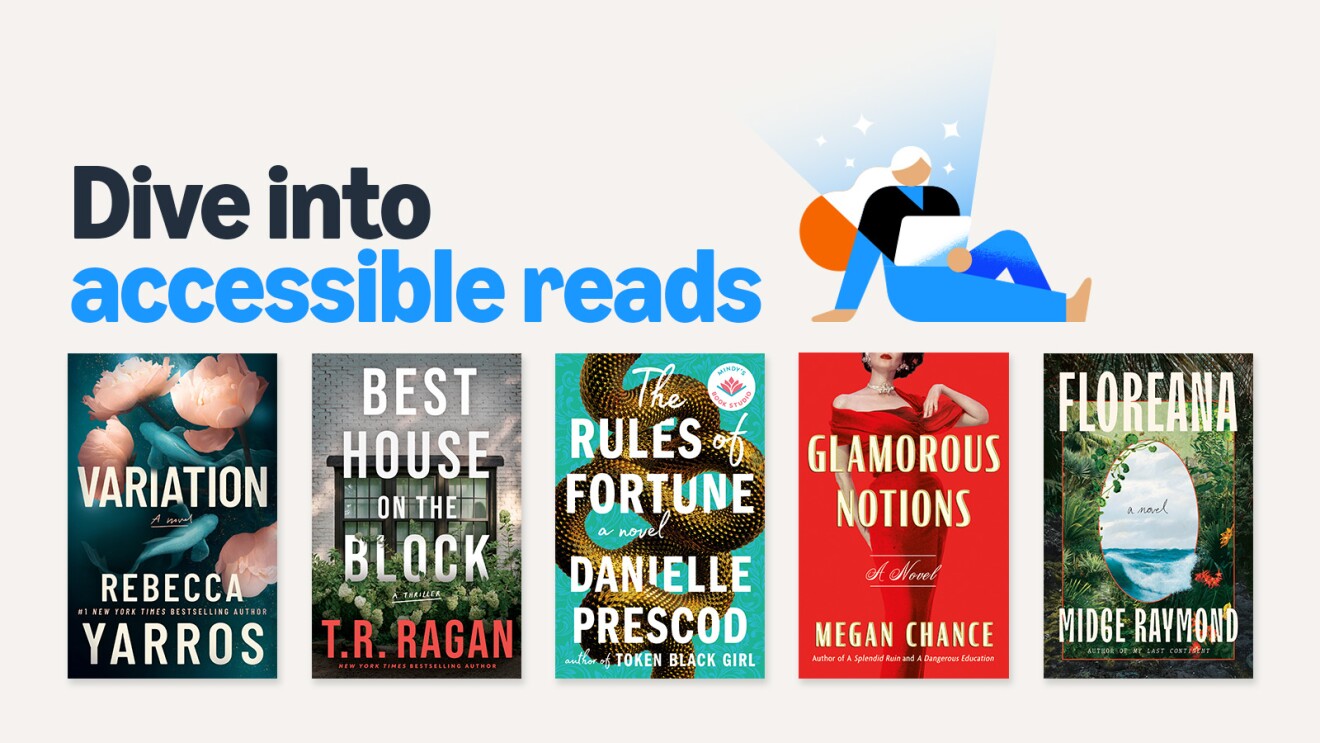
The Kindle Store offers a vast library of more than 12 million eBooks that are fully accessible to screen readers and refreshable braille displays. We’re constantly enhancing the reading experience for users who rely on assistive technology. Recently, we’ve updated the VoiceOver functionality on the Kindle iOS app. Here’s what’s new:
- Navigation: We’ve made it easier to access various types of content while reading, such as images, links, footnotes, and math equations. Simply swipe right to move between one paragraph or content element to the next. This change also makes it easy to enter and exit the Book Actions Menu without losing your place on the page.
- Headings: The headings in Kindle books that organize the reading content are now announced as headings to users, along with their heading levels, making it easier for readers to understand the overall structure of the book. Readers can now also use the VoiceOver rotor to jump between headings for a more streamlined navigation experience.
- Math: Math equations are now read out and announced as “math” during continuous reading. Users can utilize the VoiceOver rotor to navigate by expressions or symbols within the math equations.
- Footnotes: When a footnote link is announced during continuous reading, users can simply swipe left or right to focus on the footnote, double-tap to navigate to the content, and use the back link to return directly to where they left off without losing focus. Additionally, all internal links now take users directly to their intended location rather than the top of the page.
To learn more about Kindle Accessibility, visit amazon.com/kindleaccessibility. Stay tuned for even more accessibility features and support across the Kindle app, devices, eBooks, and shopping experiences.
Trending news and stories
- Amazon Pet Day 2025 is coming May 13-14 with 48 hours of deals on pet products and supplies
- LinkedIn names Amazon a top US company where people want to work for the eighth year in a row
- CEO Andy Jassy’s 2024 Letter to Shareholders
- AWS is first major cloud provider to deliver Mistral AI’s Pixtral Large as a fully managed, serverless model